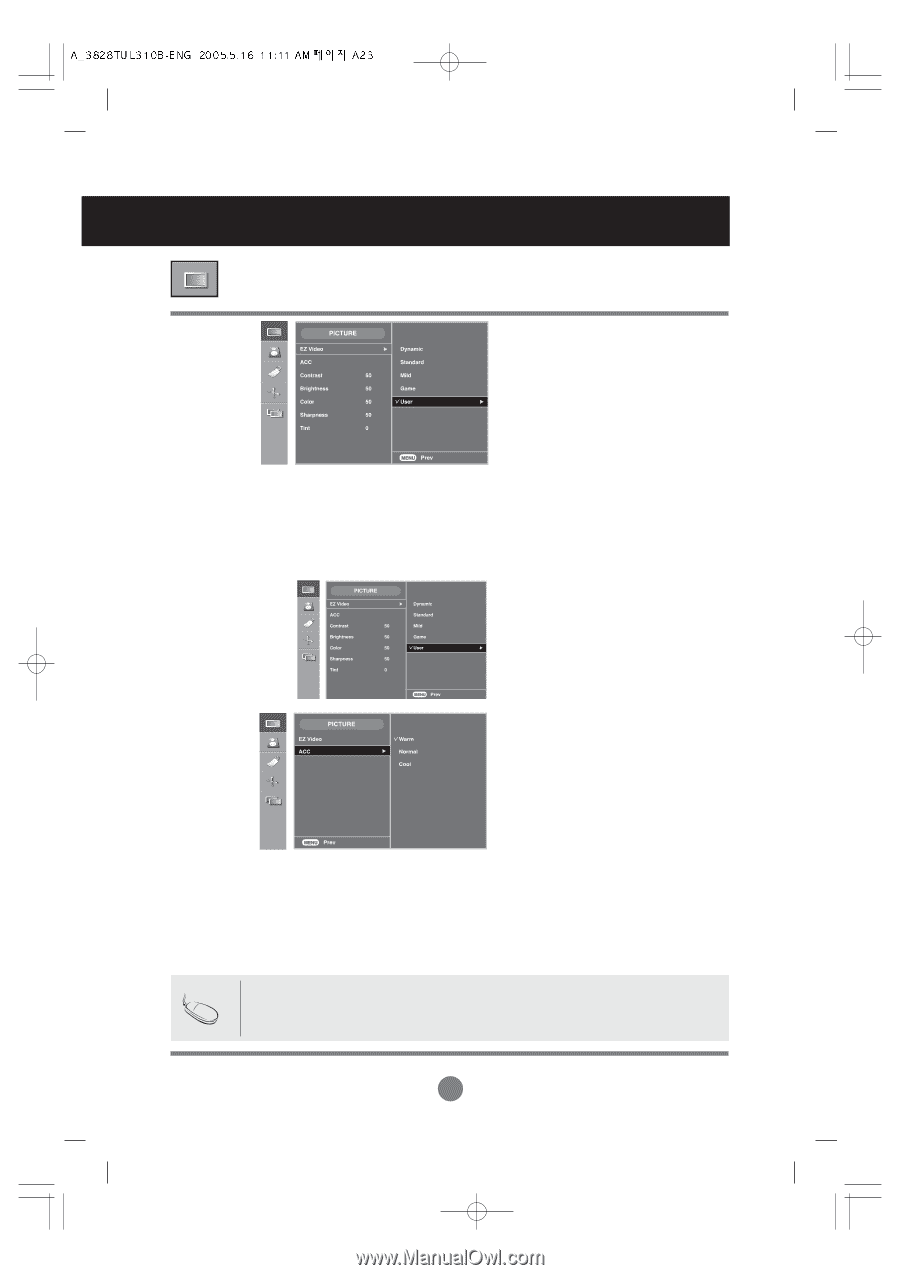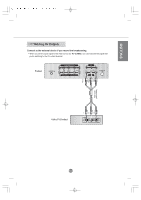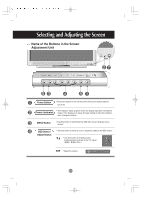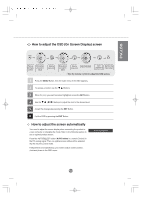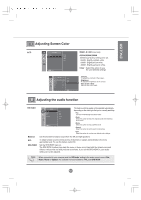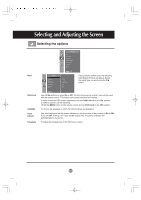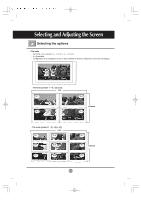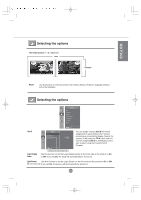LG M3200C-BA Owner's Manual (English) - Page 24
Adjusting Screen Color
 |
View all LG M3200C-BA manuals
Add to My Manuals
Save this manual to your list of manuals |
Page 24 highlights
Selecting and Adjusting the Screen Adjusting Screen Color EZ Video AV/S-Video/Component 1/ Component 2 input only ACC The EZ Video function automatically adjusts the screen image quality depending on the AV usage environment. • Dynamic : Select this option to display with a sharp image. • Standard : The most general and natural screen display status. • Mild : Select this option to display with a mild image. • Game : Select this option to enjoy dynamic image when playing a game. • User : Select this option to use the user-defined settings. Contrast To adjust the contrast of the screen. Brightness To adjust the brightness of the screen. Color To adjust the color to desired level. Sharpness To adjust the cleaness of the screen. Tint To adjust the tint to desired level. Selecting a factory setting color set. • Warm : Slightly reddish white. • Normal : Slightly bluish white. • Cool : Slightly purplish white. Note If the input is RGB1, 2(D-Sub analog)/DVI(DVI Digital), the adjustable items in the ACC function are color temp (6500K / 9300K / 3600K). If the 'EZ Video' setting in the PICTURE menu is set to Dynamic, Standard, Mild or Game the subsequent menus will be automatically set. A23