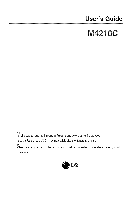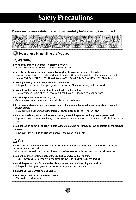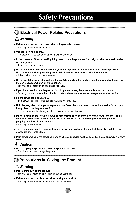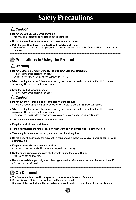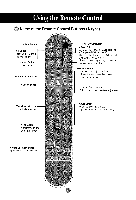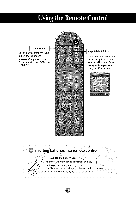LG M4210C-BA User Guide
LG M4210C-BA - LG - 42" LCD Flat Panel Display Manual
 |
UPC - 719192183568
View all LG M4210C-BA manuals
Add to My Manuals
Save this manual to your list of manuals |
LG M4210C-BA manual content summary:
- LG M4210C-BA | User Guide - Page 1
User's Guide Make sure to read the important Precautions before usingthe product. Keep the User'sGuide(CD)in an accessibleplacefor furture reference. See the labelattachedon the product and givethe informationto your dealerwhen you ask for service. - LG M4210C-BA | User Guide - Page 2
electrical shock, fire or product damage. • If you can smell smoke or other odors or hear a strange sound unplug the power cord and contact the service center. - If you continue to use without taking proper measures, electrical shock or fire can occur. • If you dropped the product or the case is - LG M4210C-BA | User Guide - Page 3
Electrical Power Related Precautions Warning • Make sure to connect the power cable to the grounded current. - You may be electrocuted or injured. • Use the rated voltage only. - The product can be damaged, or you may be electrocuted. • In the presence of thunder and lightning, never touch the power - LG M4210C-BA | User Guide - Page 4
the damaged product can cause electric shock or fire. Contact with the service center for repair. Precautions in Using the Product Warning • Do not closely. • Set the appropriate resolution and clock by referring to the User's Guide. - Your vision can be impaired. • Use authorized detergent only when - LG M4210C-BA | User Guide - Page 5
Name of the Remote Control Buttons (A type) • Mute button • Volume < • Button • Check Button There is not a function which is supported Power On/Off Button Button WChoemn pwoantcehnitn1g/CAoVm/Sp-oVnideneto2/RGB/HDMI The productwill be automaticallyturned off after a certain periodof time. - LG M4210C-BA | User Guide - Page 6
button once, the following Input Signal Window will appear. Select the signal type you want using the • • button. Inserting batteries into remote control. 7 1. Take out the battery cap. Insert the batteries with correct polarity (+/-). 3. Close the battery cap. • Dispose of used batteries in the - LG M4210C-BA | User Guide - Page 7
@ Name of the Remote Control Buttons( B type) -_ • AV Button -- iF-o-_q _m • Power On/Off Button • ®i ®i -- There is not a function which is supported --.O Thereis notafunction __ which is supported -- There is not a function which is supported • Menu Button -4MENU I,. ...... I EXIT O- - LG M4210C-BA | User Guide - Page 8
• AV Button Each time you press the Input button it will change to AV.--_,- Component1 Component2 _ HDMI/DVl RGB'_,- - I-_ - AV POWER INPUT SLEEP PSM ARC AUTO CD CD CD CD Q @O MENU EXIT 7 • Input Select Button If you press the button once, the following Input Signal Window will - LG M4210C-BA | User Guide - Page 9
* Applicableonly for modelsthat support the speakers Mount the product onto the speaker by using a screw as shown in the following picture, and then connect the speaker cable. Whenthe speaker is installed. @ - LG M4210C-BA | User Guide - Page 10
* The product image in the user's guide could be different from the actual image. @ Rear View O Power Connector : Connect the power cord Wired Remote Control Port RS-232C Serial Ports RGB, HDMI/DVI Ports PC Sound Jack : Connect the audio cable to the *LINE OUT jack of the PC sound card. AV Ports @ - LG M4210C-BA | User Guide - Page 11
O First of all, see if the computer, product and the peripherals are turned off. Then, connect the signal input cable. 1_ When connecting with the D-Sub signal input cable. (_) When connecting with the HDMI to DVI signal input cable (not included). ® Rear side of the product. MAC l_ PC/MAC .: - LG M4210C-BA | User Guide - Page 12
by pressing the power button on the product. (_Turn on the PC. f Power button _ Select an input signal. Press the INPUT button on the remote control to select the input signal. _ INPUT---* •A i,---,- SET Or, press the SOURCE button on the back of the product. _SOURCE---* • A---* AUTO/SET (_ When - LG M4210C-BA | User Guide - Page 13
Use this function when displaying ANALOG RGB inputs of a PC to the other product. • To use different products connected to each other Connect one end of the signal input cable(15-pin D-Sub Signal Cable) to the RGB OUT connector of product 1 and connect the other end to the RGB IN connector of other - LG M4210C-BA | User Guide - Page 14
Audio Cable (not included) S-Video Cable (not included) VCR/DVD Receiver VCRiDVD Receiver Select an input signal. Press the INPUT button on the remote control to select the input signal. ( INPUT---* • A'--_ SET Or, press the SOURCE button on the back of the product. SOURCE---_ • A---_ AUTO/SET - LG M4210C-BA | User Guide - Page 15
Product BNC Cable (not included I BNC Cable (not included) HDTV Receiver HDTV Receiver Select an input signal. Press the INPUT button on the remote control to select the input signal. INPUT SET Or, press the SOURCE button on the back of the product. _SOURCVE=---AUTO/SET_ (_• SelectComponent1 - LG M4210C-BA | User Guide - Page 16
HDMI Signal Cable (not included) D-Sub Signal Cable RCA-PC Audio Cable VCRiDVD/Set-top Box VCR/DVD/Set-top Box VCR/DVD/Set-top Box _ Select an input signal. Press the INPUT button on the remote control to select the input signal. ( INPUT "--* • A "--* SET Or, press the SOURCE button on the - LG M4210C-BA | User Guide - Page 17
transmit the signal that you're watching to the AV output terminal. Video/TV BNC Cable (not included) Audio Cable (not included) Product BNC Cable (not included) Audio Cable (not included) Video/TV Note "--% -_ , ,i • When mu!tl:connectlng!n/outcascade format, cables tObe !ess damaged are - LG M4210C-BA | User Guide - Page 18
* Applicable only for models that support the stand. [] Arrange the cables in the center as shown in the following picture. 2t Fit the cable management to the Holder Groove downwards. =t Bundle the cables - LG M4210C-BA | User Guide - Page 19
* Applicable only for models that support the stand. • Set it up close to the wall so the product doesn't fall over when it is pushed backwards. The instructions shown below are a safer way to set up the product, which is to fix it on the wall so the product doesn't fall over when - LG M4210C-BA | User Guide - Page 20
Name of the Buttons in the Screen Adjustment Unit _. Power Button 'J_ * Pturrenssit othffi.s button to turn on the power. Press this button again to Lp L ower Indicator)-, *TmhoisdeI)n. dIifcathtoer dliisgphltasy uips binluselewephen(EntheergdyisSpalavyingo)pemraotdees, nthoirsmianldlyic(oantor - LG M4210C-BA | User Guide - Page 21
Composite Video, Separate Video HDTV, DVD HDTV, DVD 15-pin D-Sub analog signal Digital signal IR Receiver } * The unit that receives the signal from the remote control. @ - LG M4210C-BA | User Guide - Page 22
@ OSD Menu Icon Function Description PICTURE Adjusts screen brightness, contrast and color that you prefer. SOUND Adjusts the timer function. TIMER SCREEN Adjusts the screen video. /! Note OSD(On screen Display) The OSD function enables you to adjust the sc[ee n status conveniently since it - LG M4210C-BA | User Guide - Page 23
to set an optimal product screen. [When XGA Mode is active and 1360 X768 is selected] Press the AUTO/SET button (AUTO button in a remote Control) in the PC analog signal. Then, an optimal screen status will be selected that fits into the current mode. If adjustment is not satisfactory, you - LG M4210C-BA | User Guide - Page 24
general and natural screen display status. • Mild : Select this option to display with a mild image. • User1,2 : Select this option to use the user-defined settings. CSM Contrast : Adjust the difference between the light and dark levels in the picture. Brightness : To adjust the brightness of the - LG M4210C-BA | User Guide - Page 25
Color XD XD is LG Electronics' unique picture improving User2 of PSM. • Auto : XD is automatically changed to Auto. • Manual : When selecting the Manual, you can adjust the XD Contrast, XD Colour, XD NR, MPEG NR. screen. Reset Return PSM, CSM, XD, Advanced to the default factory settings. - LG M4210C-BA | User Guide - Page 26
Surround MAX on, user audio setting can user-defined audio settings. AVL To adjust uneven sound volumes across all channels or signals automatically to the most appropriate level. To use this feature, select On. Balance Use this function to balance sound from the left and right speakers. Speaker - LG M4210C-BA | User Guide - Page 27
Adjusting the timer function Clock If the time is on the clock is incorrect, reset the clock manually. 1) Press the MENU button and then use • • button to select the TIME menu. 2) Press the • button and then use • • button to select the Clock menu. 3) - LG M4210C-BA | User Guide - Page 28
control names are displayed. Use the V & buttons to select On or Off. The monitor can be set up so that it can only be used with the remote control for a long period of time. Normal : If image sticking is never a problem, ISM is not necessary -set to Normal. White wash : White wash removes permanent - LG M4210C-BA | User Guide - Page 29
Selecting the options • To use this function - Must be displayed with various other products. - Must be in a function that can be connected to RS-232C or RGB Out Tile mode It is used to enlarge the screen and also used with several products to view screen. • Tile Mode Tile mode and choose Tile - LG M4210C-BA | User Guide - Page 30
Selecting the options - Tile mode (product 1 ~ 9) : r(3) x c(3) row o Tile mode (product 1 ~ 2) : r(2) x c(1) row - Tile mode (product 1 ~16) : r(4) x c(4) row ] column olumn J olumn @ - LG M4210C-BA | User Guide - Page 31
Selecting the options • Tile ID Select the location of the Tile by setting an ID. • H Size • V Size • H-Position • V-Position • Reset Adjust the horizontal size of the screen taking into account the size of the bezel. Adjust the vertical size of the screen taking into account - LG M4210C-BA | User Guide - Page 32
suitable for analogue signal input only. If the picture isn't clear after auto adjustment and characters are still trembling, adjust the picture phase manually. * Phase, Clock function are not available in RGB DTV, Component, HDMI/DVl DTV.) Clock To minimize any vertical bars or stripes visible - LG M4210C-BA | User Guide - Page 33
Reset 16:9 You can enjoy movies (the picture format of 16:9) or general TV programmes thorough 16:9 mode. Programmes with 16:9 format are viewed naturally but with 14:9 are viewed naturally, but 4:3 programmes are magnified on the top/bottom and left/right sides. Zoom1, 2 You can enjoy movies on - LG M4210C-BA | User Guide - Page 34
the Specifications in this manual. * Maximum resolution RGB : 1600 x 1200 @60Hz HDMIiDVI : 1280 x 1024 @60Hz @ Does the 'Check signa[ cable' message appear? ° The signal cable between PC and product is not connected. Check the signal cable. Press the 'INPUT' menu in the remote Control to check the - LG M4210C-BA | User Guide - Page 35
video card resolution and frequency are supported by the product. Ifthe frequency is out of range, set to the recommended resolution in the Control Panel - Display - Setting menu. • D-Sub analog signal- Press the "AUTO" button in the remote control to automatically select an optimal screen status - LG M4210C-BA | User Guide - Page 36
• Set the number of colors to more than 24 bits (true color) Select Control Panel - Display- Settings - Color Table menu in Windows. @ Screen color is unstable or monoo • Check the connection status can be attributable to the unique characteristics of the LCD panel. It is not a malfunction of the - LG M4210C-BA | User Guide - Page 37
The product specifications can change without prior notice for product improvement. LCD Panel 42 inches (106.73 cm) TFT (Thin FilmTransistor) LCD (Liquid Crystal Display)Panel Anti-Glare coating Visiblediagonalsize: 106.73cm 0.681mm (PixelPitch) Power Rated Voltage Power Consumption AC 100-240V - LG M4210C-BA | User Guide - Page 38
Video, Component, RS-232C Operational Condition Temperature: 10°C - 35°C, Humidity: 10% - 80% Storage Condition Temperature: -20°C - 60°C, Humidity: 5% - 95% * Applicable only for models that support the speakers RMS Audio Output Input Sensitivity Speaker Impedance 10W+10W(R+L) 0.7Vrms 8_ @ - LG M4210C-BA | User Guide - Page 39
@ PC Mode - Preset Mode VGA VGA VGA VESA VESA VESA VESA VESA MAC VESA 640x 350 720x 400 640x 480 640 x 480 640 x 480 800 x 600 800 x 600 800 x 600 832x 624 1024 x 768 @ DTV Mode 480i o X 576i o X 480p o O 576p o O 720p o O 1080i o O @ Power Indicator On Mode Sleep Mode Off - LG M4210C-BA | User Guide - Page 40
mounting Connected to another object (stand type and wall-mounted type.) This product accepts a VESAcompliant mounting interface pad.- (This has to be purchased separately if required.) For further information, refer to the VESA Wall Mounting Instruction Guide. Kensington Security Slot- (This has - LG M4210C-BA | User Guide - Page 41
connect several products to a single PC. You can control several products at a time by connecting them to a or adjust the OSD menu from your PC. RS-232C Cable (not included) PC monitor 1 monitor 2 monitor 3 monitor 4 @ Communication Parameter • Baud Rate : 9600bps (UART) • Data Length : 8bits - LG M4210C-BA | User Guide - Page 42
List 01. Power 02. Input Select 03. Aspect Ratio 04. Screen Mute 05. Volume Mute 06. Volume Control 07. Contrast 08. Brightness 09. Color 10. Tint 11. Sharpness 12. OSD Select 13. Remote Lock/key Lock 14. Balance 15. Color Temperature 16. Abnomal state 17. ISM mode 18. Auto configuration 19 - LG M4210C-BA | User Guide - Page 43
Cr] I * [Command 1]: First command. (j, k, m, d) * [Command 2]: Second command. * [Set ID]: Set up the Set ID number of product. range • 1-99. by setting '0', server can control all products. * In case of operating with more than 2 sets using set ID as '0' at the same time, it should not be checked - LG M4210C-BA | User Guide - Page 44
select input source for the Set. You can also select an input source using the SOURCE button on the remote control. Transmission I [k][b][ ][Set ID][ ][Data][Cr] I Data 2 : AV 6 : RGB (DTV) 4 : Component 1 5 : Component 2 7 : RGB (PC) 8 : HDMI (DTV) 9: HDMI (PC) Acknowledgement I [b][ ][Set - LG M4210C-BA | User Guide - Page 45
c) (Main picture format) • To adjust the screen format. You can also adjust the screen format using the ARC (Aspect Ratio Control) button on remote control or in the Screen menu. Transmission I [k][c][ ][Set ID][ ][Data][Cr] Data 1 : Normal Screen (4:3) 2 : Wide Screen (16:9) 3 : Horizon (Spectacle - LG M4210C-BA | User Guide - Page 46
On) Acknowledgement I [e][ ][Set IU][ ][OK][Uata][x] Data 0 • Volume Mute On (Volume Off) 1 • Volume Mute Off (Volume On) 06. Volume Control(Command : f) • To adjust Volume. Transmission I [k][f][ ][Set ID][ ][Data][Cr] Data Min • OOH- Max" 64H (Hexadecimal code) Acknowledgement I [f][ ][Set IU - LG M4210C-BA | User Guide - Page 47
@ Transmission / Receiving Protocol 07. Contrast(Command : g) • To adjust screen contrast. You can also adjust the contrast in the Picture menu. Transmission I [k][g][ ][Set ID][ ][Data][Cr] I Data Min : 00H - Max : 64H • Refer to 'Real data mapping' as shown below. Acknowledgement I [g][ ][ - LG M4210C-BA | User Guide - Page 48
@ Transmission / Receiving Protocol 09. Color(Command :i) (Video only) • To adjust the screen color• You can also adjust the color in the Picture menu. Transmission I [k][i][ ][Set ID][ ][Data][Cr] I Data Min • OOH- Max" 64H (Hexadecimal code) • Refer to 'Real data mapping' page A7. - LG M4210C-BA | User Guide - Page 49
I [I][ ][Set ID][ ][OK][Data][x] I Data 0 : OSD Off 1 : OSD On 13. Remote Lock/Key Lock (Command : m) • To control Remote Lock on/off to the set. This function, when controlling RS-232C, locks the remote control and the local keys. Transmission I [k][m][ ][Set ID][ ][Data][Cr] I Data 0 : Off - LG M4210C-BA | User Guide - Page 50
• OOH- Max" 64H • Balance • L50 _ R50 15. Color Temperature (Command : u) • To adjust the screen color temperature. Transmission I [k][u][ ][Set ID][ ][Data][Cr] I Data 0 : Normal 1 : Cool 2 : Warm 3 : User Acknowledgement I [u][ ][Set IU][ ][OK][Uata][x] Data 0 : Normal 1 : Cool 2 : Warm - LG M4210C-BA | User Guide - Page 51
State • Used to Read the power off status when Stand-by mode. Transmission I [k][z][ ][Set ID][ ][Data][Cr] I Data FF : Read 0 : Normal (Power on and signal exist) 1: No signal (Power on) 2 : Turn the monitor off by remote control 3 : Turn the monitor off by sleep time function 4 : Turn the - LG M4210C-BA | User Guide - Page 52
][Set ID][ ][Data][Cr] I Data 1 • To set Acknowledgement I [u][ ][Set ID][ ][OK][Data][x] I 19. Key(Command : m c) • To send IR remote key code. Transmission I [m][c][ ][Set ID][ ][Data][Cr] I Data Key code • Refer to page A18. Acknowledgement I [c][ ][Set ID][ ][OK][Data][x] I @ - LG M4210C-BA | User Guide - Page 53
@ Transmission / Receiving Protocol 20. Tile Mode(Command • Change a Tile Mode. Transmission : d d) I [d][d][][Set ID][][Data][x] I Data O0 12 13 14 Description Tile mode is off. 1 x 2 mode(column x row) 1 x 3 mode 1 x 4 mode 44 4 x 4 mode * The data can not be set to OX or XO except 00. - LG M4210C-BA | User Guide - Page 54
@ Transmission / Receiving Protocol 21. Tile H Size(Command : d g) ,To set the Horizontal size. Transmission I [d][g][][Set ID][][Data][x] I Data Min : OOH- Max : 64H Acknowledgement I [g][][Set IU][][OK/NG][Uata][x] I 22. Tile V Size(Command : d h) ,To set the Vertical size. Transmission I - LG M4210C-BA | User Guide - Page 55
@ Transmission / Receiving Protocol 23. Tile ID Set(Command : d i) • To assign the Tile ID for Tiling function. Transmission I [d][i][][Set ID][][Data][x] I Data Min : 00H - Max : 10H (Hexadecimal code) Acknowledgement I [i][][Set IU][][OK/NG][Uata][x] I 24. Elapsed time return(Command • To - LG M4210C-BA | User Guide - Page 56
@ Transmission / Receiving Protocol 25. Temperature value (Command : d n) • To read the inside temperature value. Transmission I [d][n][][Set ID][][Data][x] I * The data is always FF(in Hex). Acknowledgement I [n][][Set IU][][OK/NG][Uata][x] I * The data is 1 byte long in Hexadecimal. 26. Lamp - LG M4210C-BA | User Guide - Page 57
• Connect your wired remote control to Remote Control port on the Product. • Output waveform single pulse, modulated with 37.917KHz signal at 455KHz __[--] _[--_ T1 I--l__ Carrier frequency FCAR = 1/tc = fosc/12 Duty - LG M4210C-BA | User Guide - Page 58
[R Codes Code(Hexa) 00 01 02 03 08 C4 C5 09 98 0B 0E 43 5B 6E 44 10 11 12 13 14 15 16 17 18 19 5A BF D4 D5 D7 C6 79 76 77 AF 99 Function VOL(I_) VOL(, ) POWER ON/OFF POWER ON POWER OFF MUTE AV INPUT SLEEP MENU EXIT PSM SET Number Key 0 Number Key 1 Number Key 2 Number Key 3 Number Key 4 Number Key
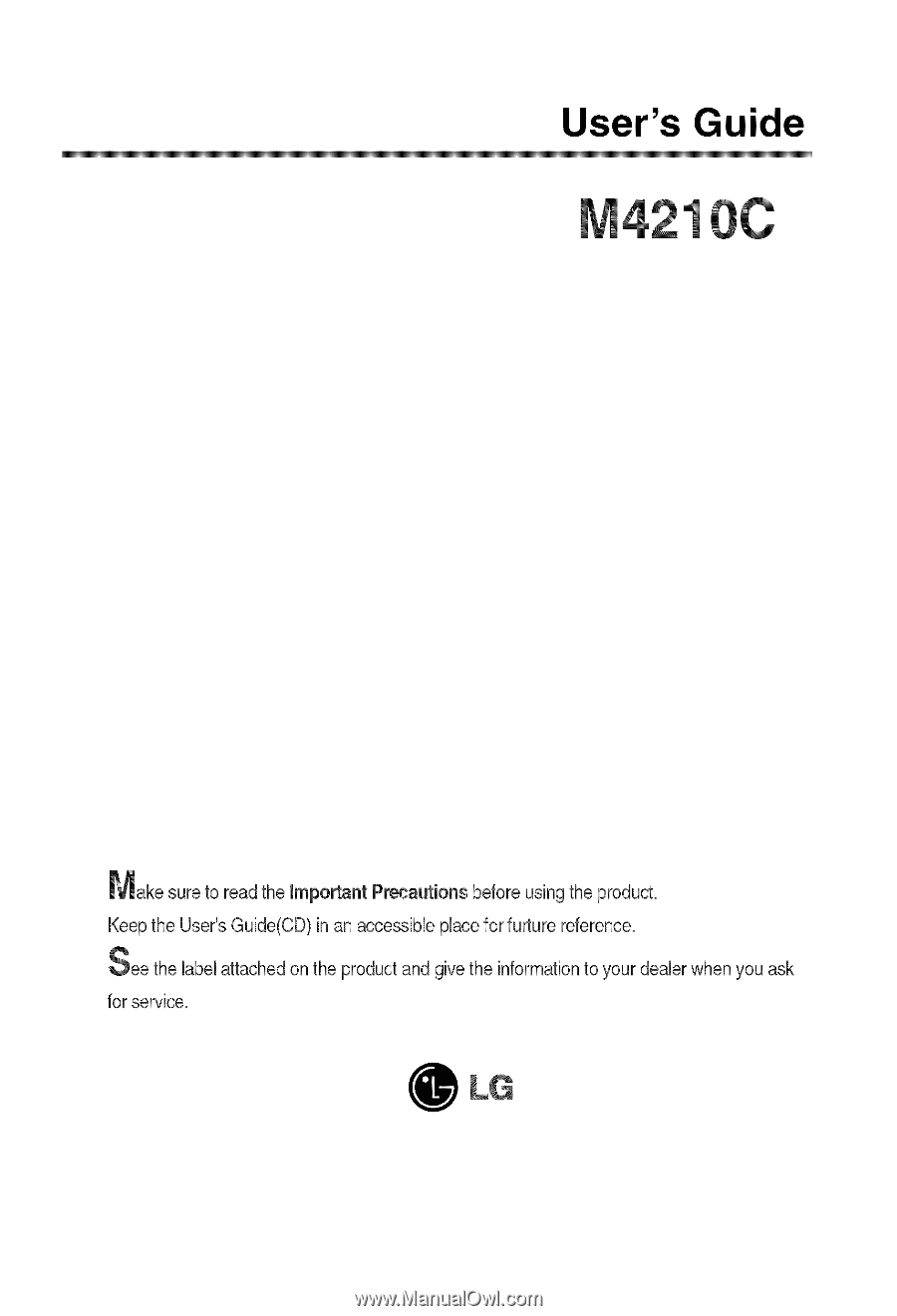
User's Guide
Make
sure to read the important Precautions before usingthe product.
Keep the User'sGuide(CD)in an accessibleplacefor furture reference.
See
the labelattachedon the product and givethe informationto your dealerwhen you ask
for service.