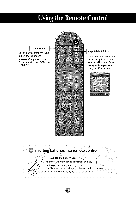LG M4210C-BA User Guide - Page 11
First of all, Then, connect the signal input cable., see if the computer, product and
 |
UPC - 719192183568
View all LG M4210C-BA manuals
Add to My Manuals
Save this manual to your list of manuals |
Page 11 highlights
O First of all, see if the computer, product and the peripherals are turned off. Then, connect the signal input cable. 1_ When connecting with the D-Sub signal input cable. (_) When connecting with the HDMI to DVI signal input cable (not included). ® Rear side of the product. MAC l_ PC/MAC .: Macintosh Adapter (not included) I Use the standard Macintosh adapter since an incompatible adapter s ava abe n the market. (D fferent s gna ng system) Rear side of the product. PC _ Connect the Audio cable, Rear side of the product. Connect the power cord. PC Rear side of the product. @

O
First of all,
Then, connect the signal input cable.
see if the computer, product and the peripherals are turned off.
1_
When connecting
with
the D-Sub signal input cable.
(_)
When connecting with the HDMI to DVI signal input cable (not included).
®
Rear side of the product.
MAC
l_
PC/MAC
.:
Macintosh Adapter (not included)
I
Use the standard Macintosh adapter since an incompatible
adapter s ava abe
n the market. (D fferent s gna ng system)
Rear side of the product.
_
Connect the Audio cable,
Rear side
of the product.
Connect
the
power
cord.
Rear side of
the
product.
@
PC
PC