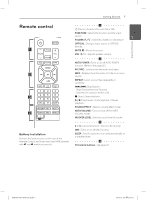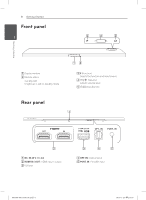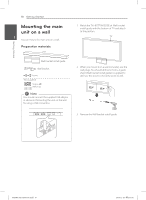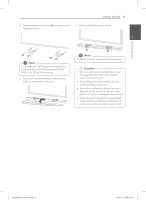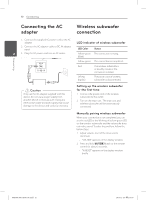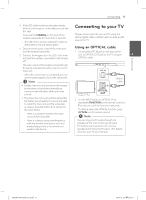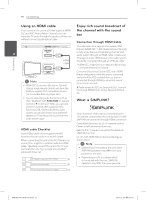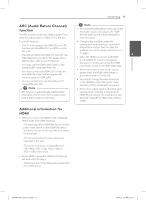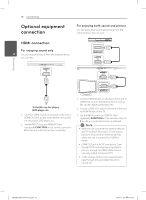LG NB5540 Owners Manual - Page 12
Connecting the AC, adapter, Wireless subwoofer, connection - power adapter
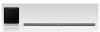 |
View all LG NB5540 manuals
Add to My Manuals
Save this manual to your list of manuals |
Page 12 highlights
Connecting 12 Connecting Connecting the AC adapter Wireless subwoofer connection 1. Connect the supplied AC power cord to the AC adapter. LED indicator of wireless subwoofer 2. Connect the AC adapter cable to DC. IN adapter input. LED Color Status 2 3. Plug the AC power cord into an AC outlet. Yellow-green The connection is trying. (Blink) Yellow-green The connection is completed. Red The wireless subwoofer is in standby mode or the connection is failed. Off (No display) The power cord of wireless subwoofer is disconnected. >>Caution Only use the AC adapter supplied with this device. Do not use a power supply from another device or manufacturer. Using any other power cable or power supply may cause damage to the device and void your warranty. Setting up the wireless subwoofer for the first time 1. Connect the power cord of the wireless subwoofer to the outlet. 2. Turn on the main unit : The main unit and wireless subwoofer will be automatically connected. Manually pairing wireless subwoofer When your connection is not completed, you can see the red LED or the blinking of yellow-green LED on the wireless subwoofer and the subwoofer does not make sound. To solve the problem, follow the below steps. 1. Adjust volume level of the main unit to minimum. -- "VOL MIN" appears on the display window. 2. Press and hold MUTEi(Mute) on the remote control for about 3 seconds. -- "W RESET" appears on the display window briefly. NB5540-NE.DUSALLK.indd 12 2013-12-26 2:16:57