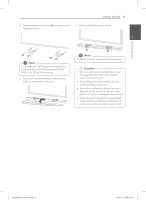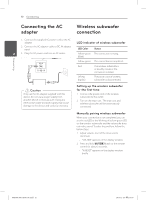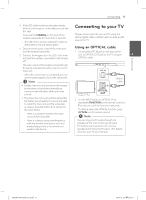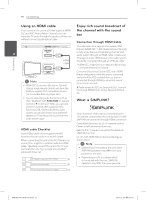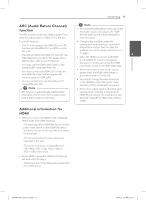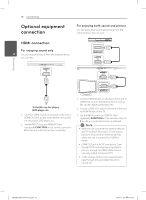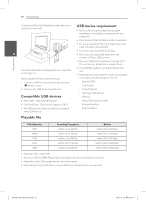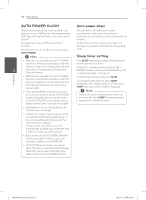LG NB5540 Owners Manual - Page 16
Optional equipment, connection
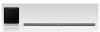 |
View all LG NB5540 manuals
Add to My Manuals
Save this manual to your list of manuals |
Page 16 highlights
16 Connecting Optional equipment connection For enjoying both sound and picture You can enjoy both sound and picture from the external device you connect. HDMI connection For enjoying sound only 2 You can enjoy the sound from the external device you connect. Connecting To the Blu-ray disc player, DVD player, etc. 1. Connect HDMI IN jack on the back of the unit to HDMI OUT jack on the audio device such as Bluray disc player, DVD player, etc. 2. Set the INPUT source to HDMI IN. Press repeatedly FUNCTION on the remote control or F on the unit until the function is selected. 1. Connect HDMI IN jack on the back of the unit to HDMI OUT jack on the external device such as Blu-ray disc player, DVD player, etc. 2. Connect HDMI OUT jack on the back of the unit to HDMI IN jack on the TV. 3. Set the INPUT source to HDMI IN. Press repeatedly FUNCTION on the remote control or F on the unit until the function is selected. ,,Note yy With the unit connected to external devices and TV as above illustration, TV will output picture and sound from external devices when the unit is turned off in HDMI IN mode. yy HDMI OUT jack is for TV connection. Even though PCM multi channel is inputted to the unit through an HDMI cable, the unit can only output 2 channel to TV. yy Audio sources without any transformation pass through this unit when this unit is turned off. NB5540-NE.DUSALLK.indd 16 2013-12-26 2:16:58