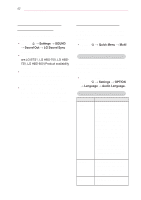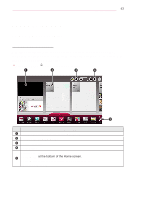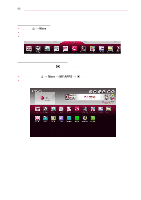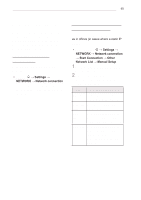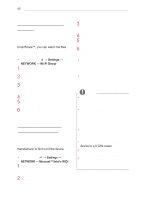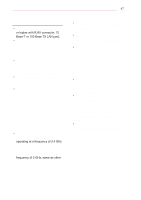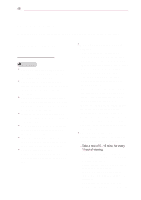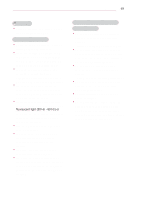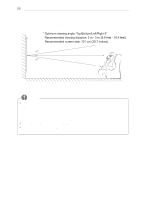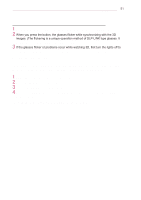LG PA77U Owners Manual - Page 46
To Use the Wi-Fi Direct Function, To Use the Miracast™/Intel’s WiDi Function, → Settings →
 |
View all LG PA77U manuals
Add to My Manuals
Save this manual to your list of manuals |
Page 46 highlights
46 ENTERTAINMENT To Use the Wi-Fi Direct Function Wi-Fi Direct is a function that allows your projector to connect with a Wi-Fi Direct device without Internet connection. With SmartShare™, you can watch the files stored on a device connected via Wi-Fi Direct. yySelect SMART → Settings → NETWⱞOⳮRK →HWOMi-EFi Direct. 1 Set Wi-Fi Direct to On. (If you do not use it, please change it to Off.) 2 Enable the Wi-Fi Direct settings on the device that you want to connect to. 3 A list of devices that can be conneⰶcᲳted to thㄮeᗺprojector is displayed. 4 Select a device to connect. 5 ? Select Yes wẲheⱞn⩛ the connection request mess/ხa㢢g☎e⳿ appears. 6 If the device that you want to connect accepts the request, Wi-Fi Direct is connected. To Use the Miracast™/ Intel's WiDi Function You can view the screen of a device with Miracast™ and Intel's WiDi technologies on your projector. Contact the device manufacturer to find out if the device supports this function. yySelect SMART → Settings → NETWⱞⳮORK →HMOMirEacast™/Intel's WiDi. 1 Set Miracast™/Intel's WiDi to On. (If you do not use it, please change it to Off.) 2 Enable the Miracast™/Intel's WiDi settings on the device that you want to coⰶnnᲳect to. ㄮᗺ 3 A list of devices that can be connected to the projector is displayed. 4 Select a device to connect. 5 Select Yes, when the connection request message appears. 6 If the device that you want to connect accepts the request, Miracast™/ Intel's WiDi is connected. yyWhen Wi-Fi Direct is set to Off, if you set Miracast™/Intel's WiDi to On, Wi-Fi Direct is automatically set to On. yyWhen you set the Miracast™ / Intel's WiDi function to Off, Wi-Fi Direct returns to the previous setting. NOTE yyIt is recommended to connect a laptop using Intel's WiDi within close range. yyThough Intel's WiDi can be connected without a wireless router, it is recommended to connect the wireless router first for optimal performance. yyYou may not connect your projector to a non-LG Electronics device even when it is detected. yyIt is recommended you to connect a device to a 5 GHz router. yyThe response rate may vary depending on the user's environment. yyFor more information on the device you want to connect to, refer to its owner's manual. ?