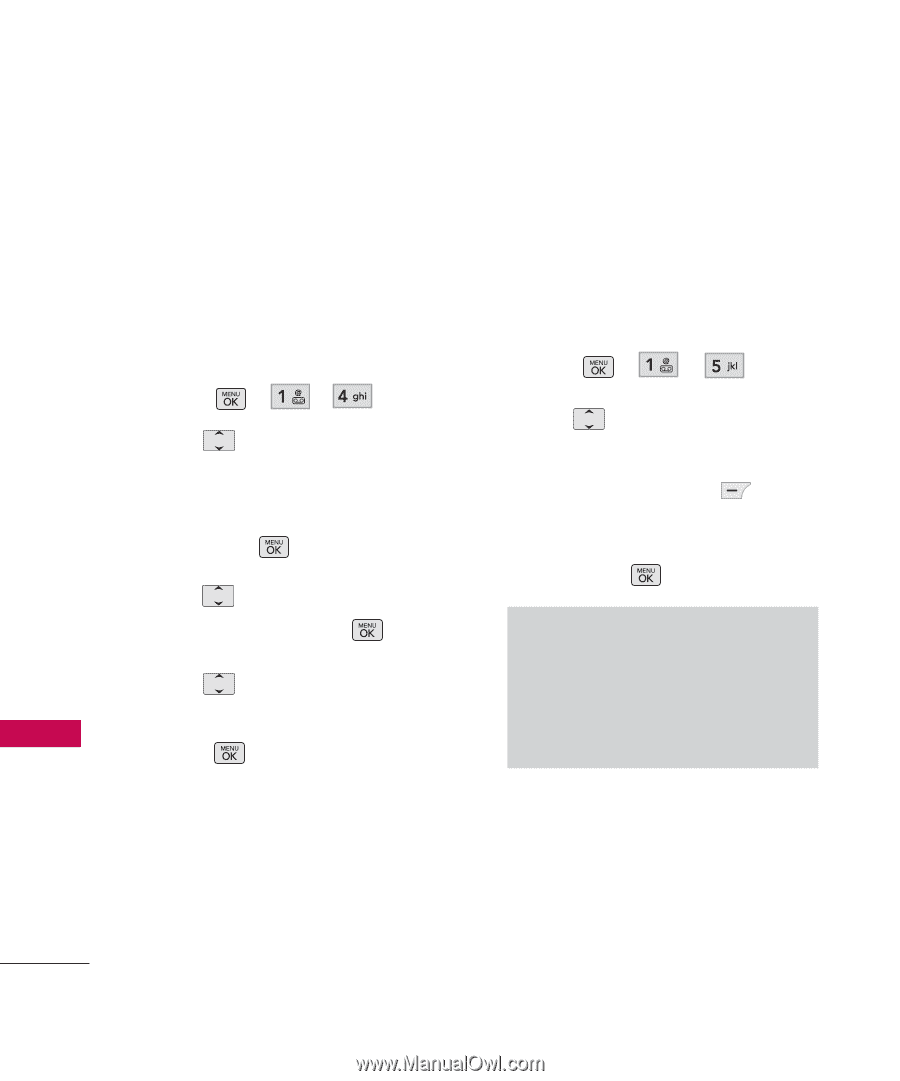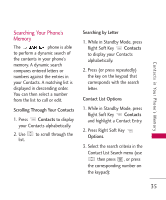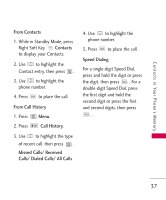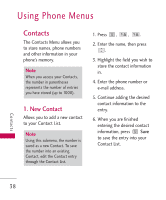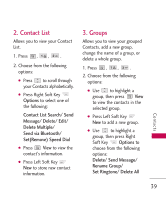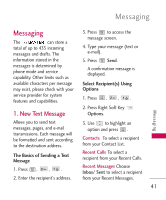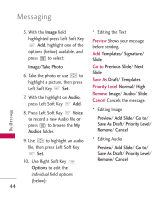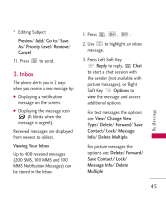LG UX265 Owner's Manual - Page 42
Speed Dials, My Name Card
 |
View all LG UX265 manuals
Add to My Manuals
Save this manual to your list of manuals |
Page 42 highlights
Contacts 4. Speed Dials Allows you to view your Speed Dials list, designate new Speed Dials, or remove Speed Dial designations entered in your Contacts. 1. Press , , . 2. Use to highlight the desired Speed Dial location (or enter the Speed Dial digit), and press Assign. 3. Use to highlight the Contact then press . 4. Use to highlight the number (if applicable), then press . A confirmation message is displayed. 5. My Name Card Allows you to view all of your personal Contact information including name and phone numbers. 1. Press , , . 2. Use to highlight the feature you wish to edit, and press Left Soft Key Edit. 3. Edit the information as desired and press . Note You cannot edit the default (Mobile 1) number, but you can add and edit additional phone numbers and other contact info. Contacts 40