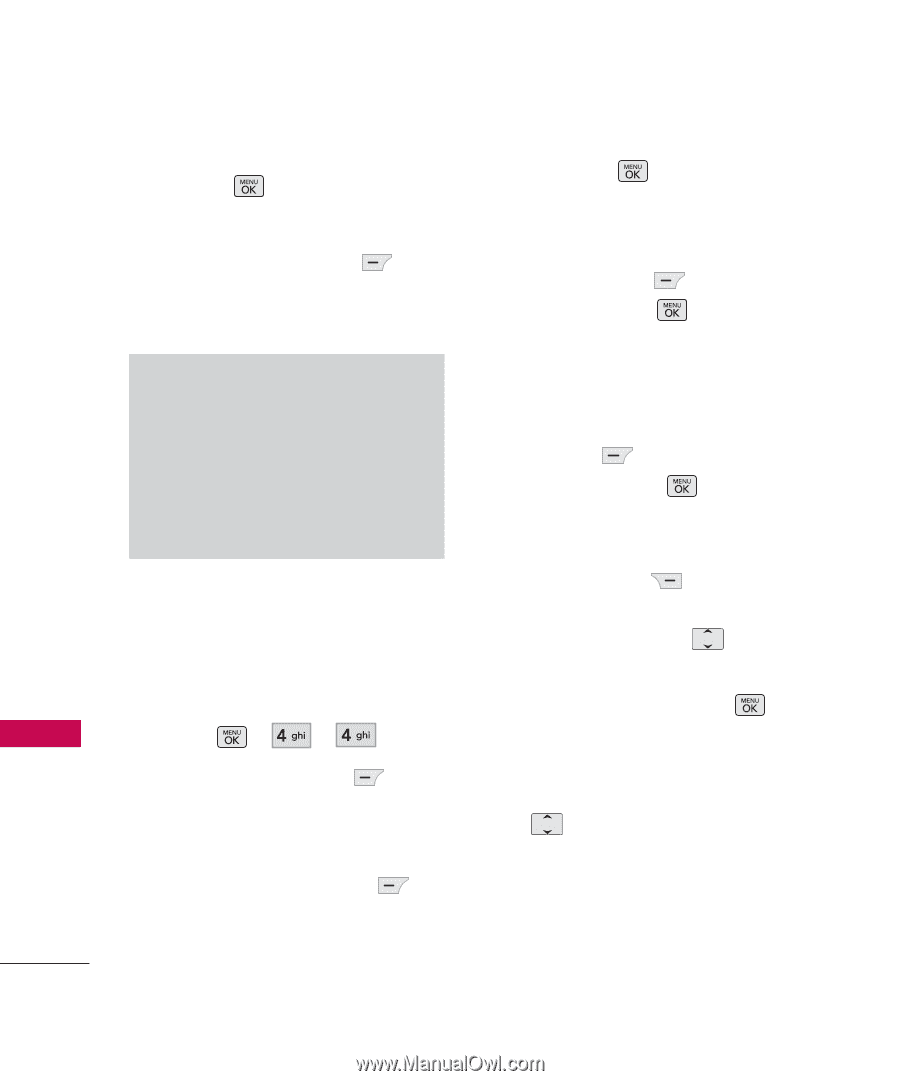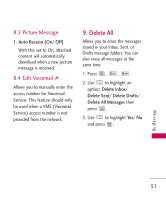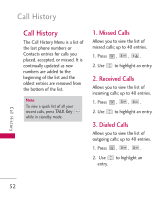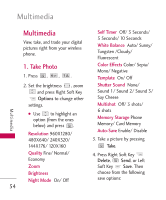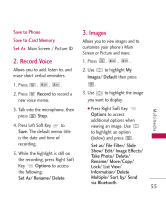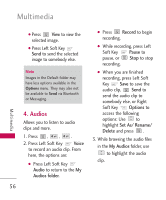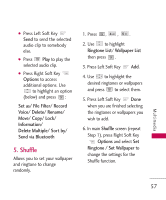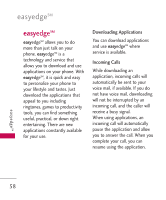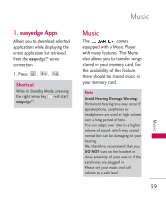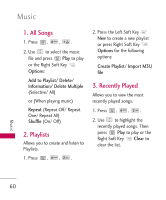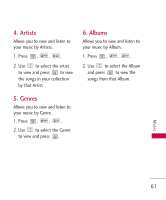LG UX265 Owner's Manual - Page 58
Audios
 |
View all LG UX265 manuals
Add to My Manuals
Save this manual to your list of manuals |
Page 58 highlights
Multimedia Multimedia G Press View to view the selected image. G Press Left Soft Key Send to send the selected image to somebody else. Note Images in the Default folder may have less options available in the Options menu. They may also not be available to Send via Bluetooth or Messaging. 4. Audios Allows you to listen to audio clips and more. 1. Press , , . 2. Press Left Soft Key Voice to record an audio clip. From here, the options are: G Press Left Soft Key Audio to return to the My Audios folder. 56 G Press Record to begin recording. G While recording, press Left Soft Key Pause to pause, or Stop to stop recording. G When you are finished recording, press Left Soft Key Save to save the audio clip, Send to send the audio clip to somebody else, or Right Soft Key Options to access the following options: Use to highlight Set As/ Rename/ Delete and press . 3. While browsing the audio files in the My Audios folder, use to highlight the audio clip.