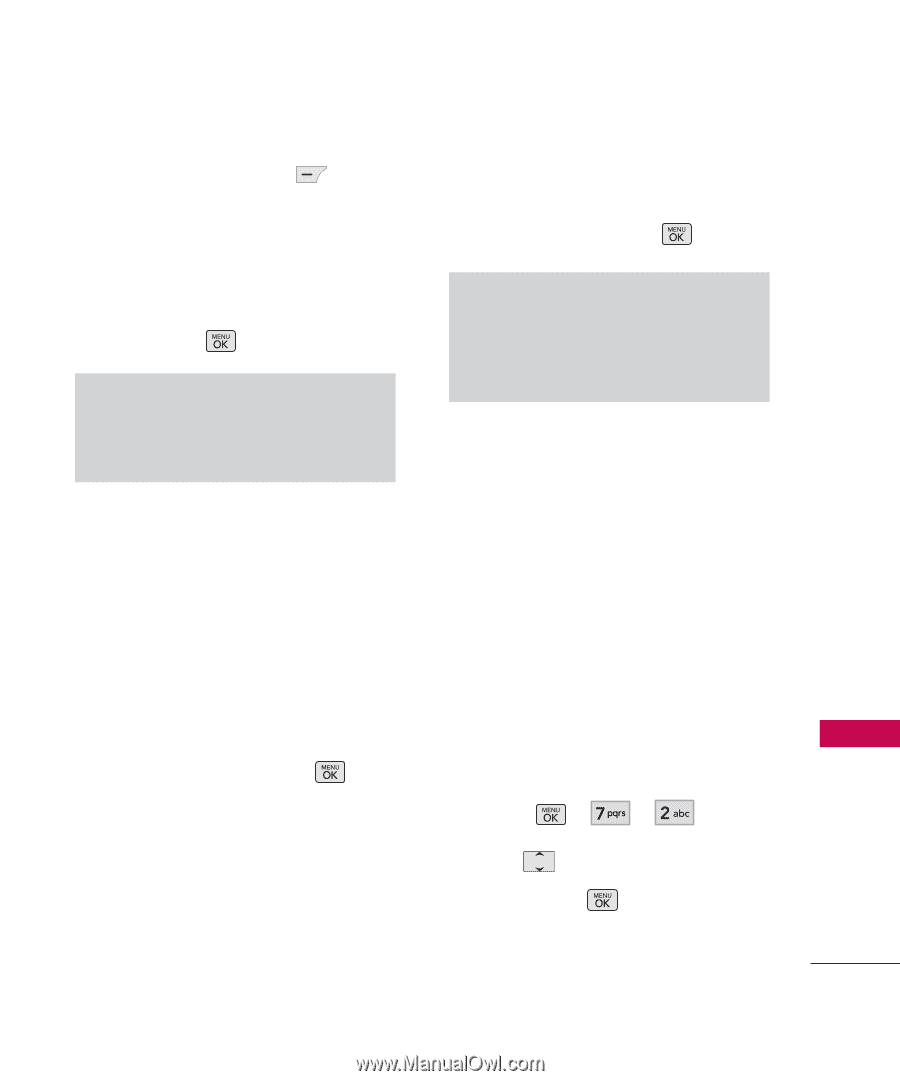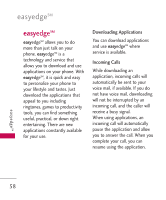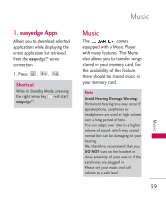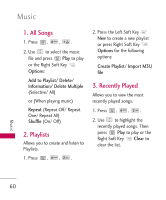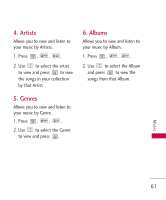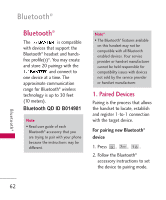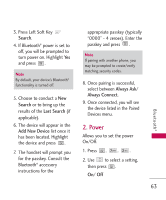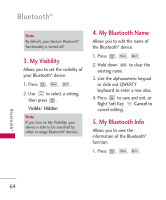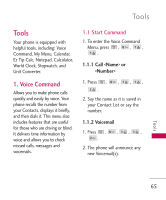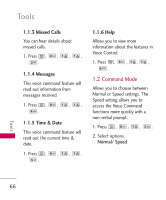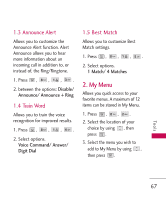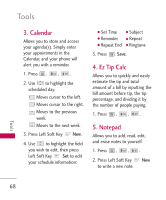LG UX265 Owner's Manual - Page 65
Power
 |
View all LG UX265 manuals
Add to My Manuals
Save this manual to your list of manuals |
Page 65 highlights
3. Press Left Soft Key Search. 4. If Bluetooth® power is set to off, you will be prompted to turn power on. Highlight Yes and press . Note By default, your device's Bluetooth® functionality is turned off. 5. Choose to conduct a New Search or to bring up the results of the Last Search (if applicable). 6. The device will appear in the Add New Device list once it has been located. Highlight the device and press . 7. The handset will prompt you for the passkey. Consult the Bluetooth® accessory instructions for the appropriate passkey (typically "0000" - 4 zeroes). Enter the passkey and press . Note If pairing with another phone, you may be prompted to create/verify matching security codes. 8. Once pairing is successful, select between Always Ask/ Always Connect. 9. Once connected, you will see the device listed in the Paired Devices menu. 2. Power Allows you to set the power On/Off. 1. Press , , . 2. Use to select a setting, then press . On/ Off 63 Bluetooth®