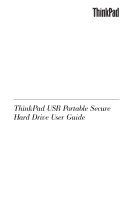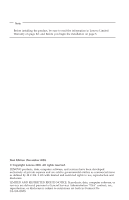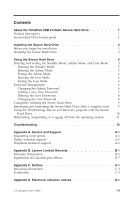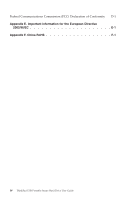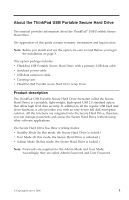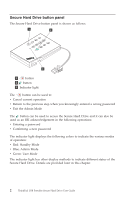Lenovo 43R2019 User Guide
Lenovo 43R2019 - ThinkPad 320 GB External Hard Drive Manual
 |
UPC - 884343275253
View all Lenovo 43R2019 manuals
Add to My Manuals
Save this manual to your list of manuals |
Lenovo 43R2019 manual content summary:
- Lenovo 43R2019 | User Guide - Page 1
ThinkPad USB Portable Secure Hard Drive User Guide - Lenovo 43R2019 | User Guide - Page 2
on page B-1 and Before you begin the installation on page 3. First Edition (November 2008) © Copyright Lenovo 2008. All rights reserved. LENOVO products, data, computer software, and services have been developed exclusively at private expense and are sold to governmental entities as commercial items - Lenovo 43R2019 | User Guide - Page 3
with the Secure Hard Drive 10 Hibernating, Suspending, or Logging off from the operating system . . . 11 Troubleshooting 12 Appendix A. Service and Support A-1 Registering your option A-1 Online technical support A-1 Telephone technical support A-1 Appendix B. Lenovo Limited Warranty - Lenovo 43R2019 | User Guide - Page 4
Federal Communications Commission (FCC) Declaration of Conformity D-1 Appendix E. Important information for the European Directive 2002/96/EC E-1 Appendix F. China RoHS F-1 iv ThinkPad USB Portable Secure Hard Drive User Guide - Lenovo 43R2019 | User Guide - Page 5
Hard Drive with a primary USB data cable v Auxiliary power cable v USB data extension cable v Carrying case v ThinkPad USB Portable Secure Hard Drive Setup Poster Product description The ThinkPad USB Portable Secure Hard Drive (hereafter called the Secure Hard Drive) is a portable, light-weight - Lenovo 43R2019 | User Guide - Page 6
indicate the various modes of operation: v Red: Standby Mode v Blue: Admin Mode v Green: User Mode The indicator light has other display methods to indicate different status of the Secure Hard Drive. Details are provided later in this chapter. 2 ThinkPad USB Portable Secure Hard Drive User Guide - Lenovo 43R2019 | User Guide - Page 7
of the Secure Hard Drive, make sure that both USB cables are attached directly from the drive to the computer USB connectors or to an AC-powered USB hub. Do not connect the USB cables to a non-powered USB hub. Installing the Secure Hard Drive To install the Secure Hard Drive, do the following - Lenovo 43R2019 | User Guide - Page 8
2. Depending on the distance between the Secure Hard Drive and your computer, attach either the primary USB data cable or the USB data extension cable to an available USB port. The indicator light turns red, as shown: OK 4 ThinkPad USB Portable Secure Hard Drive User Guide - Lenovo 43R2019 | User Guide - Page 9
be recognized by the operating system in the Admin Mode. To enter the Admin Mode, do the following: 1. Attach the USB cable to an available USB port on your computer. The Secure Hard Drive goes into the Standby Mode, and the indicator light turns red. 2. Press and hold + 0 for five seconds until the - Lenovo 43R2019 | User Guide - Page 10
User Mode To exit the User Mode, double-click the Safely Remove Hardware icon from the Microsoft® Windows® desktop, and then remove the Secure Hard Drive from your computer. Attach the Secure Hard Drive to your computer blue intermittently. 6 ThinkPad USB Portable Secure Hard Drive User Guide - Lenovo 43R2019 | User Guide - Page 11
conditions: v You waited longer than 10 seconds before entering a password. v The new password was entered incorrectly. Notes: 1. The Secure Hard Drive enables you to have up to 10 User Passwords in Admin Mode. When the indicator light flashes red three times and then returns to solid blue, this - Lenovo 43R2019 | User Guide - Page 12
password and press . When the indicator light stays solid green, this indicates that the User Password was changed successfully. Note: If the indicator light flashes red three times and a password. v The new password was entered incorrectly. 8 ThinkPad USB Portable Secure Hard Drive User Guide - Lenovo 43R2019 | User Guide - Page 13
123456 and press to enter the User Mode. 3. Wait until the operating system successfully installs all the USB device drivers for the Secure Hard Drive. 4. Right-click My computer, and then click Manage from the Windows desktop. 5. In the Computer Manage window, click Disk Management. In the Disk - Lenovo 43R2019 | User Guide - Page 14
New Partition Wizard window opens. 8. Click Hard Drive remains attached to the computer. 10. Press F12 and select the Secure Hard Drive from the boot list. Your computer will start from the Rescue and Recovery workspace on the Secure Hard Drive. 10 ThinkPad USB Portable Secure Hard Drive User Guide - Lenovo 43R2019 | User Guide - Page 15
that you log off the Secure Hard Drive manually before hibernating, suspending, or logging off from your system. To log off the Secure Hard Drive, double-click Safely Remove Hardware on the Windows desktop and remove the Secure Hard Drive from your computer. Attention: To ensure the data integrity - Lenovo 43R2019 | User Guide - Page 16
completely reset the computer? A: You need to initialize, allocate and format the Secure Hard Drive manually. For more information, refer to Initializing and formatting the Hard Drive after a complete reset. Q: Can I initialize and format the Secure Hard Drive with Windows user account? A: No, this - Lenovo 43R2019 | User Guide - Page 17
of USB port during warm boot, the Secure Hard Drive could not unlock itself in limited time. An easy solution is to attach the Secure Hard Drive directly to computer (not the dock), and this will enable the computer to boot from the Secure Hard Drive during a recovery process. Troubleshooting 13 - Lenovo 43R2019 | User Guide - Page 18
données USB v Mallette de transport v Livret d'installation ThinkPad USB Portable Secure Hard Drive Setup Poster Description du produit L'unité ThinkPad USB Portable Secure Hard Drive (ci-apr de passe administrateur et mot de passe utilisateur. 14 ThinkPad USB Portable Secure Hard Drive User Guide - Lenovo 43R2019 | User Guide - Page 19
Boutons et voyant de l'unité de disque dur sécurisée L'unité comporte les boutons et voyant suivants : OK 1 Bouton 2 Bouton 3 Voyant Le bouton peut être utilisé pour : v Annuler l'opération en cours v Revenir à l'étape précédente lorsque vous avez entré un mot de passe erroné v Quitter le mode - Lenovo 43R2019 | User Guide - Page 20
ée Pour installer l'unité, procédez comme suit : 1. Branchez une des extrémités du cordon d'alimentation auxiliaire à l'unité de disque dur sécurisée, puis l'autre à un port USB disponible de l'ordinateur, comme illustré ci-après. OK 16 ThinkPad USB Portable Secure Hard Drive User Guide - Lenovo 43R2019 | User Guide - Page 21
En fonction de la distance séparant l'unité de disque dur sécurisée de l'ordinateur, branchez le câble de transmission de données USB principal ou la rallonge à un port USB disponible. Le voyant de l'unité devient rouge, comme illustré ci-dessous. Installation de l'unité de disque dur sécurisée 17 - Lenovo 43R2019 | User Guide - Page 22
exploitation. Pour passer en mode Administrateur, procédez comme suit : 1. Connectez le câble USB à un port USB disponible de l'ordinateur. L'unité passe en mode Veille et le voyant devient rouge. sécurisée est passée en mode Administrateur. 18 ThinkPad USB Portable Secure Hard Drive User Guide - Lenovo 43R2019 | User Guide - Page 23
Pour quitter le mode Utilisateur, cliquez deux fois sur l'icône Supprimer le périphérique en toute sécurité du bureau Microsoft Windows, puis déconnectez l'unité de disque dur sécurisée de l'ordinateur. Reconnectez l'unité à l'ordinateur. Le voyant devient rouge. Cela signifie que l'unité est - Lenovo 43R2019 | User Guide - Page 24
produite : v Vous avez attendu plus de 10 secondes avant d'entrer un mot de passe. v Le nouveau mot de passe a été saisi de manière incorrecte. 20 ThinkPad USB Portable Secure Hard Drive User Guide - Lenovo 43R2019 | User Guide - Page 25
En fonction de la distance séparant l'unité de disque dur sécurisée de l'ordinateur, branchez le câble de transmission de données USB principal ou la rallonge à un port USB disponible. Le voyant de l'unité devient rouge, comme illustré ci-dessous. Utilisation de l'unité de disque dur sécurisée 21 - Lenovo 43R2019 | User Guide - Page 26
et appuyez sur pour passer en mode Utilisateur. 3. Attendez que le système d'exploitation installe tous les pilotes de périphérique USB pour l'unité. 4. A l'aide du bouton droit de la souris, cliquez sur Poste de travail puis cliquez sur Gérer. 22 ThinkPad USB Portable Secure Hard Drive User Guide - Lenovo 43R2019 | User Guide - Page 27
utiliser l'unité de disque dur sécurisée comme périphérique d'archivage. Pour ce faire, procédez comme suit : 1. Connectez l'unité à un port USB disponible de l'ordinateur. 2. Entrez votre mot de passe utilisateur ou administrateur et appuyez sur pour passer en mode Utilisateur. 3. Attendez que le - Lenovo 43R2019 | User Guide - Page 28
and Recovery, accédez au site suivant : http://www.lenovo.com Mise en hibernation, en suspens ou arrêt du syst hibernation, en suspens ou d'arrêter le système d'exploitation Windows. Il est recommandé de se déconnecter manuellement de l'unité 24 ThinkPad USB Portable Secure Hard Drive User Guide - Lenovo 43R2019 | User Guide - Page 29
ès une réinitialisation complète. Question : Puis-je initialiser et formater l'unité avec un compte utilisateur Windows ? Réponse : Non, il s'agit d'une restriction Windows. Vous devez utiliser le compte administrateur pour initialiser et formater l'unité. Identification et résolution des incidents - Lenovo 43R2019 | User Guide - Page 30
ne peut être ni modifié ni supprimé. Question : Pourquoi ne puis-je pas créer un support de récupération à l'aide de ThinkVantage Rescue and Recovery ? Réponse : Vérifiez qu'il est et vous pourrez alors redémarrer à partir de l'unité. 26 ThinkPad USB Portable Secure Hard Drive User Guide - Lenovo 43R2019 | User Guide - Page 31
peut-il pas être initialisé à partir de l'unité lorsqu'il est connecté à une station d'accueil ? Réponse : La station d'accueil met hors tension le port USB au cours d'un démarrage à chaud ; l'unité ne peut pas se déverrouiller dans le délai imparti. Vous pouvez facilement contourner ce problème en - Lenovo 43R2019 | User Guide - Page 32
Informazioni sull'unità disco fisso sicura USB ThinkPad Questo manuale fornisce informazioni sull'unità disco fisso sicura portatile USB ThinkPad®. Le appendici di questo manuale contengono informazioni sulla garanzia e sui marchi. Nota: prima di installare e utilizzare l'opzione, leggere - Lenovo 43R2019 | User Guide - Page 33
Pannello di pulsanti dell'unità disco fisso sicura Il pannello di pulsanti dell'unità disco fisso sicura è il seguente: OK 1 Pulsante 2 Pulsante 3 Indicatore luminoso Il pulsante può essere utilizzato per: v Annullare l'operazione corrente v Tornare alla fase precedente nel caso in cui sia - Lenovo 43R2019 | User Guide - Page 34
fisso sicura, effettuare le seguenti operazioni: 1. Collegare un'estremità del cavo di alimentazione ausiliario all'unità disco fisso sicura e poi collegare l'altra estremità alla porta USB disponibile sul computer, come mostrato: O K 30 ThinkPad USB Portable Secure Hard Drive User Guide - Lenovo 43R2019 | User Guide - Page 35
2. In base alla distanza tra l'unità disco fisso sicura e il computer, collegare il cavo dei dati USB primario o il cavo di estensione dei dati USB ad una porta USB disponibile. L'indicatore luminoso si accende di colore rosso, come mostrato: OK Installazione dell'unità disco fisso sicura 31 - Lenovo 43R2019 | User Guide - Page 36
attivare la modalità Standby, collegare l'unità disco fisso sicura al proprio computer. L'unità passa automaticamente alla modalità Standby e l'indicatore luminoso diventa rosso modalità Amministratore quando l'indicatore luminoso diventa blu. 32 ThinkPad USB Portable Secure Hard Drive User Guide - Lenovo 43R2019 | User Guide - Page 37
à Utente, fare doppio clic sull'icona Rimozione sicura dell'hardware dal desktop Microsoft® Windows® e rimuovere l'unità disco fisso sicura dal proprio computer. Collegare l'unità disco fisso sicura al proprio computer; l'indicatore luminoso diventerà rosso. Ciò indica che ci si trova nella modalit - Lenovo 43R2019 | User Guide - Page 38
produite : v Vous avez attendu plus de 10 secondes avant d'entrer un mot de passe. v Le nouveau mot de passe a été saisi de manière incorrecte. 34 ThinkPad USB Portable Secure Hard Drive User Guide - Lenovo 43R2019 | User Guide - Page 39
Note: 1. L'unità disco fisso sicura consente di impostare fino a 10 password utente nella modalità Amministratore. Quando l'indicatore luminoso lampeggia per tre volte di colore rosso e ritorna poi ad un blu fisso, ciò indica che è stato raggiunto il limite e che non è possibile aggiungere ulteriori - Lenovo 43R2019 | User Guide - Page 40
l'unità disco fisso sicura, procedere nel modo seguente: 1. Dopo una reimpostazione completa, collegare l'unità disco fisso sicura al computer. 2. Immettere la password utente predefinita 123456 e premere per accedere alla modalità utente. 36 ThinkPad USB Portable Secure Hard Drive User Guide - Lenovo 43R2019 | User Guide - Page 41
é il sistema operativo non avrà installato tutti i driver di periferica USB per l'unità disco fisso sicura. 4. Fare clic con il tasto destro del mouse su Risorse del computer e quindi su Gestione dal desktop Windows. 5. Nella finestra Gestione computer, fare clic su Gestione disco. Nella finestra - Lenovo 43R2019 | User Guide - Page 42
sull'unità disco fisso sicura, accertarsi di bloccare o scollegare tale unità nelle seguenti situazioni: v se ci si allontana dal computer v se si utilizza la funzione di cambio utente in caso di condivisione del computer con altri utenti 38 ThinkPad USB Portable Secure Hard Drive User Guide - Lenovo 43R2019 | User Guide - Page 43
sicura dopo l'attivazione della modalità utente e la reimpostazione completa del computer? R: è necessario inizializzare, assegnare e formattare manualmente l'unità disco è possibile inizializzare e formattare l'unità disco fisso sicura con un account utente Windows? Risoluzione dei problemi 39 - Lenovo 43R2019 | User Guide - Page 44
R: No, questa è una limitazione di Windows. Per inizializzare e formattare l'unità disco fisso à disco fisso sicura con il file system NTFS del proprio computer e ripetere l'operazione. D: perché non è stato possibile luminoso diventerà verde. 40 ThinkPad USB Portable Secure Hard Drive User Guide - Lenovo 43R2019 | User Guide - Page 45
in un alloggiamento? R: non appena l'alloggiamento interrompe l'alimentazione della porta USB durante un avvio a caldo, non è possibile sbloccare l'unità l'unità disco fisso sicura direttamente al computer e non all'alloggiamento; in questo modo, il computer verrà avviato dall'unità disco fisso - Lenovo 43R2019 | User Guide - Page 46
Sicherheits- festplattenlaufwerk gesperrt.) Anmerkung: Zur Verwendung des Administrator- und des Benutzermodus sind Kennwörter erforderlich. Sie werden dementsprechend als Administratorkennwort und als Benutzerkennwort bezeichnet. 42 ThinkPad USB Portable Secure Hard Drive User Guide - Lenovo 43R2019 | User Guide - Page 47
Tastenfeld des Sicherheitsfestplattenlaufwerks In der folgenden Abbilddung ist das Tastenfeld des Sicherheitsfestplattenlaufwerks dargestellt: OK 1 Taste 2 Taste 3 Leuchtanzeige Die Taste kann für folgende Aufgaben verwendet werden: v Laufenden Prozess abbrechen v Zum vorherigen Schritt zurü - Lenovo 43R2019 | User Guide - Page 48
zuverlässige Leistung darauf, dass beide USB-Kabel direkt vom Laufwerk zu den USB-Anschlüssen des Computers oder zu einem mit Wechselstrom betriebenen USB-Hub führen. Schließen Sie die USB-Kabel nicht an einen USB-Hub ohne Stromversorgung an. 44 ThinkPad USB Portable Secure Hard Drive User Guide - Lenovo 43R2019 | User Guide - Page 49
Sie das eine Ende des Zusatznetzkabels an das Sicherheits- festplattenlaufwerk und das andere Ende des Kabels an einen verfügbaren USB-Anschluss an Ihrem Computer an, wie in der folgenden Abbildung dargestellt: 2. Je nachdem, wie groß der Abstand zwischen dem Sicherheitsfestplattenlaufwerk und Ihrem - Lenovo 43R2019 | User Guide - Page 50
zu aktivieren: 1. Schließen Sie das USB-Kabel an einen verfügbaren USB-Anschluss an Ihrem Computer an. Das Sicherheitsfestplattenlaufwerk wechselt in den Bereitschaftsmodus, bedeutet, dass Sie nun das Administratorkennwort eingeben können. 46 ThinkPad USB Portable Secure Hard Drive User Guide - Lenovo 43R2019 | User Guide - Page 51
Benutzermodus zu verlassen, klicken Sie im Microsoft® Windows®Desktop doppelt auf das Symbol Hardware sicher entfernen, und trennen Sie das Sicherheitsfestplattenlaufwerk vom Computer. Schließen Sie das Sicherheitsfestplattenlaufwerk wieder an Ihren Computer an. Die Leuchtanzeige leuchtet rot. Dies - Lenovo 43R2019 | User Guide - Page 52
Benutzerkennwort erneut ein, und drücken Sie die Taste . Wenn die Leuchtanzeige drei Sekunden lang durchgehend grün leuchtet, wurde das Benutzerkennwort erfolgreich hinzugefügt. 48 ThinkPad USB Portable Secure Hard Drive User Guide - Lenovo 43R2019 | User Guide - Page 53
Anmerkung: Wenn die Leuchtanzeige zuerst rot und dann blau blinkt, kehren Sie zu Schritt 3 zurück. Diese Situation kann unter folgenden Bedingungen eintreten: v Sie haben länger als 10 Sekunden mit der Eingabe des Kennworts gewartet. v Das neue Kennwort wurde falsch eingegeben. Anmerkungen: 1. Das - Lenovo 43R2019 | User Guide - Page 54
ückt, während Sie das Sicherheitsfestplattenlaufwerk an einen verfügbaren USB-Anschluss an Ihrem Computer anschließen. Die Leuchtanzeige blinkt abwechselnd blau und rot. Das Sicherheitsfestplattenlaufwerk wurde erfolgreich zurückgesetzt. 50 ThinkPad USB Portable Secure Hard Drive User Guide - Lenovo 43R2019 | User Guide - Page 55
das Sicherheitsfestplattenlaufwerk nach dem vollständigen Zurücksetzen an Ihren Computer an. 2. Geben Sie das Standardbenutzerkennwort ″123456″ ein, Installation aller USB-Einheitentreiber für das Sicherheitsfestplattenlaufwerk erfolgreich abgeschlossen hat. 4. Klicken Sie auf dem Windows-Desktop - Lenovo 43R2019 | User Guide - Page 56
Computer wird vom Arbeitsbereich von Rescue and Recovery aus gestartet, der sich auf dem Sicherheitsfestplattenlaufwerk befindet. Anmerkung: Weitere Informationen zum Programm ″Rescue and Recovery″ finden Sie unter der Adresse http://www.lenovo.com. 52 ThinkPad USB Portable Secure Hard Drive User - Lenovo 43R2019 | User Guide - Page 57
, und trennen Sie das Sicherheitsfestplattenlaufwerk von Ihrem Computer. Achtung: Um die Datenintegrität auf Ihrem Sicherheitsfestplattenlaufwerk für längere Zeit nicht in der Nähe Ihres Computers v Sie nutzen den Computer gemeinsam mit anderen Benutzern mit der Möglichkeit eines Benutzerwechsels - Lenovo 43R2019 | User Guide - Page 58
Sicherheitsfestplattenlaufwerk zuerst manuell initialisieren, zuordnen und formatieren. Weitere Informationen hierzu finden Sie im Abschnitt ″Sicherheitsfestplattenlaufwerk nach dem vollständigen Zurücksetzen initialisieren und formatieren″. 54 ThinkPad USB Portable Secure Hard Drive User Guide - Lenovo 43R2019 | User Guide - Page 59
sich um eine Einschränkung unter Windows. Sie können das Sicherheitsfestplattenlaufwerk nur mit einem Windows-Administratorkonto initialisieren und formatieren. Frage: Sie das Sicherheitsfestplattenlaufwerk mit dem NTFS-Dateisystem Ihres Computers, und wiederholen Sie den Vorgang. Frage: Warum - Lenovo 43R2019 | User Guide - Page 60
Weise lösen, indem Sie das Sicherheitsfestplattenlaufwerk direkt an den Computer (und nicht an die Andockstation) anschließen. Dies ermöglicht dem Computer das Booten vom Sicherheitsfestplattenlaufwerk während einem Wiederherstellungsprozess. 56 ThinkPad USB Portable Secure Hard Drive User Guide - Lenovo 43R2019 | User Guide - Page 61
Acerca de ThinkPad USB Portable Secure Hard Drive Este manual proporciona información acerca de ThinkPad® USB Portable Secure Hard Drive. Los apéndices de esta publicación contienen información sobre garantías y avisos legales. Nota: Antes de instalar y utilizar esta opción, asegúrese de leer Antes - Lenovo 43R2019 | User Guide - Page 62
luz del indicador se muestra de diversas maneras para indicar estados diferentes de la unidad de disco duro segura. Se proporcionará información detallada más adelante. 58 ThinkPad USB Portable Secure Hard Drive User Guide - Lenovo 43R2019 | User Guide - Page 63
unidad de disco duro segura, asegúrese de que los dos cables USB estén conectados directamente de la unidad a los conectores USB del sistema o a un concentrador USB alimentado con CA. No conecte los cables USB a un concentrador USB sin alimentación. Instalación de la unidad de disco duro segura Para - Lenovo 43R2019 | User Guide - Page 64
2. En función de la distancia entre la unidad de disco duro segura y el sistema, conecte el cable de datos USB principal o el cable de extensión de datos USB a un puerto USB disponible. La luz del indicador se vuelve roja, como se muestra: OK 60 ThinkPad USB Portable Secure Hard Drive User Guide - Lenovo 43R2019 | User Guide - Page 65
la unidad de disco duro segura en modalidad de administrador. Para entrar a la modalidad de administrador, realice lo siguiente: 1. Conecte el cable USB a un puerto USB disponible del sistema. La unidad de disco duro segura se establece en modalidad de administrador y la luz del indicador se vuelve - Lenovo 43R2019 | User Guide - Page 66
efectúe una doble pulsación en el icono Quitar hardware con seguridad del escritorio de Microsoft® Windows®, y, a continuación extraiga la unidad de disco duro segura del sistema. Conecte la unidad : 1. Acceda a la modalidad de administrador. 62 ThinkPad USB Portable Secure Hard Drive User Guide - Lenovo 43R2019 | User Guide - Page 67
2. Puse y mantenga pulsado + 9 hasta que la luz del indicador parpadee en azul. 3. Introduzca la nueva contraseña (debe contener un mínimo de 6 dígitos y un máximo de 16) y pulse . La luz del indicador parpadea en verde tres veces. Nota: Si la luz del indicador parpadea en verde tres veces, indica - Lenovo 43R2019 | User Guide - Page 68
mínimo de 6 dígitos y un máximo de 16) y pulse . La luz del indicador parpadea en verde tres veces y después se vuelve azul de manera intermitente. 64 ThinkPad USB Portable Secure Hard Drive User Guide - Lenovo 43R2019 | User Guide - Page 69
completamente la unidad, realice lo siguiente: 1. Pulse y mantenga pulsado el botón mientras conecte la unidad de disco duro segura a un puerto USB disponible del sistema. La luz del indicador parpadeará en azul y rojo alternadamente. Nota: Si no se detecta ningún tipo de actividad durante - Lenovo 43R2019 | User Guide - Page 70
botón derecho del ratón sobre Mi PC, y a continuación pulse Gestionar desde el escritorio de Windows. 5. En la ventana Administración del sistema, pulse Administración de discos. En la ventana Administración duro segura, realice lo siguiente: 66 ThinkPad USB Portable Secure Hard Drive User Guide - Lenovo 43R2019 | User Guide - Page 71
duro segura a un puerto USB disponible del sistema. 2. acerca del programa Rescue and Recovery, vaya a http://www.lenovo.com Cómo Hibernar, Suspender o Cerrar sesión en el pulsación sobre Quitar hardware con seguridad en el escritorio de Windows y extraiga la unidad de disco duro segura del sistema. - Lenovo 43R2019 | User Guide - Page 72
inicializar y formatear la unidad de disco duro después de restablecerla completamente. Q: ¿Puedo inicializar y formatear la unidad de disco duro con una cuenta de usuario de Windows? 68 ThinkPad USB Portable Secure Hard Drive User Guide - Lenovo 43R2019 | User Guide - Page 73
R: No, esta es una limitación de Windows. Debe utilizar la cuenta de administrador para inicializar y formatear la unidad de disco duro segura. P: ¿Cómo utilizo la unidad de disco duro segura sin contraseña? R: - Lenovo 43R2019 | User Guide - Page 74
cuando se conecta a un dock? R: Puesto que el dock apagará la potencia del puerto USB durante el arranque, la unidad de disco duro segura no puede desbloquearse en tiempo limitado. Una soluci disco duro segura durante un proceso de recuperación. 70 ThinkPad USB Portable Secure Hard Drive User Guide - Lenovo 43R2019 | User Guide - Page 75
Sobre o ThinkPad USB Portable Secure Hard Drive Este manual fornece informações sobre o ThinkPad® USB Portable Secure Hard Drive. Os apêndices deste guia contêm informações de garantia e avisos legais. Nota: Antes de instalar e utilizar a opção, certifique-se de ler Antes de iniciar a - Lenovo 43R2019 | User Guide - Page 76
luminoso possui outros métodos de exibição para indicar diferentes status da Unidade de Disco Rígido Segura. Os detalhes serão fornecidos posteriormente neste capítulo. 72 ThinkPad USB Portable Secure Hard Drive User Guide - Lenovo 43R2019 | User Guide - Page 77
Disco Rígido Segura, certifique-se de que ambos os cabos USB estejam conectados diretamente da unidade para os conectores USB ou a um hub USB alimentado por corrente alternada. Não conecte os cabos USB a um hub USB não alimentado. Instalando a Unidade de Disco Rígido Segura Para instalar a Unidade - Lenovo 43R2019 | User Guide - Page 78
da distância entre a Unidade de Disco Rígido Segura e seu computador, conecte o cabo de dados USB primário ou o cabo de extensão de dados USB a uma porta USB disponível. Os indicadores luminosos acendem na cor vermelha, como mostrado: OK 74 ThinkPad USB Portable Secure Hard Drive User Guide - Lenovo 43R2019 | User Guide - Page 79
pode ser reconhecida pelo sistema operacional no Modo de Administração. Para entrar no Modo de Administração, faça o seguinte: 1. Conecte o cabo USB a uma porta USB disponível em seu computador. A Unidade de Disco Rígido Segura entra em Modo de Espera e o indicador luminoso acende na cor vermelha - Lenovo 43R2019 | User Guide - Page 80
do Usuário, clique duas vezes no ícone Remover Hardware com Segurança no desktop do Microsoft® Windows® e, em seguida, remova a Unidade de Disco Rígido Segura de seu computador. Conecte a Unidade tem menos de 6 dígitos ou mais de 16 dígitos. 76 ThinkPad USB Portable Secure Hard Drive User Guide - Lenovo 43R2019 | User Guide - Page 81
Digite uma senha que contenha de 6 a 16 dígitos após o indicador luminoso piscar intermitentemente na cor azul. 4. Redigite a nova Senha de Administração e pressione . O indicador luminoso fica aceso na cor verde por três segundos e a Senha de Administração é alterada com êxito. Notas: a. Se o - Lenovo 43R2019 | User Guide - Page 82
azul. 5. Redigite a nova senha e pressione . Quando o indicador luminoso ficar aceso na cor verde, isso indica que a Senha do Usuário foi alterada com êxito. 78 ThinkPad USB Portable Secure Hard Drive User Guide - Lenovo 43R2019 | User Guide - Page 83
pressionado enquanto conecta a Unidade de Disco Rígido Segura a uma porta USB disponível em seu computador. O indicador luminoso piscará nas cores o sistema operacional instale com êxito todos os drivers de dispositivo USB para a Unidade de Disco Rígido Segura. Utilizando a Unidade de Disco - Lenovo 43R2019 | User Guide - Page 84
desktop do Windows. 5. Na USB disponível em seu computador. 2. Digite sua Senha de Usuário ou Senha de Administração e pressione para entrar no Modo de Usuário. 3. Aguarde até que o sistema operacional reconheça a Unidade de Disco Rígido Segura. 80 ThinkPad USB Portable Secure Hard Drive User Guide - Lenovo 43R2019 | User Guide - Page 85
sobre o programa Rescue and Recovery, vá para http://www.lenovo.com Hibernando, Suspendendo ou Cancelando Login do Sistema Operacional Certifique-se Segura antes de hibernar, suspender ou efetuar logoff do sistema operacional Windows. Recomendamos que você efetue logoff da Unidade de Disco Rígido - Lenovo 43R2019 | User Guide - Page 86
posso inicializar e formatar a Unidade de Disco Rígido Segura com uma conta de usuário do Windows? R: Não, está é uma limitação do Windows, você deve utilizar a conta de Administração para inicializar e formatar a Unidade de Disco Rígido Segura. 82 ThinkPad USB Portable Secure Hard Drive User Guide - Lenovo 43R2019 | User Guide - Page 87
P: Como utilizo a Unidade de Disco Rígido Segura sem uma senha? R: Como um produto de criptografia completa de disco, a Unidade de Disco Rígido Segura nunca pode ser utilizada sem uma senha. P: Que algoritmo de criptografia é utilizado neste produto? R: Algoritmo AES de 128 bits. R: Por que eu não - Lenovo 43R2019 | User Guide - Page 88
em uma base de acoplamento? R: Como a base de acoplamento interromperá a alimentação da porta USB durante o warm boot, a Unidade de Disco Rígido Segura pode não se desbloquear em um de Disco Rígido Segura durante um processo de recuperação. 84 ThinkPad USB Portable Secure Hard Drive User Guide - Lenovo 43R2019 | User Guide - Page 89
v přídavný napájecí kabel v prodlužovací datový kabel USB v brašnu v příručku Návod k nastavení bezpečné přenosné jednotky ThinkPad USB Portable Secure Hard Drive Popis produktu Bezpečná přenosná jednotka ThinkPad USB Portable Secure Hard Drive (dále nazývaná bezpečný pevný disk) je přenosná a lehk - Lenovo 43R2019 | User Guide - Page 90
dalšími způsoby různé stavy bezpečného pevného disku. Podrobnosti naleznete dále v této příručce. 86 1-2 Bezpe nápenosnájednotkaThinkPadUSBPortableSecureHardDrive Uživatelská příručka jednotky ThinkPad USB Portable Secure Hard Drive - Lenovo 43R2019 | User Guide - Page 91
: 1. Připojte jeden konec přídavného napájecího kabelu k bezpečnému pevnému disku a druhý konec k dostupnému portu USB na počítači, jak ukazuje obrázek: O K 86 1-2 Bezpe nápenosnájednotkaThinkPadUSBPortableSecureHardDrive Uživatelská příručka jednotky ThinkPad USB Portable Secure Hard Drive 87 - Lenovo 43R2019 | User Guide - Page 92
2. Podle vzdálenosti mezi bezpečným pevným diskem a počítačem připojte buď primární datový kabel USB nebo prodlužovací datový kabel USB k dostupnému portu USB. Kontrolka se rozsvítí červeně, jak ukazuje obrázek: OK 88 2-2 Uživatelská příručka jednotky ThinkPad USB Portable Secure Hard Drive - Lenovo 43R2019 | User Guide - Page 93
čný pevný disk není v administrátorském režimu rozpoznán operačním systémem. Do administrátorského režimu přepnete takto: 1. Připojte kabel USB k dostupnému portu USB na počítači. Bezpečný pevný disk přejde do pohotovostního režimu a kontrolka se rozsvítí červeně. 2. Podržte tlačítka + 0 stisknut - Lenovo 43R2019 | User Guide - Page 94
režim ukončíte tak, že poklepete na ikonu Bezpečně odebrat hardware na pracovní ploše systému Microsoft® Windows® a odpojte bezpečný pevný disk od počítače. Připojte bezpečný pevný disk k počítači a nebylo zadáno správně. 90 3-2 Uživatelská příručka jednotky ThinkPad USB Portable Secure Hard Drive - Lenovo 43R2019 | User Guide - Page 95
b. Pokud v administrátorském režimu nedojde po dvě minuty k žádné činnosti, bezpečný pevný disk přejde do pohotovostního režimu. Přidání hesla uživatele Nové heslo uživatele přidáte takto: 1. Přepněte do administrátorského režimu. 2. Podržte tlačítka + 1 stisknutá, dokud kontrolka nezačne modře - Lenovo 43R2019 | User Guide - Page 96
stavu provedete takto: 1. Držte stisknuté tlačítko a připojte bezpečný pevný disk k dostupnému portu USB počítače. Kontrolka bude blikat střídavě modře a červeně. Poznámka: Pokud v tomto kroku nedojde po ého disku proběhla. 92 3-4 Uživatelská příručka jednotky ThinkPad USB Portable Secure Hard Drive - Lenovo 43R2019 | User Guide - Page 97
Zadejte standardní heslo 123456 a stisknutím tlačítka přejděte do uživatelského režimu. 3. Počkejte, až operační systém úspěšně instaluje všechny ovladače zařízení USB pro bezpečný pevný disk. 4. Klepněte pravým tlačítkem myši na Tento počítač a klepněte na Spravovat v místní nabídce. 5. V okně spr - Lenovo 43R2019 | User Guide - Page 98
naleznete na webové stránce http://www.lenovo.com Hibernace, pozastavení a odhlášení z operačního systému Předtím než převedete operační systém Windows do režimu hibernace, pozastavíte ho nebo počítače s jinými uživateli 94 3-6 Uživatelská příručka jednotky ThinkPad USB Portable Secure Hard Drive - Lenovo 43R2019 | User Guide - Page 99
átovat bezpečný pevný disk z uživatelského účtu systému Windows? Odpověď: Ne, jedná se o omezení systému Windows. Bezpečný pevný disk lze inicializovat a formátovat pouze z účtu ájednotkaThinkPadUSBPortableSecureHardDrive Uživatelská příručka jednotky ThinkPad USB Portable Secure Hard Drive 95 - Lenovo 43R2019 | User Guide - Page 100
bezpečného pevného disku připojeného k doku? Odpověď: Protože dok přeruší napájení portů USB při teplém restartu, nemá bezpečný pevný disk dostatek času na odemknutí. Nejsnadnější řešení je připojit bezpečného pevného disku. 964-2 Uživatelská příručka jednotky ThinkPad USB Portable Secure Hard Drive - Lenovo 43R2019 | User Guide - Page 101
im administrátora (V tomto režime je jednotka Secure Hard Drive uzamknutá.) Poznámka: Heslá sú vyžadované pre režim administrátora a režim užívateľa. Podľa toho, pre ktorý režim sú určené, nazývajú sa heslo administrátora a heslo užívateľa. 1-2 ThinkPad USB Portable Secure Hard Drive User Guide 97 - Lenovo 43R2019 | User Guide - Page 102
režimu administrátora Tlačidlo môžete použiť na prístup k jednotke Secure Hard Drive a taktiež na potvrdenie týchto operácií: v Zadanie hesla v Potvrdenie nového stavov jednotky Secure Hard Drive. Ďalšie podrobnosti nájdete v tejto kapitole. 98 1-2 ThinkPad USB Portable Secure Hard Drive User Guide - Lenovo 43R2019 | User Guide - Page 103
Secure Hard Drive Pri inštalácii jednotky Secure Hard Drive postupujte takto: 1. Pripojte jeden koniec prídavného napájacieho kábla k jednotke Secure Hard Drive a druhý koniec k dostupnému portu USB počítača, podľa nasledujúceho obrázka: O K 1-2 ThinkPad USB Portable Secure Hard Drive User Guide - Lenovo 43R2019 | User Guide - Page 104
od vzdialenosti medzi jednotkou Secure Hard Drive a počítačom pripojte buď primárny dátový USB kábel alebo predlžovací dátový kábel USB k dostupnému portu USB. Svetelný indikátor sa rozsvieti načerveno, ako je zobrazené na tomto obrázku: OK 1020-2 ThinkPad USB Portable Secure Hard Drive User Guide - Lenovo 43R2019 | User Guide - Page 105
žim administrátora, vykonajte nasledujúce kroky: 1. Pripojte kábel USB do dostupného portu USB na vašom počítači. Jednotka Secure Hard Drive prejde do pohotovostného režimu a svetelný indikátor sa Secure je v režime administrátora. 1-2 ThinkPad USB Portable Secure Hard Drive User Guide 101 - Lenovo 43R2019 | User Guide - Page 106
režim administrátora, vykonajte nasledujúce kroky: 1. Pripojte kábel USB do dostupného portu USB na vašom počítači. Jednotka Secure Hard Drive prejde do pohotovostného režimu a svetelný indikátor sa rozsvieti Secure je v režime administrátora. 1022-2 ThinkPad USB Portable Secure Hard Drive User Guide - Lenovo 43R2019 | User Guide - Page 107
z nasledujúcich príčin: v Čakali ste dlhšie než 10 sekúnd pred zadaním hesla. v Nové heslo bolo zadané nesprávne. Poznámky: 1. Jednotka Secure Hard Drive umožňuje používať až 10 hesiel užívateľov v režime administrátora. Keď svetelný indikátor blikne trikrát na červeno a potom bude svietiť na modro - Lenovo 43R2019 | User Guide - Page 108
Secure Hard Drive vymaže všetky údaje na jednotke. Po úplnom resetovaní budete musieť rozdeliť a formátovať jednotku Secure Hard Drive pomocou aplikácií na riadenie diskov. Ak chcete vykonať resetovanie jednotky, vykonajte nasledujúce kroky: 1043-4 ThinkPad USB Portable Secure Hard Drive User Guide - Lenovo 43R2019 | User Guide - Page 109
ém nainštaluje všetky ovládače zariadenia USB pre jednotku Secure Hard Drive. 4. Na pracovnej ploche Windows kliknite na ikonu My computer a vyberte Manage. 5. V okne Computer Manage vyberte Disk Management. V okne Disk Management je jednotka Secure Hard Drive rozpoznaná ako neznáme zariadenie, ktor - Lenovo 43R2019 | User Guide - Page 110
ím zo systému manuálne odhlásili z jednotky Secure Hard Drive. Ak sa chcete odhlásiť z jednotky Secure Hard Drive, dvakrát kliknite na ikonu Safely Remove Hardware v lište úloh Windows a odpojte jednotku Secure Hard Drive od vášho počítača. 106 3-6 ThinkPad USB Portable Secure Hard Drive User Guide - Lenovo 43R2019 | User Guide - Page 111
: Aby ste zaistili integritu údajov na jednotke Secure Hard Drive, vždy uzamknite alebo sa odhláste z jednotky Secure Hard Drive, keď: v ste preč od vášho počítača v používate funkciu na prepínanie užívateľov pri zdieľaní počítača s inými užívateľmi Používanie jednotky Secure Hard Drive 3-7 107 - Lenovo 43R2019 | User Guide - Page 112
jednotky Secure Hard Drive musíte použiť administračné konto. Otázka: Ako môžem použiť jednotku Secure Hard Drive bez hesla? Odpoveď: Keďže jednotka Secure Hard Drive je jednotka s úplným šifrovaním, nikdy ju nie je možné použiť bez hesla. 108 4-2 ThinkPad USB Portable Secure Hard Drive User Guide - Lenovo 43R2019 | User Guide - Page 113
Hard Drive sa nemohla odomknúť v tak krátkom čase. Jednoduchým riešením je pripojiť jednotku Secure Hard Drive priamo k počítaču (nie k dokovacej stanici), čo umožní počítaču zaviesť systém z jednotky Secure Hard Drive počas procesu obnovy. 108 4-2 ThinkPad USB Portable Secure Hard Drive User Guide - Lenovo 43R2019 | User Guide - Page 114
) (Bu kipte, Güvenli Sabit Sürücü kilitlidir.) Not: Yönetici Kipi ve Kullanıcı Kipi için parola gerekir. Bu parolalara, sırasıyla Yönetici Parolası ve Kullanıcı Parolası denilir. 110 2 ThinkPad USB Portable Secure Hard Drive User Guide - Lenovo 43R2019 | User Guide - Page 115
Hard Drive musíte použiť administračné konto. Otázka: Ako môžem použiť jednotku Secure Hard Drive bez hesla? Odpoveď: Keďže jednotka Secure Hard Drive je jednotka s úplným šifrovaním, nikdy ju nie je možné použiť bez hesla. 4-2 ThinkPad USB Portable Secure Hard Drive User Guide challengechallenge - Lenovo 43R2019 | User Guide - Page 116
gerçekleştirin: 1. Yardımcı güç kablosunun bir ucunu, Güvenli Sabit Sürücü'ye bağlayın ve sonra diğer ucu, gösterildiği gibi bilgisayarınız üzerindeki kullanılabilir bir USB kapısına bağlayın: 112 4 ThinkPad USB Portable Secure Hard Drive User Guide O K - Lenovo 43R2019 | User Guide - Page 117
Sürücü ve bilgisayarınız arasındaki uzaklığa bağlı olarak, birincil USB veri kablosunu ya da USB veri uzatma kablosunu, kullanılabilir bir USB kapısına bağlayın. Gösterge ışığı gösterildiği biçimde kırmızıya döner: OK 4-2 ThinkPad USB Portable Secure Hard Drive User Guide challengechallenge 113 - Lenovo 43R2019 | User Guide - Page 118
üğünü gösterir), 2. Adım'a geri dönün. Bu, aşağıdaki koşullardan birinden kaynaklanır: v 3. Adım'da yanlış bir Yönetici Parolası girdiniz. v Yönetici Kipi'nde iki dakika içinde etkinlik saptanmadı. 114 6 ThinkPad USB Portable Secure Hard Drive User Guide - Lenovo 43R2019 | User Guide - Page 119
kırmızı yanıp sönerse, doğru parolayı yeniden girmeniz gerekir. Kullanıcı Kipi'nden çıkılması Kullanıcı Kipi'nden çıkmak için Microsoft® Windows® masaüstünden Safely Remove Hardware (Donanımı Güvenle Kaldır) simgesini çift tıklatın ve sonra Güvenli Sabit Sürücü'yü bilgisayarınızdan çıkarın. Güvenli - Lenovo 43R2019 | User Guide - Page 120
ş saniye basılı tutun. 3. Geçerli Kullanıcı Parolası'nı girin ve tuşuna basın. Gösterge saniyeliğine yeşile döner, sonra aralıksız mavi yanıp söner. 116 8 ThinkPad USB Portable Secure Hard Drive User Guide - Lenovo 43R2019 | User Guide - Page 121
ve biçimlendirmeniz gerekir. Sürücünün tam sıfırlanma işlemini gerçekleştirmek için aşağıdaki işlemleri gerçekleştirin: 1. Secure Hard Drive ürününü, bilgisayarınızdaki kullanılabilir bir USB kapısına takarken düğmesini basılı tutun. Gösterge ışığı sırasıyla mavi ve kırmızı yanıp söner. Not: Bu ad - Lenovo 43R2019 | User Guide - Page 122
kadar bekleyin. 4. My computer (Bilgisayarım) seçeneğini sağ tıklatın ve sonra Windows masaüstünden Manage (Yönet) seçeneğini tıklatın. 5. Computer Manage (Bilgisayarı Yönet) . Güvenli Sabit Sürücü tanınır ve kullanılabilir durumdadır. 118 10 ThinkPad USB Portable Secure Hard Drive User Guide - Lenovo 43R2019 | User Guide - Page 123
Sabit Sürücü'yü, bilgisayarınızdaki kullanılabilir bir USB kapısına takın. 2. Kullanıcı Parolanızı yeniden başlatın. 7. Secure Hard Drive ürününün Kullanıcı Kipi'ne girdikten sonra lenovo.com adresine gidin İşletim sisteminin Uyku kipine girmesi, Askıya alınması ya da Oturumun kapatılması Windows - Lenovo 43R2019 | User Guide - Page 124
ğinizden ve oturumunu kapattığınızdan emin olun: v Bilgisayarınızdan uzaktaysanız v Bilgisayarı başkalarıyla paylaşırken kullanıcılar arası geçiş işlevini kullanıyorsanız 120 10 ThinkPad USB Portable Secure Hard Drive User Guide - Lenovo 43R2019 | User Guide - Page 125
. S: Güvenli Sabit Sürücü'yü Windows kullanıcı hesabıyla başlatabilir ve biçimlendirebilir miyim? Y: Hayır, bu bir Windows sınırlandırmasıdır, Güvenli Sabit şifrelemesine sahip ürün olarak, Güvenli Sabit Sürücü parolasız kullanılamaz. 14 ThinkPad USB Portable Secure Hard Drive User Guide 121 - Lenovo 43R2019 | User Guide - Page 126
den önyükleme yapamadı? Y: Yazılımdan önyükleme işlemi sırasında genişletme birimi, USB kapısının gücünü keseceği için, Güvenli Sabit Sürücü sınırlı zamanda kilidini açamaz. Buna ilişkin ın Güvenli Sabit Sürücü'den önyükleme yapmasını sağlar. 122 14 ThinkPad USB Portable Secure Hard Drive User Guide - Lenovo 43R2019 | User Guide - Page 127
125 d Lv! VB 3!& C[Ob |!& Pn8JC @. L IG P0v!B Y= WqL wTKOY. v b; USB %LM ILmL wTH ThinkPad USB Portable Secure Hard Drive v 86 |x ILm v USB %LM .e ILm v 8| IL: v ThinkPad USB Portable Secure Hard Drive 3! !Le &0 3m ThinkPad USB Portable Secure Hard Drive(LD 8H Oe esLjsm T)B t: v XG %LM 8H; &xOB, !1m - Lenovo 43R2019 | User Guide - Page 128
v u O# .N %Cn: Y=z 0: vs8N YgQ 6[ pe& %CUOY. v !#v: kb pe v Duv: |.Z pe v lv: gkZ pe W [G Y% p:C9L f}8N 8H Oe esLjG b8 sB& %CUOY. s< $ 8B L eG ^NP!- 3mUOY. 124 ThinkPad USB Portable Secure Hard Drive User Guide - Lenovo 43R2019 | User Guide - Page 129
Oe esLjG H${N |x x^; 'X esLjG USB ILm; D;M USB ?XM* AC |x USB cj! w" ,aOJC@. USB ILm; +|x USB cj ! ,aOv 6JC@. 8H Oe esLj 3! 8H Oe esLj& 3!OAi Y=; v`OJC@. 1. Y= W2z 0L 86 |x ILmG QJ !; 8H Oe esLj! ,aOm Y% J !; D;MG gk !IQ USB w.! ,aOJC@. O K ThinkPad USB Portable Secure Hard Drive User Guide 125 - Lenovo 43R2019 | User Guide - Page 130
2. 8H Oe esLjM D;M gLG E.! {s b; USB %LM ILm GB USB %LM .e ILm; gk !IQ USB w.! ,aOJC@. %CnL W2z 0L !#v8N YrOY. OK 126 ThinkPad USB Portable Secure Hard Drive User Guide - Lenovo 43R2019 | User Guide - Page 131
pe C[ V: n5 - Lenovo 43R2019 | User Guide - Page 132
esLjB gkZ peN YrOY. %CnL !#v8N tZLi O#& Y C TBX_ UOY. gkZ pe >a gkZ pe& >aOAi Microsoft® Windows® YA -i!- Oe~n H|OT &E FL\; N x ,/O) D;M!- 8H Oe esLj& &EOJC@. 8H Oe es Lj& D;M! O#& _!R v V@OY. 1. |.Z pe& C[OJC@. 2. %CnL Duv8N tZO 'nv +1; )#JC@. 128 ThinkPad USB Portable Secure Hard Drive User Guide - Lenovo 43R2019 | User Guide - Page 133
3. gkZ O#& TBOm(VR 6Z.!- Vk 16Z.) L lv8N < x tZTOY. v0; )#JC@. %Cn V: %CnL !#v8N < x tZLB fl, LB O#! 6Z. L8LE* 16Z. & Jz_=; GLUOY. %CnL Duv8N tZN D 6 - 16Z.G O#& TBOJC@. 4. u gkZ O#& YC TBOm v0; )#JC@. %CnL 3J# lv8N 2 F V8i gkZ O#! :x{8N _!H MTOY. V: %CnL !#v8N tZN D Duv8N tZLi 3\h& YC v`OJC@. LB - Lenovo 43R2019 | User Guide - Page 134
n5 - Lenovo 43R2019 | User Guide - Page 135
v V@OY. 8H Oe esLj!- ThinkVantage Rescue and Recovery ANW%; gkOAi Y=; v`OJC@. 1. 8H Oe esLj& D;MG gk !IQ USB w.! ,aOJC@. 2. gkZ O# GB |.Z O#& TBOm @. v0; -/ gkZ pe& C[OJC 3. n5 - Lenovo 43R2019 | User Guide - Page 136
8H Oe esLj& v?8N NW@AOB ML A@OY. 8H O e esLj& NW@AOAi Windows YA -i!- Oe~n H|OT &E& N x ,/O) D;M!- 8H Oe esLj& &EOJC@. fm: 8H Oe esLjG %LM +a:; 8eOAi Y=z 0: fl 8H Oe e sLj& aWE* NW@AOJC@. v D;M& gkOv JB fl v D;M& Y% gkZM x/O) gkZ |/ bI; gkOB fl 132 ThinkPad USB Portable Secure Hard Drive User Guide - Lenovo 43R2019 | User Guide - Page 137
Oe esLj& Jb-Om wKOA i |.Z h$; gkX_ UOY. Q: O# xL 8H Oe esLj& gkR v V@On? A: O|Q p:) O#- &0Lb '.! O#! x8i 8H Oe esLj& }kN g kR v x@OY. Q: L &0! gkH O#- Km.r: +yTOn? 133 4-2 ThinkPad USB Portable Secure Hard Drive User Guide challengechallenge 133 - Lenovo 43R2019 | User Guide - Page 138
Oe esLj& 57 e!! ,a_; ' 8H Oe esLj!- C:[; C? R v x@OY. n;T X_ UOn? A: 57 e!B z N. _! USB w.! |x; x^Ov Jb '.! 8H Oe es LjB n J! v*5 Z - Lenovo 43R2019 | User Guide - Page 139
USB Portable Secure Hard Drive >Vaa)XZ ThinkPad® USB Portable Secure Hard Drive DE"# >8OD= - Lenovo 43R2019 | User Guide - Page 140
2+2L4|fe 2+2L4|fegBy>: OK 1 4| 2 4| 3 8>F 4|ICZ: v !{10Yw v Zz*@dkKms\kDivB5XAO;= v Kv0\m==1 4|ICZCJ2+2L,"R9ICwTBYwD7O4|: v dk\k v 7OB\k 8>F(}T>TBU+48>wV;,DYw==: v l+:8C== v 6+:\m== v L+:C'== 8>F99Cd{T>=(48>2+2LDd{4,#>BTsaa)`XDj 8E"# 136 ThinkPad USB Portable Secure Hard Drive C'8O - Lenovo 43R2019 | User Guide - Page 141
^;wg4JdwDivB/x9C#kp+;w g4Jdw,S=C}/w# v *\bp52+2L,k!DYw#ZKd}/wr;9C|1,k+dCZ >!~f=Dc/|Z# v *92+2LT\H(,k7#yPD USB gB1SS}/w,S=FczD USB SZr9C;wg4D USB /_w#kp+ USB gB,S=;(gD USB /_wO# 202+2L *202+2L,kjITB=h: 1. +(zg4_D;K,S=2+2L,;s+m;K,S=FczOD3vI C USB KZ,gBy>: ThinkPad USB Portable Secure Hard Drive 137 - Lenovo 43R2019 | User Guide - Page 142
2. y]2+2LMFcz.dD`k,+ USB w}]_r USB )9}]_,S =ICD USB KZ#8>Fdl,gBy>: OK 138 ThinkPad USB Portable Secure Hard Drive C'8O - Lenovo 43R2019 | User Guide - Page 143
A08C= =1,;sxkz!qD==# xk0\m==1 ":Z0\m==1B,Yw53^(6p2+2L# *xk0\m==1,k4PTB=h: 1. + USB gB,S=FczDIC USB KZ#2+2Lxk08C==1," R8>Fdl# 2. 4B + 0 #V 5 kS,1A8>FA8l+#b8>zITdk0\m\ \m==1B,=VSZ4lb=NNn/# Kv0\m==1 *Kv0\m==1,kZ0\m==1P4B b8>zxk08C==1# 4%1A8>FdIl+# 3-1 ThinkPad USB Portable Secure Hard Drive 139 - Lenovo 43R2019 | User Guide - Page 144
k1,;s4 #8>F+dLT8>}/wx k0C'==1#g{8>FA8l+,G4zh*XBdk}7D\k# Kv0C'==1 *Kv0C'==1,k+w Microsoft® Windows® @fOD2+>}2~}2+2L#+2+2LXB,S=Fcz,"R8>FdIl +#b8>zxk08C==1# \k\m >?Va) 4B + 1 1A8>Fd*TA86+# 3. dk0C'\k1(nY 6 ;}V,n` 16 ;}V),"4 L+ 3 N# #8>FA8 140 ThinkPad USB Portable Secure Hard Drive C'8O - Lenovo 43R2019 | User Guide - Page 145
":g{8>FA8l+ 3 N,G48>\kYZ 6 ;r_`Z 16 ;}V# Z8>Fd*TA86+s,dk|, 6-16 ;}VD\k# 4. XBdkBD0C'\k1,;s4 #g{8>F#VL+ 3 kS,G4 0C'\k1|DI&# ":g{8>Fd*TA8l+,;sd*TA86+,G45XAZ 3 =# bGITB3Viv}p: v Zdk\k0QH},} 10 kS# v dkK;}7DB\k# ": 1. 2+2L'VzZ0\m==1Bn`hC 10 v0C'\k1#18>FA8 l+ 3 N,;s5X#V*6+1,b8>=o^F5,;CYmSNN0C '\k1# 2. g{ - Lenovo 43R2019 | User Guide - Page 146
&20j2+2LDyP USB h8}/Lr# 4. R|%wRDgT,;s%w Windows @fPD\m# 5. Z0Fcz\m10ZP,%wEL\m#Z0EL\m10ZP,2+2L +;6p*4uEL# v g{0ELu - Lenovo 43R2019 | User Guide - Page 147
Recovery® Lr,G4IT+2+2 LCwf"h8#*+ ThinkVantage Rescue and Recovery LrCZ2+2L,k 4PTB=h: 1. +2+2L,S=FczDIC USB KZ# 2. dkzD0C'\k1r0\m\k1,;s4 Txk0C'==1# 3. H}Yw536p2+2L# 4. 9C Rescue and Recovery Lr44(8]"+ and Recovery $wUdt/# ":*KbXZ Rescue and Recovery LrD|`E",k*A http:// www.lenovo.com 9C2+2L 143 - Lenovo 43R2019 | User Guide - Page 148
]_"}zr"zYw53 Z]_"}zr"z Windows Yw53.0,kqX#f"XU2+2LODyP D~#Z]_"}zr"z530,FvzV$"z2+2L#*"z2+2L, k+w Windows @fOD2+>}2~,SFczP}%2+2L# /f: *7#2+2LPD}]j{T,kZTBivBx(r"z2+2L: v 6kFcz1 v Zkd{K2mFczDivB9CP;C'&\1 144 ThinkPad USB Portable Secure Hard Drive C'8O - Lenovo 43R2019 | User Guide - Page 149
bp:zh*V$u - Lenovo 43R2019 | User Guide - Page 150
,"R8>FdL# 3. k4B Ctrl + Alt + Del,ZXC}LP2+2LT&Z0C'==1,;sz ITS}/wxP} - Lenovo 43R2019 | User Guide - Page 151
MiΓ íBp¼ ¬t USB 2.0 ∩ t Aú Ѭ Ω w CúF @δ USB w \αº A]O@M μS π [K MΦ C \αw buw w vñA] Aú ΣLnΘ {íANiH zKX s uw w vC uw w v T u@ íG v R í] íU Ωwuw w v í] íUú Ωwuw v z í] íU Ωwuw w vC w vC vC : u z ív u KXvC ív nKXC] S u zKXv u 1-1 4-2 ThinkPad USB Portable Secure Hard Drive User Guide - Lenovo 43R2019 | User Guide - Page 152
uw w v÷se uw w v÷se pU G OK 1 ÷s 2 ÷s 3ⁿO ÷si ≤G v °{μ@ v GNΘJ KX i v ⌠u z ív W@B ÷si ≤s uw w vAbUC@ ñ]i v ΘJKX v T{sKX ϕ uTwvG ⁿ O π UCCΓ ϕ U @ v ⌡ΓG R í v ΓG z í v ±ΓG í íG ⁿ O HΣLπ Φk ϕ uw w v U ¼AC yß í C 148 ThinkPad USB Portable Secure Hard Drive User Guide - Lenovo 43R2019 | User Guide - Page 153
≈C v p @A Klauw w vChB b∩ t H I]ñC ≈Σ A Nª±m v Fuw w v αia úA TwΓ° USB uúO qú USB YA s AC q í USB u C s S q USB u C q ≈s USB u w uw w v Ynw uw w vA ⌡μUC{ G 1. N Uq u @ s uw w vAMßNt@ s USB s ≡Ap G qúWi OK 4-2 ThinkPad USB Portable Secure Hard Drive User Guide challengechallenge 149 - Lenovo 43R2019 | User Guide - Page 154
2. uw w vPzqúºí Z≈ANDn USB Ω u USB Ω °us i USB s ≡Cⁿ O ¿⌡ΓAp G OK 150 ThinkPad USB Portable Secure Hard Drive User Guide - Lenovo 43R2019 | User Guide - Page 155
123456Cϕⁿ O ¿ Γ AYϕ uw w vwiJu z ívC : pGⁿ OH⌡Γ{{ ϕ Aϕ uw w vw BJ 2CoO] UCΣñ@ ¼pG v zbBJ 3 ΘJú T u zKXvC v u z ívbΓ ⌠≤í C u R ívA ≡ ≈} z í Yn≈}u z ívA bu z ívñ÷ϕ Γ εCoϕ wiJu R ívC ÷sA ⁿ O ¿⌡ © Copyright Lenovo 2008-1 ThinkPad USB Portable Secure Hard Drive User Guide challengechallenge 151 - Lenovo 43R2019 | User Guide - Page 156
≈B≤u XC KXv u zKXv ÷U Cⁿ O ¿±ΓAϕ ívCpGⁿ OH⌡Γ{{Ahz n½sΘJ T K ≈} í Yn≈}u ívA b Microsoft® Windows® α W a úwΘ AMßqqú úuw w vCNuw w úA ⁿ O ¿⌡ΓCoϕ wiJu R ívC ½kΣ÷ΓUw vA s ÷ϕ + 1A ⁿ O}lí aH Γ{{C 3. ΘJu KXv] 6 A h 16 A H±Γ{{T C ÷@U Cⁿ O 152 ThinkPad USB Portable Secure Hard Drive User Guide - Lenovo 43R2019 | User Guide - Page 157
: pGⁿ OH⌡Γ{{T Aoϕ KX ≤ 6 ⁿ O}lí aH Γ{{ºßA ΘJ]t 6 4. ½sΘJs u KXvA ÷@U CpGⁿ O ϕ w QsWu KXvC WL 16 Cϕ 16 KXC ≥G ±ΓTϕ A : pGⁿ Oí aH⌡Γ{{AMßSí aH Γ{{A oO] UCΣñ@ ¼pG v zÑ WL 10 ϕ ΘJKXC v ΘJ sKXú TC BJ 3C : 1. uw w vi²zbu z ívñ h 10 u OH⌡Γ{{T A S ≥G ΓAoϕ wF hu KXvC 2. pGu z ívbΓ ⌠≤í Ah - Lenovo 43R2019 | User Guide - Page 158
2. ΘJw] u KXv123456A ÷@U iJu ívC 3. y A²@ t Qw uw w v USB mX {íC 4. b Windows α W ½kΣ÷@U qúAMß÷@U zC 5. buqú zv°íñA÷@U zCbu v Q° ú mA l]w] tmC C } uw∩ sW ñ÷@UAMß∩ sW δFv°íC 8. ÷U@BC 9. ∩ Dn A ÷U@BC 10. pGzu n@ A ⁿw] jpA ÷U@BC 154 ThinkPad USB Portable Secure Hard Drive User Guide - Lenovo 43R2019 | User Guide - Page 159
xs mCYnft ThinkVantage Rescue and Recovery {íMuw w vA ⌡μUC @G 1. Nuw w vs qúWi USB s ≡C 2. ΘJz u KXv u zKXvA ÷@U iJu v íC 3. y A²@ t δ and Recovery u@ ñ C : p Rescue and Recovery {í ÷ΩTA yX http://www.lenovo.com @ t ≡vB nX bq Windows @ t ñ≡vB nXºeA Oo²xs ÷¼uw w vW C bqt ñ≡vB nXºeA - Lenovo 43R2019 | User Guide - Page 160
t ≤Lkδ uw ¬Gz nΓ l]wBtm μí uw w vCp ÷ΩTA \ b² ½]ºß l]w μí w C DG iH Windows bß l]w μí uw w v H ¬GúμAoO Windows ¡εAz uw w vC u zbßv l]w μí DG p≤bS KX ípU uw w vH ¬Guw w vO@M π [Kú A@wn KX α C DG ú ≤ [KtΓkH ¬GAES 128 tΓkC 415-16 6 ThinkPad USB Portable Secure Hard Drive User Guide 66 - Lenovo 43R2019 | User Guide - Page 161
}≈Bz{ A²uw w v Xϕ 2. ΘJ T u KXvA ⁿ O ¿±ΓC 3. ÷U Ctrl + Alt + DelAb½]Bz{ íAuw w v ívA zNiHq ≈}≈C KXvº íiH dbu DGt ≤Lkq JXR≥y uw w v}≈H ¬G] XR≥ybx USB s ≡ q A Huw w v Lkb ¡ í úΩwC μ M kNONuw w v s qú]úOXR≥y Ao i²qúb Bz{í íquw w v} ≈C ThinkPad USB Portable Secure Hard Drive User Guide 157 - Lenovo 43R2019 | User Guide - Page 162
® USB Portable Secure Hard Drive 160 v USB ThinkPad USB Portable Secure Hard Drive v v USB v v ThinkPad USB Portable Secure Hard Drive આ໌ ThinkPad USB Portable Secure Hard Drive USB 2.0 USB 3 v v v 11-518 6 ThinkPad USB Portable Secure Hard Drive User Guide - Lenovo 43R2019 | User Guide - Page 163
OK 1 Ϙλϯ 2 Ϙλϯ 3 v v v OK v v v v v 6 ThinkPad USB Portable Secure Hard Drive User Guide 159 1 1-2 ThinkPad USB Portable Secure Hard Drive User Guide 159 - Lenovo 43R2019 | User Guide - Page 164
AC AC v v USB USB AC USB USB USB 21-6100 6 ThinkPad USB Portable Secure Hard Drive User Guide - Lenovo 43R2019 | User Guide - Page 165
1 USB OK 2 USB USB USB OK 6 ThinkPad USB Portable Secure Hard Drive User Guide 159 1 161 - Lenovo 43R2019 | User Guide - Page 166
1. USB USB 2 0 Λ 5 3 162 6 ThinkPad USB Portable Secure Hard Drive User Guide 0 - Lenovo 43R2019 | User Guide - Page 167
2 v εςοϓ 3 v 2 1 2 Microsoft® Windows 1 2 9 3 6 ܻ͔Β 16 Πτ͕ 3 3 6 16 6 ܻ͔Β 16 3-2 ThinkPad USB Portable Se6cure THhairndkPDardivUeSUBsPerorGtaubildeeSecure Hard Drive User Guide 159 1 163 - Lenovo 43R2019 | User Guide - Page 168
4 3 : a 3 v 10 v b 2 1 2 1 3 6 ܻ͔Β 16 3 3 6 16 6 ܻ͔Β 16 4 3 3 v 10 v : 1 10 3 2 2 164 6 ThinkPad USB Portable Secure Hard Drive User Guide 0 3-3 - Lenovo 43R2019 | User Guide - Page 169
1 2 7 + 8 + Λ 5 3 3 3 2 ճɺ7 + 8 + Λ 5 1 2 1 Λ 5 3 3 2 v 10 v 4 6 ܻ͔Β 16 3 3 6 16 6 ܻ͔Β 16 5 3 4 v 10 v 3-4 ThinkPad USB Portable S6ecureThHinakrdPaDd rUivSeBUPsoerrtabGlueiSdecure Hard Drive User Guide 1 159 165 - Lenovo 43R2019 | User Guide - Page 170
123456 1 USB 30 2 3 + + 2 Λ 10 ඵ 1 2 123456 Λԡ͠ɺϢʔ 3 USB 4 Windows 5 6 v 166 0 6 ThinkPad USB Portable Secure Hard DηriΩveϡUsΞerɾGϋuidʔe 3-5 - Lenovo 43R2019 | User Guide - Page 171
Rescue and Recovery ͷ༻ ThinkVantage® Rescue and Recovery ThinkVantage Rescue and Recovery 1 USB 2 Λԡ͠ɺϢ 3 4. Rescue and Recovery 5 6 7 F12 3-6 6 ThinkPad USB Portable Secure Hard Drive User Guide 159 1 ThinkPad USB Portable Secure Hard Drive User Guide 167 - Lenovo 43R2019 | User Guide - Page 172
8 9 Ctrl + Alt + Del 10. F12 Rescue and Recovery : Rescue and Recovery http://www.lenovo.com Windows Windows v v ͍ͯΔɻ 168 0 6 ThinkPad USB Portable Secure Hard Drive User Guide 3-7 - Lenovo 43R2019 | User Guide - Page 173
ผ v 123456 v 123456 123456 ࣭: Windows © Copyright Lenovo 2008 6 ThinkPad USB Portable Secure Hard Drive User Guide 159 1 146-91 - Lenovo 43R2019 | User Guide - Page 174
Windows ճ: AES 128 ThinkVantage Rescue and Recovery NTFS 1 ΊɺF1 ·ͨ F12 170 ThinkPad USB Portable Secure Hard Drive User Guide - Lenovo 43R2019 | User Guide - Page 175
2 3. Ctrl + Alt + Del USB 171 - Lenovo 43R2019 | User Guide - Page 176
manual, the exact wording of any error message, description of the problem, and the hardware and software configuration information for your system. Your technical support representative might want to walk you through the problem while you are at your computer during the call. For a list of Service - Lenovo 43R2019 | User Guide - Page 177
A-2 ThinkPad USB Portable Secure Hard Drive User Guide - Lenovo 43R2019 | User Guide - Page 178
at www.lenovo.com/ support/phone. Warranty service may not be available in all locations and may differ from location to location. Charges may apply outside a Service Provider's normal service area. Contact a local Service Provider for location-specific information. © Copyright Lenovo 2008 B-1 - Lenovo 43R2019 | User Guide - Page 179
of purchase or to Lenovo for a refund of your purchase price. Replacement of a Product or Part When the warranty service involves the replacement of Service Provider service a product or part if you do not own it. Your Additional Responsibilities B-2 ThinkPad USB Portable Secure Hard Drive User Guide - Lenovo 43R2019 | User Guide - Page 180
by you; v damage caused by a non-authorized service provider; v failure of, or damage caused by, any third party products, including those that Lenovo may provide or integrate into the Lenovo product at your request; and v any technical or other support, such as assistance with ″how-to″ questions - Lenovo 43R2019 | User Guide - Page 181
1) in your Service Provider's possession; or 2) in transit in those cases where the Service Provider is responsible for the transportation. Neither Lenovo nor your Service Provider is responsible of India then in effect. The arbitration award B-4 ThinkPad USB Portable Secure Hard Drive User Guide - Lenovo 43R2019 | User Guide - Page 182
. Other Rights THIS WARRANTY GIVES YOU SPECIFIC LEGAL RIGHTS AND YOU MAY HAVE OTHER Lenovo. Warranty Information Product Type ThinkPad USB Portable Secure Hard Drive Country or Region of Purchase Warranty Period Worldwide 3 years Type of Warranty Service 1, 4 If required, your Service - Lenovo 43R2019 | User Guide - Page 183
center. A courier will pick up your product and deliver it to the designated service center. Following its repair or exchange, the service center will arrange the return delivery of the product to you. 4. Customer Carry-In or Mail-In Service B-6 ThinkPad USB Portable Secure Hard Drive User Guide - Lenovo 43R2019 | User Guide - Page 184
of the product as it sees fit. For Mail-in Service, the product will be returned to you at Lenovo's expense, unless your Service Provider specifies otherwise. 5. Product Exchange Service Under Product Exchange Service, Lenovo will ship a replacement product to your location. You are responsible - Lenovo 43R2019 | User Guide - Page 185
S. de R.L. de C.V. Boulevar Escobedo #320 Apodaca Technology Park Apodaca, Nuevo León México 66601 Marketing by: Lenovo México S. de R.L. de C.V. Av. Santa Fe 505, Piso 15 Col. Cruz Manca Cuajimalpa, D.F., México C.P. 05349 Tel. (55) 5000 8500 B-8 ThinkPad USB Portable Secure Hard Drive User Guide - Lenovo 43R2019 | User Guide - Page 186
are not intended for use in implantation or other life support applications where malfunction may result in injury or death to persons. The information contained in this document does not affect or change Lenovo product specifications or warranties. Nothing in this document shall operate as an - Lenovo 43R2019 | User Guide - Page 187
.com/ww/lenovo/about/ environment/. Collecting and recycling a disused Lenovo computer or monitor If you are a company employee and need to dispose of a Lenovo computer or monitor that is the property of the company, you must do so in accordance C-2 ThinkPad USB Portable Secure Hard Drive User Guide - Lenovo 43R2019 | User Guide - Page 188
or drive, use the methods described above for collecting and recycling a disused computer or monitor. Trademarks The following terms are trademarks of Lenovo in the United States, other countries, or both: Lenovo The Lenovo logo ThinkPad ThinkVantage Rescue and Recovery Microsoft and Windows are - Lenovo 43R2019 | User Guide - Page 189
C-4 ThinkPad USB Portable Secure Hard Drive User Guide - Lenovo 43R2019 | User Guide - Page 190
emission notices The following information refers to the ThinkPad USB Portable Secure Hard Drive. Federal Communications Commission (FCC) Declaration of Conformity ThinkPad USB Portable Secure Hard Drive - (43R2018/43R2019) This equipment has been tested and found to comply with the limits for - Lenovo 43R2019 | User Guide - Page 191
cards from other manufacturers. This product has been tested and found to comply with the limits for Class , incluyendo el ajuste de tarjetas de opción que no sean Lenovo. Este producto ha sido probado y satisface los límites para Equipos . D-2 ThinkPad USB Portable Secure Hard Drive User Guide - Lenovo 43R2019 | User Guide - Page 192
prodotto, compresa l'installazione di schede e componenti di marca diversa da Lenovo. Le prove effettuate sul presente prodotto hanno accertato che esso rientra nei B Compliance Japan VCCI Class B Compliance Lenovo product service information for Taiwan Appendix D. Electronic emission notices D-3 - Lenovo 43R2019 | User Guide - Page 193
D-4 ThinkPad USB Portable Secure Hard Drive User Guide - Lenovo 43R2019 | User Guide - Page 194
thrown away, but rather reclaimed upon end of life per this Directive. Users of electrical and electronic equipment (EEE) with the WEEE marking per substances. For additional WEEE information go to: http://www.lenovo.com/lenovo/environment. Le marquage des déchets d'équipements électriques et - Lenovo 43R2019 | User Guide - Page 195
informations sur les équipements électriques et électroniques, consultez le site http://www.lenovo.com/lenovo/environment. Die WEEE-Kennzeichnung gilt nur in Ländern der Europäischen Union und non deve essere gettato ma riscattato al termine E-2 ThinkPad USB Portable Secure Hard Drive User Guide - Lenovo 43R2019 | User Guide - Page 196
sull'ambiente e sulla salute umana dovuto alla presenza di sostanze pericolose. Per ulteriori informazioni sulla WEEE visitare il sito: http://www.lenovo.com/lenovo/environment. A marca REEE (Resíduos de Equipamentos Eléctricos e Electrónicos) aplica-se apenas aos Estados Membros da União Europeia - Lenovo 43R2019 | User Guide - Page 197
hkö- ja elektroniikkalaiteromun uusiokäytöstä on WWW-sivustossa http://www.lenovo.com/lenovo/environment. WEEE-merket (Waste Electrical and Electronic Equipment) gjelder bare om WEEE på denne adressen: http:// www.lenovo.com/lenovo/environment. E-4 ThinkPad USB Portable Secure Hard Drive User Guide - Lenovo 43R2019 | User Guide - Page 198
Appendix E. Important information for the European Directive 2002/96/EC E-5 - Lenovo 43R2019 | User Guide - Page 199
E-6 ThinkPad USB Portable Secure Hard Drive User Guide - Lenovo 43R2019 | User Guide - Page 200
Appendix F. China RoHS The information in the following table is applicable for Products manufactured on or after March 1, 2007 for China. © Copyright Lenovo 2008 F-1 - Lenovo 43R2019 | User Guide - Page 201
F-2 ThinkPad USB Portable Secure Hard Drive User Guide - Lenovo 43R2019 | User Guide - Page 202
- Lenovo 43R2019 | User Guide - Page 203
Printed in China.
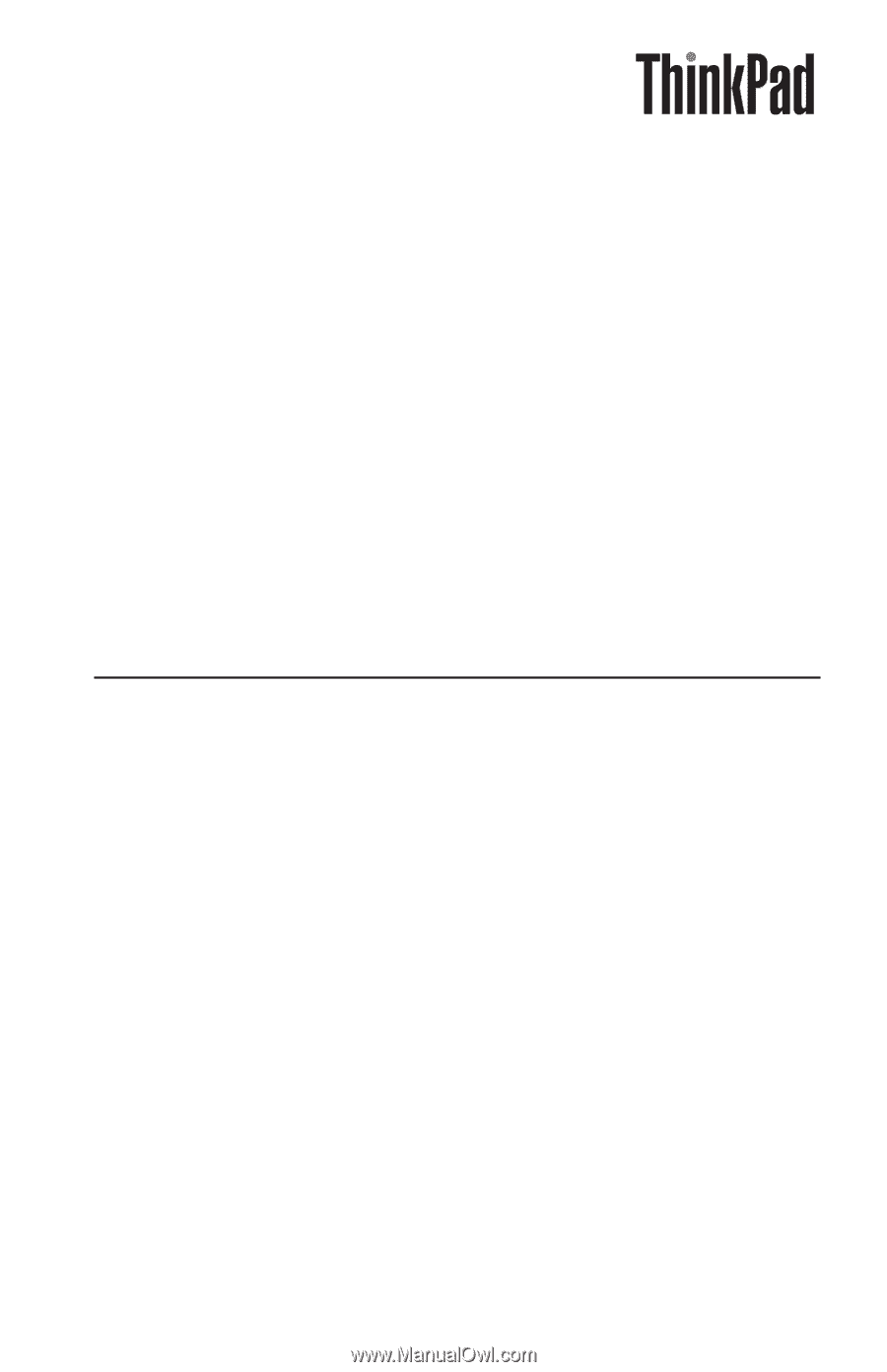
ThinkPad
USB
Portable
Secure
Hard
Drive
User
Guide