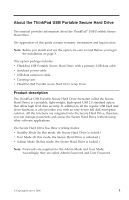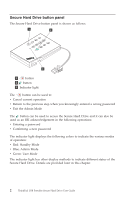Lenovo 43R2019 User Guide - Page 10
Exiting, Admin, Entering, Password, Management, Changing - windows 7
 |
UPC - 884343275253
View all Lenovo 43R2019 manuals
Add to My Manuals
Save this manual to your list of manuals |
Page 10 highlights
Note: If the indicator light flashes red for a few seconds, indicating the Secure Hard Drive has returned to the Standby Mode, go back to Step 2. This is due to one of the following conditions: v You entered an incorrect Admin Password in Step 3. v No activity was detected within two minutes in the Admin Mode. Exiting the Admin Mode To exit the Admin Mode, press the button in the Admin Mode until the indicator light turns red. This indicates that you are in the Standby Mode. Entering the User Mode To enter the User Mode, do the following: 1. Attach the Secure Hard Drive to your computer. It enters the Standby Mode. 2. Enter the User Password or the Admin Password and press . The indicator light turns green indicating that the drive is in the User Mode. If the indicator light flashes red, you need to re-enter the correct password. Exiting the User Mode To exit the User Mode, double-click the Safely Remove Hardware icon from the Microsoft® Windows® desktop, and then remove the Secure Hard Drive from your computer. Attach the Secure Hard Drive to your computer again and the indicator light turns red. This indicates that you are in the Standby Mode. Password Management This section provides information about managing your password in the Admin Mode and User Mode. Changing the Admin Password You can change the Admin Password by doing the following: 1. Enter Admin Mode. 2. Press and hold + 9 until the indicator light flashes blue. 3. Enter the new password (a minimum of 6 digits and a maximum of 16 digits) and press . The indicator light flashes green three times. Note: If the indicator light flashes red three times, this indicates that the password is less than 6 digits or more than 16 digits. Enter a password that contains 6 - 16 digits after the indicator light flashes blue intermittently. 6 ThinkPad USB Portable Secure Hard Drive User Guide