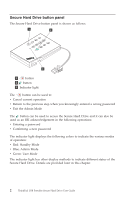Lenovo 43R2019 User Guide - Page 11
Adding, Password
 |
UPC - 884343275253
View all Lenovo 43R2019 manuals
Add to My Manuals
Save this manual to your list of manuals |
Page 11 highlights
4. Re-enter the new Admin Password and press . The indicator light stays solid green for three seconds and the Admin Password is changed successfully. Notes: a. If the indicator light flashes red intermittently and then blue intermittently, go back to step 3. This is due to one of the following conditions: v You waited longer than 10 seconds before entering a password. v The new password was entered incorrectly. b. If no activity is detected within two minutes in the Admin Mode, the Secure Hard Drive will return to the Standby Mode. Adding a new User Password You can add a new User Password by doing the following: 1. Enter the Admin Mode. 2. Press and hold + 1 until the indicator light flashes blue intermittently. 3. Enter a User Password (a minimum of 6 digits and a maximum of 16 digits) and press . The indicator light flashes green three times. Note: If the indicator light flashes red three times, this indicates that the password is less than 6 digits or more than 16 digits. Enter a password that contains 6 - 16 digits after the indicator light flashes blue intermittently. 4. Re-enter the new User Password and press . If the indicator light stays solid green for three seconds, the User Password was added successfully. Note: If the indicator light flashes red intermittently and then blue intermittently, go back to step 3. This is due to one of the following conditions: v You waited longer than 10 seconds before entering a password. v The new password was entered incorrectly. Notes: 1. The Secure Hard Drive enables you to have up to 10 User Passwords in Admin Mode. When the indicator light flashes red three times and then returns to solid blue, this indicates that the limit has been reached, and no additional User Passwords can be added. 2. If no activity is detected within two minutes in the Admin Mode, it will return to the Standby Mode. Using the Secure Hard Drive 7