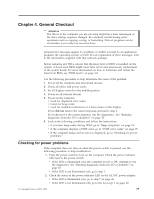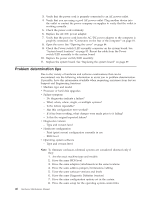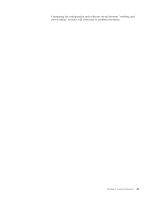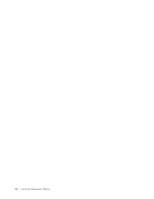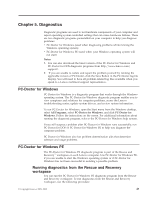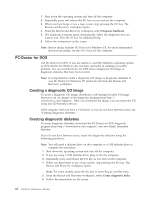Lenovo 6072BVU User Manual - Page 45
General, Checkout
 |
View all Lenovo 6072BVU manuals
Add to My Manuals
Save this manual to your list of manuals |
Page 45 highlights
Chapter 4. General Checkout Attention The drives in the computer you are servicing might have been rearranged or the drive startup sequence changed. Be extremely careful during write operations such as copying, saving, or formatting. Data or programs can be overwritten if you select an incorrect drive. General error messages appear if a problem or conflict is found by an application program, the operating system, or both. For an explanation of these messages, refer to the information supplied with that software package. Before replacing any FRUs, ensure that the latest level of BIOS is installed on the system. A down-level BIOS might cause false errors and unnecessary replacement of the system board. For more information on how to determine and obtain the latest level BIOS, see "BIOS levels" on page 161. Use the following procedure to help determine the cause of the problem: 1. Power-off the computer and all external devices. 2. Check all cables and power cords. 3. Set all display controls to the middle position. 4. Power-on all external devices. 5. Power-on the computer. v Look for displayed error codes v Listen for beep codes v Look for readable instructions or a main menu on the display. If you did not receive the correct response, proceed to step 6. If you do receive the correct response, run the diagnostics. .See "Running diagnostics from the CD or diskettes" on page 45. 6. Look at the following conditions and follow the instructions: v If you hear beep codes during POST, go to "Beep symptoms" on page 74. v If the computer displays a POST error, go to "POST error codes" on page 75. v If the computer hangs and no error is displayed, go to "Checking for power problems." Checking for power problems If the computer does not turn on when the power switch is pressed, use the following procedure to help troubleshoot. 1. Press the power switch to turn on the computer. Check the power indicator LED next to the power switch. v If the LED is illuminated (on), the computer power is OK. Attempt to run the diagnostics. See "Running diagnostics from the CD or diskettes" on page 45. v If the LED is not illuminated (off), go to step 2 2. Check the status of the power indicator LED on the AC/DC power adapter. v If the LED is illuminated (on), go to step 7 on page 40. v If the LED is not illuminated (off), go to the next step 3 on page 40. © Copyright Lenovo 2005, 2008 39