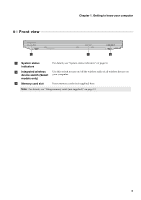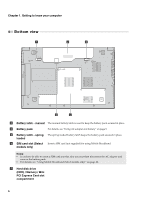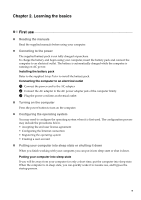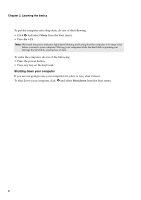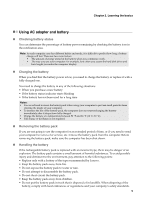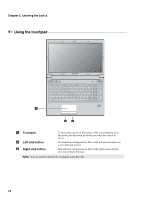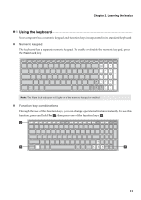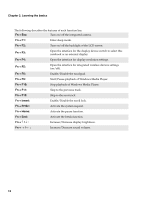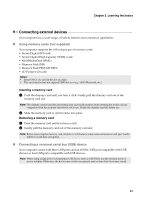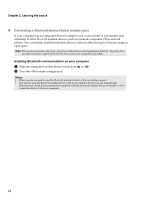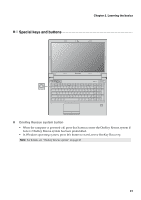Lenovo B575 Lenovo B575 User Guide V1.0 - Page 14
Using the touchpad, Learning the basics, Touchpad, Left click button - screen
 |
View all Lenovo B575 manuals
Add to My Manuals
Save this manual to your list of manuals |
Page 14 highlights
Chapter 2. Learning the basics Using the touchpad B575 $ %& a Touchpad b Left click button c Right click button To move the cursor on the screen, slide your fingertip over the pad in the direction in which you want the cursor to move. The function corresponds to that of the left mouse button on a conventional mouse. The function corresponds to that of the right mouse button on a conventional mouse. Note: You can enable/disable the touchpad using Fn + F6. 10
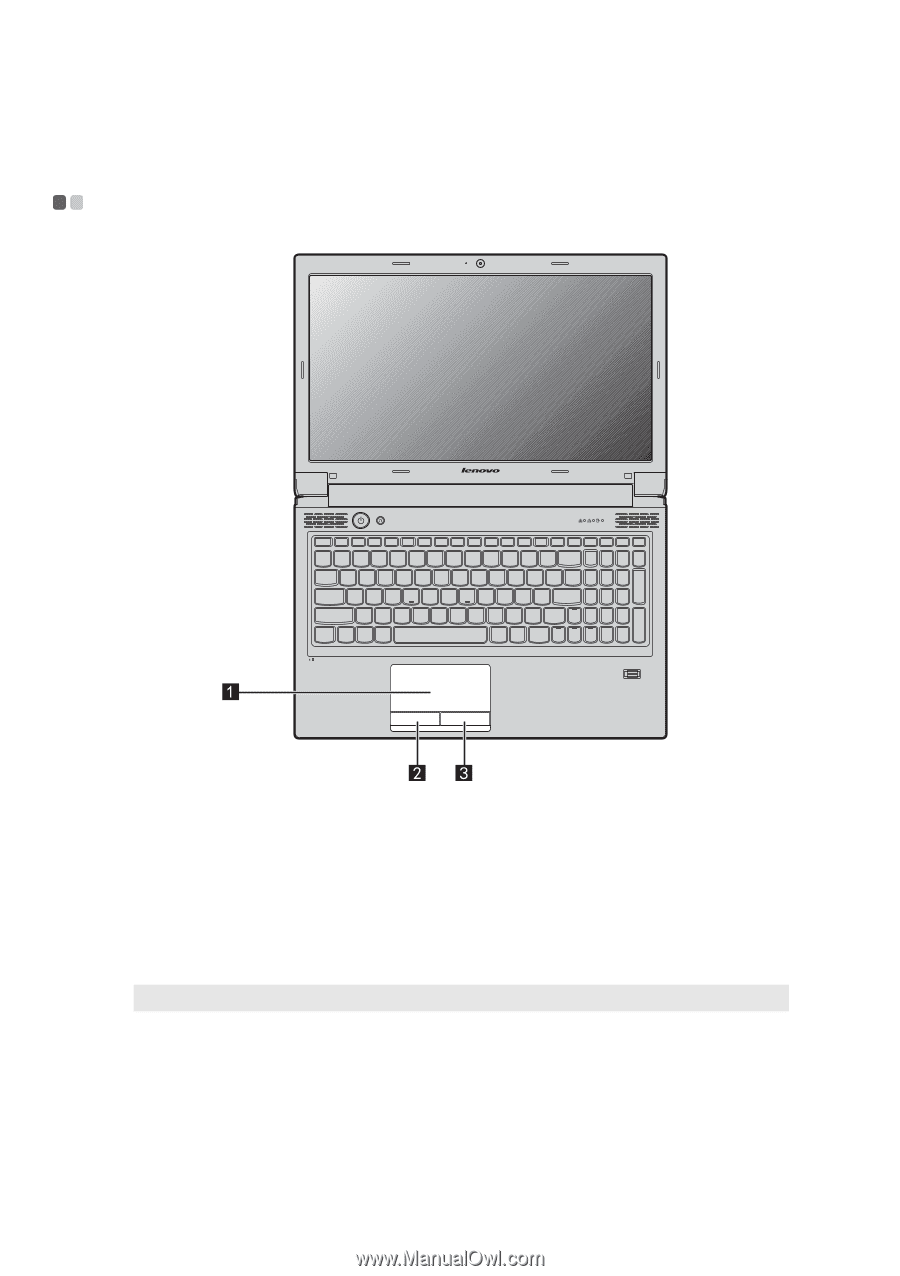
10
Chapter 2. Learning the basics
Using the touchpad
- - - - - - - - - - - - - - - - - - - - - - - - - - - - - - - - - - - - - - - - - - - - - - - - - - - - - - - - - - - - - - - - - - - - - - - - - - - - - - - - - - - - - - - - - - - - - - - - - - - - -
Touchpad
To move the cursor on the screen, slide your fingertip over
the pad in the direction in which you want the cursor to
move.
Left click button
The function corresponds to that of the left mouse button on
a conventional mouse.
Right click button
The function corresponds to that of the right mouse button
on a conventional mouse.
Note:
You can enable/disable the touchpad using
Fn + F6
.
B575
a
b
c