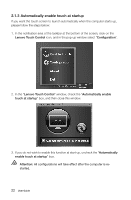Lenovo C315 Lenovo C310/C315 Series User Guide V1.0 - Page 24
Disable, Touch, Attention, Lenovo Touch Control, Start, All Programs, Lenovo, LenovoTouch, Control
 |
View all Lenovo C315 manuals
Add to My Manuals
Save this manual to your list of manuals |
Page 24 highlights
3. If you need to disable the touch function, repeat Step 1, and click "Disable Touch". Attention: If the Lenovo Touch Control icon is not shown in the notification area of the taskbar, please click: Start → All Programs → Lenovo → LenovoTouch → Lenovo Touch Control, and then the Lenovo Touch Control icon will appear in the notification area of the taskbar. User Guide 19

19
User Guide
3. If you need to disable the touch function, repeat Step 1, and click “
Disable
Touch
”.
Attention:
If the
Lenovo Touch Control
icon is not shown in the
notification area of the taskbar, please click:
Start
→
All Programs
→
Lenovo
→
LenovoTouch
→
Lenovo Touch
Control
, and then the
Lenovo Touch Control
icon will appear in the
notification area of the taskbar.