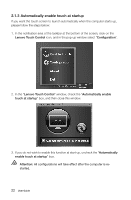Lenovo C315 Lenovo C310/C315 Series User Guide V1.0 - Page 27
Automatically enable touch at startup, box, and then close this window.
 |
View all Lenovo C315 manuals
Add to My Manuals
Save this manual to your list of manuals |
Page 27 highlights
2.1.3 Automatically enable touch at startup If you want the touch screen to launch automatically when the computer starts up, please follow the steps below: 1. In the notification area of the taskbar at the bottom of the screen, click on the Lenovo Touch Control icon, and in the pop-up window select "Configuration". 2. In the "Lenovo Touch Control" window, check the "Automatically enable touch at startup" box, and then close this window. 3. If you do not wish to enable this function at start-up, uncheck the "Automatically enable touch at startup" box. Attention: All configurations will take effect after the computer is restarted. 22 User Guide

22
User Guide
2.1.3 Automatically enable touch at startup
If you want the touch screen to launch automatically when the computer starts up,
please follow the steps below:
1. In the notification area of the taskbar at the bottom of the screen, click on the
Lenovo Touch Control
icon, and in the pop-up window select “
Configuration
”.
2. In the “
Lenovo Touch Control
” window, check the “
Automatically enable
touch at startup
” box, and then close this window.
3. If you do not wish to enable this function at start-up, uncheck the “
Automatically
enable touch at startup
” box.
Attention:
All configurations will take effect after the computer is re-
started.