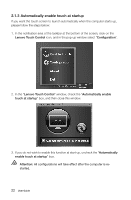Lenovo C315 Lenovo C310/C315 Series User Guide V1.0 - Page 28
Reset Default Setting, Lenovo Touch Control, Configuration, has been restored
 |
View all Lenovo C315 manuals
Add to My Manuals
Save this manual to your list of manuals |
Page 28 highlights
2.1.4 Reset Default Setting If you wish to reset the touch function to its default setting, please follow the steps below: 1. In the notification area of the taskbar at the bottom of the screen, click the Lenovo Touch Control icon, and in the pop-up window select "Configuration". 2. In the "Lenovo Touch Control" window, click the "Reset Default Setting" button, and when the pop-up dialogue box prompts that "The default setting has been restored!", click "OK" to finish the operation. User Guide 23

23
User Guide
2.1.4 Reset Default Setting
If you wish to reset the touch function to its default setting, please follow the steps
below:
1. In the notification area of the taskbar at the bottom of the screen, click the
Lenovo Touch Control
icon, and in the pop-up window select “
Configuration
”.
2. In the “
Lenovo Touch Control
” window, click the “
Reset Default Setting
”
button, and when the pop-up dialogue box prompts that “
The default setting
has been restored!
”, click “
OK
” to finish the operation.