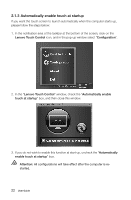Lenovo C315 Lenovo C310/C315 Series User Guide V1.0 - Page 31
Double-Finger Right Click, Dragging Movement
 |
View all Lenovo C315 manuals
Add to My Manuals
Save this manual to your list of manuals |
Page 31 highlights
3. Double-Finger Right Click First use Finger 1 to point the desired item and hold it there, then use Finger 2 to touch anywhere nearby on the screen and quickly lift it up again. Through these steps you perform the double-finger right click operation. The area where Finger 1 is placed can be used to show the right-click menu or perform related operations. 12 4. Dragging Movement First use your finger to touch the desired item on the screen and hold it there, then make a dragging movement. This is similar to the click and drag movement you can make with a mouse. 26 User Guide

26
User Guide
3. Double-Finger Right Click
First use Finger 1 to point the desired item and hold it there, then use Finger 2 to
touch anywhere nearby on the screen and quickly lift it up again. Through these
steps you perform the double-finger right click operation. The area where Finger 1
is placed can be used to show the right-click menu or perform related operations.
1
2
4. Dragging Movement
First use your finger to touch the desired item on the screen and hold it there, then
make a dragging movement. This is similar to the click and drag movement you
can make with a mouse.