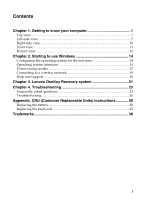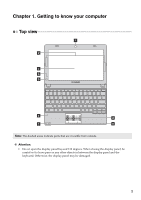Lenovo E10-30 User Guide - Lenovo E10-30 - Page 8
Getting to know your computer, Touch pad, buttons - screen
 |
View all Lenovo E10-30 manuals
Add to My Manuals
Save this manual to your list of manuals |
Page 8 highlights
Chapter 1. Getting to know your computer h Touch pad The touch pad functions as a conventional mouse. To move the cursor on the screen, slide your fingertip over the pad in the direction in which you want the cursor to move. i Touch pad buttons The functions of the left and right buttons correspond to those of the left and right buttons on a conventional mouse. Note: You can enable or disable the touch pad and the touch pad buttons by pressing F6 . 4

4
Chapter 1. Getting to know your computer
Touch pad
The touch pad functions as a conventional mouse.
To move the cursor on the screen, slide your fingertip over
the pad in the direction in which you want the cursor to
move.
Touch pad
buttons
The functions of the left and right buttons correspond to
those of the left and right buttons on a conventional
mouse.
Note:
You can enable or disable the touch pad and the touch pad buttons by pressing
F6
.
h
i