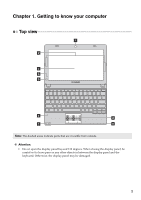Lenovo E10-30 User Guide - Lenovo E10-30 - Page 9
Using the keyboard, Keyboard function keys - bios key
 |
View all Lenovo E10-30 manuals
Add to My Manuals
Save this manual to your list of manuals |
Page 9 highlights
Chapter 1. Getting to know your computer „ Using the keyboard Keyboard function keys You can access certain system settings quickly by pressing the appropriate function keys. Mutes/unmutes the : sound. Decreases the volume : level. Increases the volume : level. Closes the currently : active window. Refreshes the desktop : or the currently active window. Enables/disables the : touch pad. Enables/disables : Airplane mode. Displays all currently : active apps. Turns on/off the : backlight of the LCD screen. Toggles the display : between the computer and an external device. Decreases display : brightness. Increases display : brightness. Note: If you changed the Hotkey Mode from Enabled to Disabled in the BIOS setup utility, you will need to press the Fn key in combination with the appropriate hotkey. 5