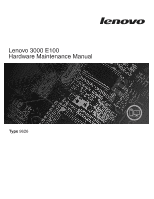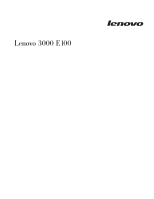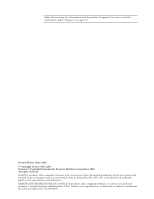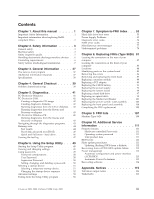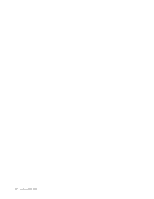Lenovo E100 Hardware Maintenance Manual
Lenovo E100 Manual
 |
View all Lenovo E100 manuals
Add to My Manuals
Save this manual to your list of manuals |
Lenovo E100 manual content summary:
- Lenovo E100 | Hardware Maintenance Manual - Page 1
Lenovo 3000 E100 Hardware Maintenance Manual Type 9626 - Lenovo E100 | Hardware Maintenance Manual - Page 2
- Lenovo E100 | Hardware Maintenance Manual - Page 3
Lenovo 3000 E100 - Lenovo E100 | Hardware Maintenance Manual - Page 4
product it supports, be sure to read the information under "Notices," on page 115. Second Edition (June 2008) © Copyright Lenovo 2005, 2008. Portions © Copyright International Business Machines Corporation 2005. All rights reserved. LENOVO products, data, computer software, and services have been - Lenovo E100 | Hardware Maintenance Manual - Page 5
translations) . . . . . 7 Chapter 3. General information . . . . 37 The Lenovo Care program 37 Additional information resources 37 Specifications 38 Chapter 4. General Checkout . . . . . 39 Problem determination tips 39 Chapter 5. Diagnostics 41 PC-Doctor for Windows 41 PC-Doctor for DOS 41 - Lenovo E100 | Hardware Maintenance Manual - Page 6
iv Lenovo 3000 E100 - Lenovo E100 | Hardware Maintenance Manual - Page 7
and Additional Service Information chapters are not specific to any machine type and are applicable to all Lenovo computers. This manual includes a lenovo.com/support Important Safety Information Be sure to read all caution and danger statements in this book before performing any of the instructions - Lenovo E100 | Hardware Maintenance Manual - Page 8
cases, if the parts are compliant, the replacement parts must also be compliant. Lenovo plans to transition to RoHS compliance well before the implementation date and expects its suppliers to be ready to support Lenovo ca.gov/HHW/Events/AnnualConf/2004/ presentation/MPaparian.pdf 2 Lenovo 3000 E100 - Lenovo E100 | Hardware Maintenance Manual - Page 9
be familiar with before servicing a computer. General the machine, ensure that other service representatives and the customer's personnel all personnel, while you are servicing the machine. v Keep your tool case away from walk areas so to your eyes. v After service, reinstall all safety shields, - Lenovo E100 | Hardware Maintenance Manual - Page 10
frames. Observe the special safety precautions when you work with very high voltages; these instructions are in the safety sections of maintenance information. Use extreme care when measuring high voltages been disconnected from a circuit. First, check that it has been powered-off. 4 Lenovo 3000 E100 - Lenovo E100 | Hardware Maintenance Manual - Page 11
had required safety items installed to protect users and service personnel from injury. This guide addresses only those items. However, good judgment should be could be and whether you can continue without first correcting the problem. Consider these conditions and the safety hazards they present: v - Lenovo E100 | Hardware Maintenance Manual - Page 12
those listed below, to provide protection that meets the specific service requirement. Note: The use of a grounding system is ESD common ground or reference point when working on a double-insulated or battery-operated system. You can use coax or connector-outside shells on these Lenovo 3000 E100 - Lenovo E100 | Hardware Maintenance Manual - Page 13
damage. v Disconnect the attached power cords, telecommunications systems, networks, and modems before you open the device covers, unless instructed otherwise in the installation and configuration procedures. v Connect and disconnect cables as described in the following table when installing, moving - Lenovo E100 | Hardware Maintenance Manual - Page 14
immerse into water v Heat to more than 100°C (212°F) v Repair or disassemble Dispose of the battery as required by local ordinances or regulations. CAUTION in exposure to hazardous laser radiation. There are no serviceable parts inside the device. v Use of controls or when lifting. 8 Lenovo 3000 E100 - Lenovo E100 | Hardware Maintenance Manual - Page 15
CAUTION: The power control button on the device and the power switch on the power supply do not turn off the electrical current supplied to the device. The device also might have more than one power cord. To remove all electrical current from the device, ensure that all power cords are disconnected - Lenovo E100 | Hardware Maintenance Manual - Page 16
10 Lenovo 3000 E100 - Lenovo E100 | Hardware Maintenance Manual - Page 17
Chapter 2. Safety information 11 - Lenovo E100 | Hardware Maintenance Manual - Page 18
≥18 kg (37 lbs) ≥32 kg (70.5 lbs) ≥55 kg (121.2 lbs) 2 1 12 Lenovo 3000 E100 - Lenovo E100 | Hardware Maintenance Manual - Page 19
PERIGO A corrente elétrica proveniente de cabos de alimentação, de telefone e de comunicações é perigosa. Para evitar risco de choque elétrico: v Não conecte nem desconecte nenhum cabo ou execute instalação, manutenção ou reconfiguração deste produto durante uma tempestade com raios. v Conecte - Lenovo E100 | Hardware Maintenance Manual - Page 20
descartada de maneira correta. Não: v Jogue ou coloque na água v Aqueça a mais de 100°C (212°F) v Conserte nem desmonte Descarte a bateria conforme requerido pelas leis ou regulamentos locais. kg (121.2 lbs) CUIDADO: Utilize procedimentos de segurança para levantar equipamentos. 14 Lenovo 3000 E100 - Lenovo E100 | Hardware Maintenance Manual - Page 21
CUIDADO: O botão de controle de alimentação do dispositivo e o botão para ligar/desligar da fonte de alimentação não desligam a corrente elétrica fornecida ao dispositivo. O dispositivo também pode ter mais de um cabo de alimentação. Para remover toda a corrente elétrica do dispositivo, assegure que - Lenovo E100 | Hardware Maintenance Manual - Page 22
16 Lenovo 3000 E100 - Lenovo E100 | Hardware Maintenance Manual - Page 23
2 1 Chapter 2. Safety information 17 - Lenovo E100 | Hardware Maintenance Manual - Page 24
18 Lenovo 3000 E100 - Lenovo E100 | Hardware Maintenance Manual - Page 25
2 1 Chapter 2. Safety information 19 - Lenovo E100 | Hardware Maintenance Manual - Page 26
le présent produit ou des périphériques qui lui sont raccordés, reportez-vous aux instructions ci-dessous pour connecter et déconnecter les différents cordons. Connexion Déconnexion 1. Mettez les câbles d'interface des connecteurs. 4. Débranchez tous les câbles des unités. 20 Lenovo 3000 E100 - Lenovo E100 | Hardware Maintenance Manual - Page 27
pile de référence identique exclusivement, (référence 33F8354), ou suivre les instructions du fabricant qui en définit les équivalences. Si votre système pas : v la jeter à l'eau, v l'exposer à des températures supérieures à 100°C, v chercher à la réparer ou à la démonter. Ne pas mettre la pile à la - Lenovo E100 | Hardware Maintenance Manual - Page 28
, le système peut être équipé de plusieurs cordonsd'alimentation. Pour mettre l'unité hors tension, vous devez déconnectertous les cordons de la source d'alimentation. 2 1 22 Lenovo 3000 E100 - Lenovo E100 | Hardware Maintenance Manual - Page 29
VORSICHT An Netz-, Telefon- und Datenleitungen können gefährliche Spannungen anliegen. Aus Sicherheitsgründen: v Bei Gewitter an diesem Gerät keine Kabel anschließen oder lösen. Ferner keine Installations-, Wartungs- oder Rekonfigurationsarbeiten durchführen. v Gerät nur an eine - Lenovo E100 | Hardware Maintenance Manual - Page 30
bei unsachgemäßer Verwendung, Handhabung oder Entsorgung explodieren. Die Batterie nicht: v mit Wasser in Berührung bringen. v über 100 C erhitzen. v reparieren oder zerlegen. Die örtlichen Bestimmungen Strahl blicken. Keine Lupen oder Spiegel verwenden. Strahlungsbereich meiden. 24 Lenovo 3000 E100 - Lenovo E100 | Hardware Maintenance Manual - Page 31
≥18 kg (37 lbs) ≥32 kg (70.5 lbs) ≥55 kg (121.2 lbs) ACHTUNG: Arbeitsschutzrichtlinien beim Anheben der Maschine beachten. ACHTUNG: Mit dem Netzschalter an der Einheit und am Netzteil wird die Stromversorgung für die Einheit nicht unterbrochen. Die Einheit kann auch mit mehreren Netzkabeln - Lenovo E100 | Hardware Maintenance Manual - Page 32
26 Lenovo 3000 E100 - Lenovo E100 | Hardware Maintenance Manual - Page 33
Chapter 2. Safety information 27 - Lenovo E100 | Hardware Maintenance Manual - Page 34
2 1 28 Lenovo 3000 E100 - Lenovo E100 | Hardware Maintenance Manual - Page 35
PERICOLO La corrente elettrica proveniente dai cavi di alimentazione, del telefono e di comunicazione può essere pericolosa. Per evitare il rischio di scosse elettriche: v Non collegare o scollegare qualsiasi cavo oppure effettuare l'installazione, la manutenzione o la riconfigurazione del - Lenovo E100 | Hardware Maintenance Manual - Page 36
una temperatura superiore ai 100 gradi C (212 gradi F) v Smontarla, ricaricarla o tentare di ripararla Le batterie usate vanno smaltite in o l'esecuzione di procedure non descritti nel presente manuale possono provocare l'esposizione a radiazioni pericolose. PERICOLO Alcune Lenovo 3000 E100 - Lenovo E100 | Hardware Maintenance Manual - Page 37
≥18 kg (37 lbs) ≥32 kg (70.5 lbs) ≥55 kg (121.2 lbs) ATTENZIONE: Prestare attenzione nel sollevare l'apparecchiatura. ATTENZIONE: Il pulsante di controllo dell'alimentazione presente sull'unità e l'interruttore dell'alimentatore non disattivano l'alimentazione corrente fornita all'unità. E' - Lenovo E100 | Hardware Maintenance Manual - Page 38
32 Lenovo 3000 E100 - Lenovo E100 | Hardware Maintenance Manual - Page 39
2 1 Chapter 2. Safety information 33 - Lenovo E100 | Hardware Maintenance Manual - Page 40
cables de alimentación de las tomas de corriente. 3. Desconecte los cables de señal de los conectores. 4. Desconecte todos los cables de los dispositivos. 34 Lenovo 3000 E100 - Lenovo E100 | Hardware Maintenance Manual - Page 41
si no se utiliza, manipula o desecha correctamente. No debe: v Arrojarla al agua o sumergirla en ella v Exponerla a temperaturas superiores a 100°C (212°F) v Repararla o desmontarla Deshágase de la batería según especifiquen las leyes o normas locales. PRECAUCIÓN: Cuando haya productos láser - Lenovo E100 | Hardware Maintenance Manual - Page 42
suprimir toda la corriente eléctrica del dispositivo, asegúrese de que todos los cables de alimentación estén desconectados de la toma de corriente. 2 1 36 Lenovo 3000 E100 - Lenovo E100 | Hardware Maintenance Manual - Page 43
v CRU removal and installation instructions v Publications v Troubleshooting information v Parts information v Downloads and drivers v Links to other useful sources of information To access this information, point your browser to http://www.lenovo.com/ support/. © Lenovo 2005, 2008. Portions © IBM - Lenovo E100 | Hardware Maintenance Manual - Page 44
not have a switch and support only a low or high input voltage range. See "Voltage-selection switch" in the User Guide for additional information. Input voltage: Low range: Minimum: 100 V ac Maximum: 127 Minimum configuration as shipped: 0.180 kVA Maximum configuration: 0.210 kVA 38 Lenovo 3000 E100 - Lenovo E100 | Hardware Maintenance Manual - Page 45
v Look for displayed error codes v Listen for beep codes v Look for readable instructions or a main menu on the display. If you did not receive the correct you in problem determination. If possible, have this information available when requesting assistance from Service Support and Engineering - Lenovo E100 | Hardware Maintenance Manual - Page 46
same setup for the operating system control files Comparing the configuration and software set-up between "working and non-working" systems will often lead to problem resolution. 40 Lenovo 3000 E100 - Lenovo E100 | Hardware Maintenance Manual - Page 47
computer problems, access the Lenovo troubleshooting center, update system drivers, and review system information. To run PC-Doctor for Windows, open the Start menu from the Windows desktop, select All Programs, select PC-Doctor for Windows, and click PC-Doctor for Windows. Follow the instructions - Lenovo E100 | Hardware Maintenance Manual - Page 48
iso image) of the diagnostic program from http:// www.lenovo.com/support/. After you download the image, you can create the CD using any sequence. See"Changing the startup device sequence" on page 52 for instructions on how to select the startup device. 2. Insert the CD or 42 Lenovo 3000 E100 - Lenovo E100 | Hardware Maintenance Manual - Page 49
want to run. Press the F1 key for additional help. 6. Follow the instructions on the screen. Note: Rescue media includes PC-Doctor for Windows PE. For more information about rescue media, see the User Guide for the computer. Navigating through the diagnostics programs Use the cursor movement keys - Lenovo E100 | Hardware Maintenance Manual - Page 50
the following: - Diagnostics were run on the specified date. - Diagnostics were run on the specified computer. - The diagnostic error code is recorded correctly. v Text: 44 Lenovo 3000 E100 - Lenovo E100 | Hardware Maintenance Manual - Page 51
during Verify tests. v Auto Spin Down - a gradual spin down of the drive platters to avoid damaging the media. v Manufacturer Log - an in-depth manufacturer supported log of errors on the drive. Multitasking: 1. The terms fixed disk and hard disk are used interchangeably. Chapter 5. Diagnostics 45 - Lenovo E100 | Hardware Maintenance Manual - Page 52
performs the following: v Performs all the steps in Quick Erase. v Provides a DOS utility that writes random data to all sectors of the hard drive. 46 Lenovo 3000 E100 - Lenovo E100 | Hardware Maintenance Manual - Page 53
: 1. Select the UTILITY option on the toolbar and press Enter. 2. Select either the QUICK ERASE or FULL ERASE HARD DISK option and follow the instructions. Viewing the test log Errors reported by the diagnostic test will be displayed by the program as a failed test. To view details of a failure - Lenovo E100 | Hardware Maintenance Manual - Page 54
48 Lenovo 3000 E100 - Lenovo E100 | Hardware Maintenance Manual - Page 55
press and release the F1 key while turning on your computer. Notes: a. If using a USB keyboard and the Setup Utility program does not display using this method, repeatedly press and release the F1 to set any passwords, read the following sections. © Lenovo 2005, 2008. Portions © IBM Corp. 2005. 49 - Lenovo E100 | Hardware Maintenance Manual - Page 56
characters in length v Setup Utility program and hard disk drive passwords are not case sensitive v Not be your name or your user name v Not be be used until a valid password is typed from the keyboard. Supervisor Password Setting a Supervisor Password deters unauthorized persons 50 Lenovo 3000 E100 - Lenovo E100 | Hardware Maintenance Manual - Page 57
hold the F12 key then turn on the computer. When the Startup Device Menu appears, release the F12 key. Note: If you are using a USB keyboard and the Startup Device Menu does not display using this method, repeatedly press and release the F12 key rather than leaving it pressed when turning - Lenovo E100 | Hardware Maintenance Manual - Page 58
system other than Windows XP, your computer performance might be degraded. Therefore, you should always set HyperThreading to Disabled unless you are sure your operating system supports HyperThreading. Exiting from exit the Setup Utility. Otherwise, your changes will not be saved. 52 Lenovo 3000 E100 - Lenovo E100 | Hardware Maintenance Manual - Page 59
to help you decide which FRUs to have available when servicing a computer. If you are unable to correct the problem using this index, go to "Undetermined problems" on page 78. Notes: v If you have Action Reseat connectors Power Cord Power-on Switch © Lenovo 2005, 2008. Portions © IBM Corp. 2005. 53 - Lenovo E100 | Hardware Maintenance Manual - Page 60
2. Adapter card 3. System board 1. Flash the system. See "Flash update procedures" on page 111 2. System board Information only Re-start the test, if necessary 54 Lenovo 3000 E100 - Lenovo E100 | Hardware Maintenance Manual - Page 61
error 001-027-XXX System Configuration/Setup error FRU/Action 1. Press F3 to review the log file 2. Re-start the test to reset the log file Flash update procedures" on page 111 3. Go to "Undetermined problems" on page 78 1. Go to "Undetermined problems" on page 78 2. Flash the system and re-test 3. - Lenovo E100 | Hardware Maintenance Manual - Page 62
Information only Re-start the test, if necessary 1. Press F3 to review the log file 2. Re-start the test to reset the log file problems" on page 78 1. Go to "Undetermined problems" on page 78 2. Flash the system and re-test 3. Replace component under function test System board 56 Lenovo 3000 E100 - Lenovo E100 | Hardware Maintenance Manual - Page 63
Diagnostic Error Code 001-254-XXX 001-255-XXX 001-256-XXX 001-257-XXX System DMA error 001-260-XXX 001-264-XXX System IRQ error 001-268-XXX System IRQ1 failure 001-269-XXX System IRQ2 failure 001-270-XXX System IRQ3 failure 001-271-XXX System IRQ4 failure 001-272-XXX System IRQ5 failure 001-273-XXX - Lenovo E100 | Hardware Maintenance Manual - Page 64
Device Controller failure 58 Lenovo 3000 E100 FRU/Action System board 1. Run Setup and re-test 2. System board 1. CMOS Battery 2. System board 1. board 1. Video card, if installed 2. System board 1. Run Setup 2. Video drivers update 3. Video card, if installed 4. System board 1. Video cable 2. - Lenovo E100 | Hardware Maintenance Manual - Page 65
System board Information only Re-start the test, if necessary 1. Press F3 to review the log file 2. Re-start the test to reset the log file 1. Make update procedures" on page 111 3. Go to "Undetermined problems" on page 78 1. Go to "Undetermined problems" on page 78 2. Flash the system and re-test - Lenovo E100 | Hardware Maintenance Manual - Page 66
" on page 111 3. Go to "Undetermined problems" on page 78 006-199-XXX 1. Go to "Undetermined problems" on page Diskette interface test failed, cause unknown to review the log file Serial port test halt, error threshold exceeded 2. Re-start the test to reset the log file 60 Lenovo 3000 E100 - Lenovo E100 | Hardware Maintenance Manual - Page 67
Utility," on page 49 2. Flash the system and re-test. See "Flash update procedures" on page 111 3. Go to "Undetermined problems" on page 78 1. Go to "Undetermined problems" on page 78 2. Flash the system and re-test. See "Flash update procedures" on page 111 3. Replace component under function test - Lenovo E100 | Hardware Maintenance Manual - Page 68
-XXX USB port Reset condition detected FRU/Action 1. Press F3 to review the log file 2. Re-start the test to reset the log update procedures" on page 111 3. Go to "Undetermined problems" on page 78 1. Go to "Undetermined problems" on page 78 2. Flash the system and re board 62 Lenovo 3000 E100 - Lenovo E100 | Hardware Maintenance Manual - Page 69
"Undetermined problems" on page 78 2. Flash the system and re-test. See "Flash update procedures" on page 111 3. Replace component under function test No action 1. Riser card, if installed 2. System board 1. PCI card 2. Information only Re-start the test, if necessary 1. Press F3 to review the log - Lenovo E100 | Hardware Maintenance Manual - Page 70
unknown 018-250-XXX PCI Card Services error 020-000-XXX PCI Interface Test 111 3. Go to "Undetermined problems" on page 78 1. Go to "Undetermined problems" on page 78 2. Flash the Re-start the test, if necessary 1. Press F3 to review the log file 2. Re-start the test to reset the Lenovo 3000 E100 - Lenovo E100 | Hardware Maintenance Manual - Page 71
update procedures" on page 111 3. Go to "Undetermined problems" on page 78 1. Go to "Undetermined problems" on page 78 2. Flash the system and re-test System board Information only Re-start the test, if necessary 1. Press F3 to review the log file 2. Re-start the test to reset the log file 1. Make - Lenovo E100 | Hardware Maintenance Manual - Page 72
update procedures" on page 111 3. Go to "Undetermined problems" on page 78 1. Go to "Undetermined problems" on page 78 2. Flash the system and re board Information only Re-start the test, if necessary 1. Press F3 to review the log file 2. Re-start the test to reset the log file 1. Lenovo 3000 E100 - Lenovo E100 | Hardware Maintenance Manual - Page 73
update procedures" on page 111 3. Go to "Undetermined problems" on page 78 1. Go to "Undetermined problems" on page 78 2. Flash the system and re-test System board Information only Re-start the test, if necessary 1. Press F3 to review the log file 2. Re-start the test to reset the log file 1. Make - Lenovo E100 | Hardware Maintenance Manual - Page 74
System board Information only Re-start the test, if necessary 1. Press F3 to review the log file 2. Re-start the test to reset the log file 1. procedures" on page 111 3. Go to "Undetermined problems" on page 78 1. See "Undetermined problems" on page 78 2. Flash the system and re Lenovo 3000 E100 - Lenovo E100 | Hardware Maintenance Manual - Page 75
on page 111 3. Go to "Undetermined problems" on page 78 080-199-XXX Game Port interface test failed, cause unknown 1. See "Undetermined problems" on page 78 2. Flash the system , error threshold exceeded 1. Press F3 to review the log file 2. Re-start the test to reset the log file Chapter 7. - Lenovo E100 | Hardware Maintenance Manual - Page 76
test 1. Flash the system. See "Flash update procedures" on page 111 2. Go to "Undetermined problems" on page 78 1. See "Undetermined problems" on page 78 2. Flash the system and re-test. See "Flash update procedures" on page 111 3. Replace component under function test No action 70 Lenovo 3000 E100 - Lenovo E100 | Hardware Maintenance Manual - Page 77
-XXX Voltage Sensor(s) test halt, error threshold exceeded 1. Press F3 to review the log file 2. Re-start the test to reset the log file 170 111 3. Go to "Undetermined problems" on page 78 170-199-XXX Voltage Sensor(s) test failed, cause unknown 1. See "Undetermined problems" on page 78 2. Flash - Lenovo E100 | Hardware Maintenance Manual - Page 78
-XXX Diskette Drive Test Passed 206-XXX-XXX Diskette Drive error 72 Lenovo 3000 E100 FRU/Action 1. Make sure the component that is called out is connected update procedures" on page 111 3. Go to "Undetermined problems" on page 78 1. See "Undetermined problems" on page 78 2. Flash the system and re- - Lenovo E100 | Hardware Maintenance Manual - Page 79
Drive (SCSI) error 220-000-XXX Hi-Capacity Cartridge Drive Test Passed 220-XXX-XXX Hi-Capacity Cartridge Drive error 301-XXX-XXX Keyboard error 301-000-XXX Keyboard Test Passed 302-000-XXX Mouse Test Passed 302-XXX-XXX Mouse error 303-000-XXX Joystick Test Passed 303-XXX-XXX Joystick - Lenovo E100 | Hardware Maintenance Manual - Page 80
Diagnostic Error Code 415-000-XXX Modem Test Passed 415-XXX-XXX Modem error FRU/Action No action Remove the Modem and re-test the system 74 Lenovo 3000 E100 - Lenovo E100 | Hardware Maintenance Manual - Page 81
problem can cause several error messages to appear. When you correct the cause of the first error message, the other error messages probably will not appear on the screen the next time you turn on the system. POST Error Message CMOS battery initialize the keyboard. Make sure the keyboard is - Lenovo E100 | Hardware Maintenance Manual - Page 82
was unable to find a suitable boot device. Make sure the boot drive is properly connected to the computer. Make sure you have bootable media. 76 Lenovo 3000 E100 - Lenovo E100 | Hardware Maintenance Manual - Page 83
MAC address 5. Ensure no interrupt or I/O address conflicts 6. Network adapter (advise network administrator of new MAC address) Dead computer. See "Power Supply Problems" on page 53. 1. Power Supply 2. System Board Diskette drive in-use light remains on or does not light when drive is active - Lenovo E100 | Hardware Maintenance Manual - Page 84
Alternate Adapter 5. System Board Some or all keys on the keyboard do not work 1. Keyboard 2. Keyboard Cable 3. System Board Undetermined problems If this computer has a parallel ATA hard disk drive, at a time. a. External devices (modem, printer, or mouse) b. Any adapters 78 Lenovo 3000 E100 - Lenovo E100 | Hardware Maintenance Manual - Page 85
re-test the system. 4. Repeat steps 1 through 3 until you find the failing device or adapter. If all devices and adapters have been removed, and the problem continues, replace the system board. Chapter 7. Symptom-to-FRU Index 79 - Lenovo E100 | Hardware Maintenance Manual - Page 86
80 Lenovo 3000 E100 - Lenovo E100 | Hardware Maintenance Manual - Page 87
, read Chapter 2, "Safety information," on page 3. These precautions and guidelines will help you work safely. FRU replacements are to be done by trained service technicians only. This chapter does not contain a remove and replace procedure for all FRUs. Only the major FRUs are documented. Note: The - Lenovo E100 | Hardware Maintenance Manual - Page 88
switch (some 10 USB connectors models) 3 Mouse connector 11 Microphone connector 4 Keyboard connector 12 Audio line out connector 5 Serial connector 13 Audio line in connector graphics adapter connector (some models) 8 USB connectors 16 PCI adapter connector 82 Lenovo 3000 E100 - Lenovo E100 | Hardware Maintenance Manual - Page 89
Locating the connectors on the front of your computer The following illustration shows the location of connectors on the front of the computer. 1 Headphone connector 2 Microphone connector 3 USB connector 4 USB connector Chapter 8. Replacing FRUs (Type 9626) 83 - Lenovo E100 | Hardware Maintenance Manual - Page 90
Locations The following illustration will help you locate the major FRUs in the computer. 1 Heat sink and fan 6 Front panel card 2 Microprocessor 7 Hard disk drive 3 Memory modules 8 System board 4 Optical drive 9 Power supply 5 Media Card Reader 84 Lenovo 3000 E100 - Lenovo E100 | Hardware Maintenance Manual - Page 91
(2) 12 System fan connector 13 Diskette drive connector 14 PCI adapter connectors (2) 15 PCI Express x16 graphics adapter connector 16 Clear CMOS/Recovery jumper 17 Battery 18 PCI Express x1 graphics adapter connectors 19 Front audio connector Chapter 8. Replacing FRUs (Type 9626) 85 - Lenovo E100 | Hardware Maintenance Manual - Page 92
the left-side cover and slide the cover to the rear to remove. 5. If necessary, remove the right-side cover in the same manner. 86 Lenovo 3000 E100 - Lenovo E100 | Hardware Maintenance Manual - Page 93
Removing and replacing the front bezel The front bezel must be removed to replace some FRUs. 1. Remove both the left-side and right-side covers. See "Removing the covers" on page 86. 2. Disconnect the cable for the power switch/LED assembly from the system board. See "Identifying parts on the system - Lenovo E100 | Hardware Maintenance Manual - Page 94
Replacing a memory module This section provides instructions on how to replace a memory module. 1. Remove the computer cover. See "Removing the covers" on page 86. 2. Locate into the connector until the retaining clips close. 5. Go to "Completing the FRU replacement" on page 105. 88 Lenovo 3000 E100 - Lenovo E100 | Hardware Maintenance Manual - Page 95
Replacing a PCI adapter This section provides instructions on how to replace a PCI adapter. 1. Remove the cover. See "Removing the covers" on page 86. 2. Remove the adapter connector cover for the appropriate expansion - Lenovo E100 | Hardware Maintenance Manual - Page 96
90 Lenovo 3000 E100 - Lenovo E100 | Hardware Maintenance Manual - Page 97
PCI adapter" on page 89 for more information. 5. Remove the old battery. 6. Install the new battery. 7. Replace any adapters that were removed to gain access to the battery. See "Replacing a PCI adapter" on page 89 for instructions for replacing adapters. 8. Replace the cover, and plug in the power - Lenovo E100 | Hardware Maintenance Manual - Page 98
9. Turn on the computer and all attached devices. 10. Use the Setup Utility program to set the date and time and any passwords. See Chapter 6, "Using the Setup Utility," on page 49. 92 Lenovo 3000 E100 - Lenovo E100 | Hardware Maintenance Manual - Page 99
the following label attached. Hazardous voltage, current, and energy levels are present inside any component that has this label attached. There are no servicable parts inside these components. 1. Remove the left-side cover. See "Removing the covers" on page 86. 2. Disconnect all power supply cables - Lenovo E100 | Hardware Maintenance Manual - Page 100
off the failing system board. Lay the heat sink on its side so that the thermal grease does not come in contact with anything. 94 Lenovo 3000 E100 - Lenovo E100 | Hardware Maintenance Manual - Page 101
10. Lift the small handle 3 and open the retainer 1 . 11. Lift the microprocessor 2 straight up and out of the system board socket. Notes: a. Your microprocessor and socket might look different than the one illustrated. b. Note the orientation of the notches on the microprocessor. This is important - Lenovo E100 | Hardware Maintenance Manual - Page 102
to the system board. See "Identifying parts on the system board" on page 85. 21. Go to "Completing the FRU replacement" on page 105. 96 Lenovo 3000 E100 - Lenovo E100 | Hardware Maintenance Manual - Page 103
the computer was originally shipped from the factory. For more information on recovering factory-installed software, refer to "Recovering software" in the User Guide. 1. Remove the covers. See "Removing the covers" on page 86. 2. Disconnect the signal and power cables from the rear of the hard disk - Lenovo E100 | Hardware Maintenance Manual - Page 104
drive. 8. Reconnect the signal and power cables to the rear of the hard disk drive. 9. Go to "Completing the FRU replacement" on page 105. 98 Lenovo 3000 E100 - Lenovo E100 | Hardware Maintenance Manual - Page 105
Replacing an optical drive 1. Remove the left-side and right-side covers. See "Removing the covers" on page 86. 2. Disconnect the power cable and signal cable from the optical drive. 3. Remove the front bezel by removing the two screws and releasing the six plastic tabs inside the chassis and then - Lenovo E100 | Hardware Maintenance Manual - Page 106
side of the drive. 8. Reconnect the power cable and signal cable to the new optical drive. 9. Go to "Completing the FRU replacement" on page 105. 100 Lenovo 3000 E100 - Lenovo E100 | Hardware Maintenance Manual - Page 107
Replacing the Media Card Reader This section provides instructions on how to replace the Media Card Reader. 1. Open the front bezel. See "Removing and replacing the front bezel" on page 87. 2. Locate the Media - Lenovo E100 | Hardware Maintenance Manual - Page 108
Card Reader to the chassis. 8. Connect the Media Card Reader cable to the system board. 9. Go to "Completing the FRU replacement" on page 105. 102 Lenovo 3000 E100 - Lenovo E100 | Hardware Maintenance Manual - Page 109
Replacing the power switch/ LED assembly 1. Disconnect the power switch/LED assembly cable from the system board. See "Identifying parts on the system board" on page 85. 2. Remove the front bezel. See "Removing and replacing the front bezel" on page 87. 3. Remove the power switch/LED assembly by - Lenovo E100 | Hardware Maintenance Manual - Page 110
cable to the system board. See "Identifying parts on the system board" on page 85. 8. Go to "Completing the FRU replacement" on page 105. 104 Lenovo 3000 E100 - Lenovo E100 | Hardware Maintenance Manual - Page 111
Completing the FRU replacement After replacing FRUs, you need to install any removed parts, replace the cover, and reconnect any cables, including telephone lines and power cords. Also, depending on the FRU that is replaced, you might need to confirm the updated information in the Setup Utility - Lenovo E100 | Hardware Maintenance Manual - Page 112
106 Lenovo 3000 E100 - Lenovo E100 | Hardware Maintenance Manual - Page 113
N in the CRU column. An ″N″ means that the part is not a CRU. a ″1″ indicates that the CRU is external and a ″2″ indicates that the CRU is internal. © Lenovo 2005, 2008. Portions © IBM Corp. 2005. 107 - Lenovo E100 | Hardware Maintenance Manual - Page 114
BBP, BCP, BDP, BFP, BGP, BHP) 9 Power supply, 280W ATX ; Standard (models BBP, BCP, BDP, BFP, BGP, BHP) 108 Lenovo 3000 E100 FRU# 15R4142 CRU Tier N 43C1964 N 43C1968 N 43C6305 N 30R5126 2 30R5125 15R4141 15R4141 45R1883 15R4151 40Y9035 2 N N N TBD N 40Y9035 N 40Y9036 N 15R4144 - Lenovo E100 | Hardware Maintenance Manual - Page 115
listed in the following table are not illustrated. 9626 Keyboards (USB, Productivity) KYBD USB PORT 275 BR BLACK Modem V90 56Kbps ANATEL CERTIFIED (models BBP, BCP, BDP, BFP, BGP, BHP) Speaker, Lenovo Branded speakers Mtek SPK785USBP USB Powered (models BBP, BCP, BDP) POWER LED SWITCH CABLE (models - Lenovo E100 | Hardware Maintenance Manual - Page 116
110 Lenovo 3000 E100 - Lenovo E100 | Hardware Maintenance Manual - Page 117
Information This chapter provides additional information that the service representative might find helpful. Security features Security level BIOS available 1. Lenovo support web site: http://www.lenovo.com/support/ 2. Lenovo Customer Support Center 3. Levels 1 and 2 Support To update (flash) the - Lenovo E100 | Hardware Maintenance Manual - Page 118
available at http://www.lenovo.com/support on the World Wide Web. 2. Turn on the computer. If it is already on, you must turn it off and back on. The update begins. 3. Follow the instructions on the screen Remove the special recovery BIOS flash diskette from the diskette drive. 112 Lenovo 3000 E100 - Lenovo E100 | Hardware Maintenance Manual - Page 119
when a ring is detected on the internal modem. v PCI Wake Up: This feature allows PCI cards that support this capability to wake the system. v Wake Up on Alarm: You can specify a date and time at which another computer on the local area network (LAN). Chapter 10. Additional Service Information 113 - Lenovo E100 | Hardware Maintenance Manual - Page 120
as when the computer was originally shipped from the factory. For more information on recovering factory-installed software, refer to "Recovering software" in the User Guide. 114 Lenovo 3000 E100 - Lenovo E100 | Hardware Maintenance Manual - Page 121
and verify the operation of any other product, program, or service. Lenovo may have patents or pending patent applications covering subject matter described document are not intended for use in implantation or other life support applications where malfunction may result in injury or death to - Lenovo E100 | Hardware Maintenance Manual - Page 122
a trademark of Intel Corporation in the United States, other countries, or both. Microsoft and Windows are trademarks of Microsoft Corporation in the United States, other countries, or both. Other company, product, or service names may be trademarks or service marks of others. 116 Lenovo 3000 E100 - Lenovo E100 | Hardware Maintenance Manual - Page 123
- Lenovo E100 | Hardware Maintenance Manual - Page 124
Part Number: LC00042 Printed in USA (1P) P/N: LC00042
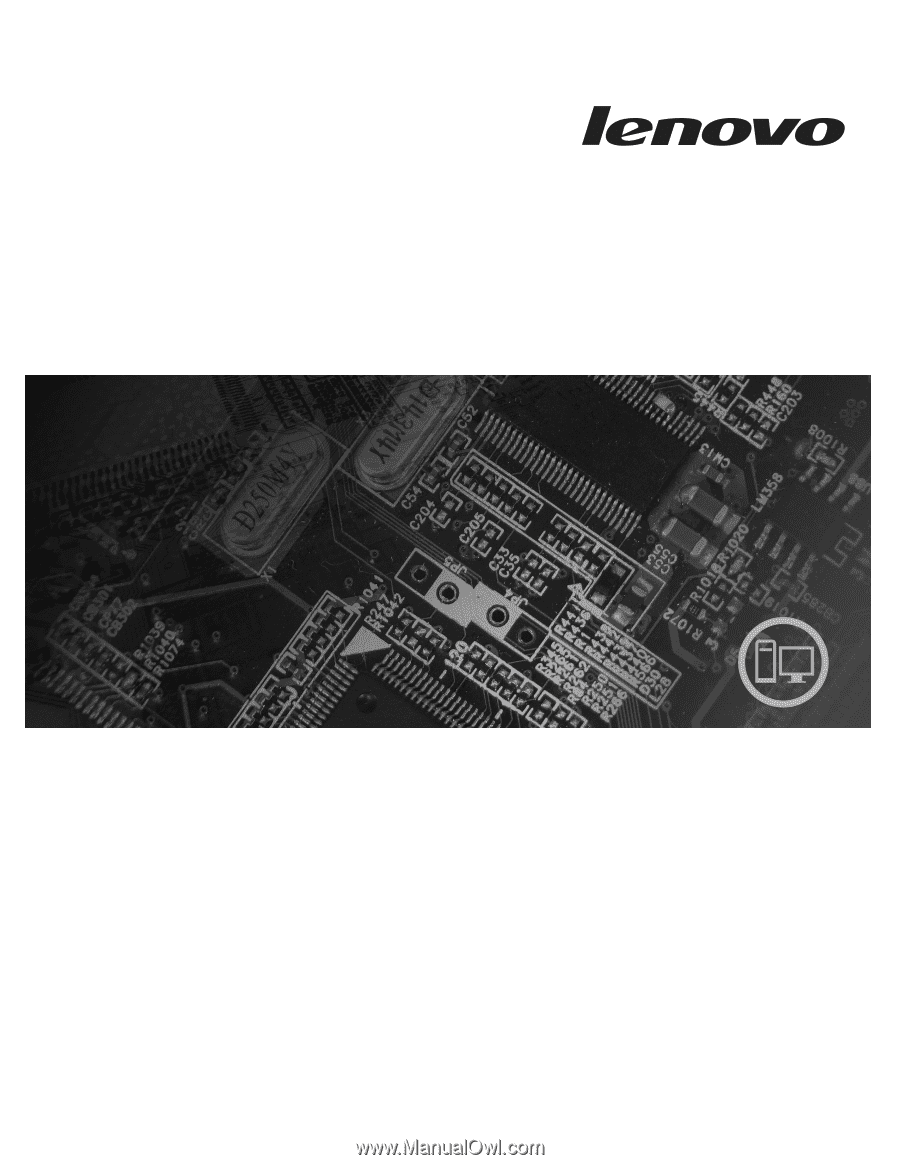
Lenovo 3000 E100
Hardware Maintenance Manual
Type
9626