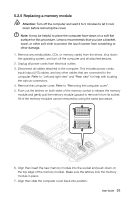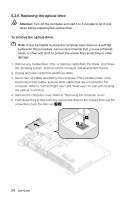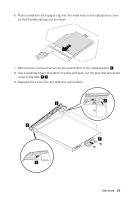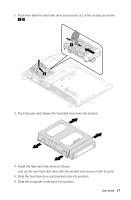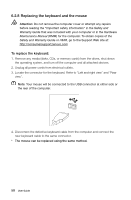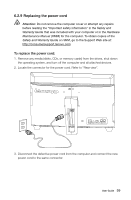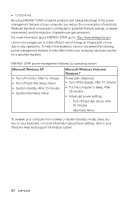Lenovo IdeaCentre B540p Lenovo IdeaCentre B3/B5 Series User Guide - Page 62
Slide the hard disk drive and bracket back into position.
 |
View all Lenovo IdeaCentre B540p manuals
Add to My Manuals
Save this manual to your list of manuals |
Page 62 highlights
2. Push then slide the hard disk drive and bracket out of the chassis as shown. 1 2 3. Push the pins and release the hard disk drive from the bracket. 4. Install the new hard disk drive as follows: Line up the new hard disk drive with the bracket and secure it with the pins. 5. Slide the hard disk drive and bracket back into position. 6. Slide the computer cover back into position. User Guide 57
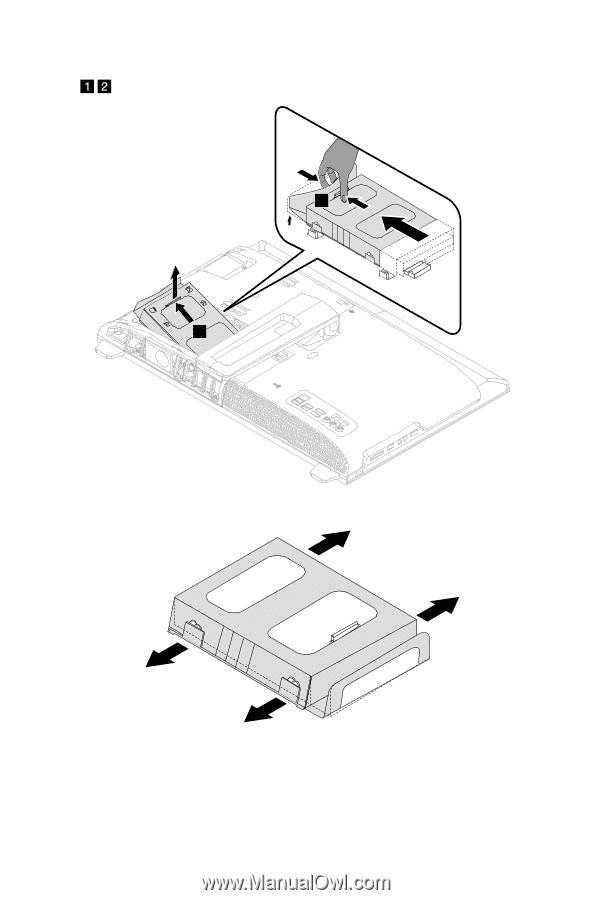
57
User Guide
2. Push then slide the hard disk drive and bracket out of the chassis as shown.
1
2
3. Push the pins and release the hard disk drive from the bracket.
4. Install the new hard disk drive as follows:
Line up the new hard disk drive with the bracket and secure it with the pins.
5. Slide the hard disk drive and bracket back into position.
6. Slide the computer cover back into position.