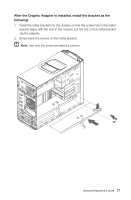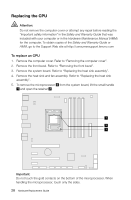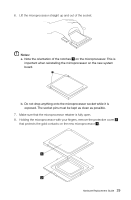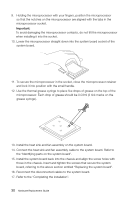Lenovo IdeaCentre K330 Lenovo IdeaCentre K3 Series Hardware Replacement Guide - Page 35
Replacing the mouse
 |
View all Lenovo IdeaCentre K330 manuals
Add to My Manuals
Save this manual to your list of manuals |
Page 35 highlights
Replacing the mouse To replace the mouse: 1. Remove any media (diskettes, CDs, or memory cards) from the drives, shut down the computer, and turn off all attached devices. 2. Unplug all power cords from electrical outlets. 3. Locate the connector for the mouse. Refer to "Locating connectors on the front of the computer" and "Locating connectors on the rear of the computer". Note: Your mouse may be connected to the standard mouse connector at the rear of the computer or to a USB connector at either the front or rear of the computer. 4. Disconnect the defective mouse cable from the computer. 5. Connect the new mouse cable to the connector. 6. Refer to the "Completing the installation". 32 Hardware Replacement Guide

32
Hardware Replacement Guide
Replacing the mouse
To replace the mouse:
1.
Remove any media (diskettes, CDs, or memory cards) from the drives, shut
down the computer, and turn off all attached devices.
2.
Unplug all power cords from electrical outlets.
3.
Locate the connector for the mouse. Refer to “Locating connectors on the
front of the computer” and “Locating connectors on the rear of the computer”.
Note:
Your mouse may be connected to the standard mouse connector
at
the rear of the computer or to a USB connector
at either the front or rear
of the computer.
4.
Disconnect the defective mouse cable from the computer.
5.
Connect the new mouse cable to the connector.
6.
Refer to the “Completing the installation”.