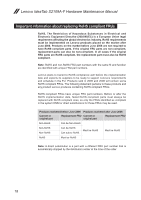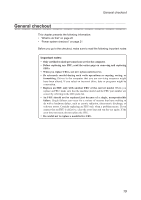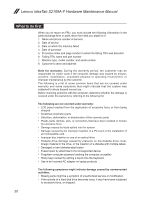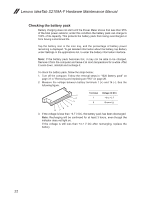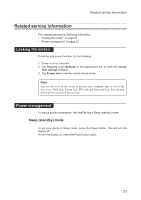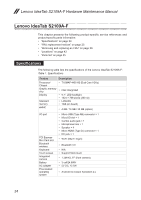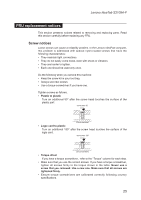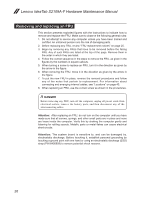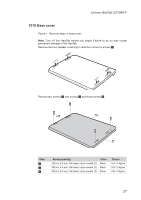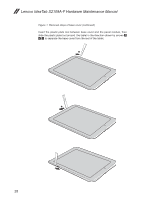Lenovo IdeaTab S1209A Lenovo IdeaTab S2109A-F Hardware Maintenance Manual - Page 27
Related service information, Locking the screen, Power management, Sleep (standby) mode
 |
View all Lenovo IdeaTab S1209A manuals
Add to My Manuals
Save this manual to your list of manuals |
Page 27 highlights
Related service information Related service information This chapter presents the following information: •• "Locking the screen" on page 23 •• "Power management" on page 23 Locking the screen To set the lock screen function, do the following: 1. Power on your computer. 2. Tap Security under Settings In the applications list, to enter the screen lock settings interface. 3. Tap Screen lock to set the screen unlock mode: Note: You are able to lock the screen to protect your computer data in one of the four ways: Slide lock, Pattern lock, PIN lock and Password lock. You can also deactivate the screen lock here as well. Power management To reduce power consumption, the IdeaTab has a Sleep (standby) mode. Sleep (standby) mode To put your device in Sleep mode, press the Power button. This will turn the display off. To turn the display on, press the Power button again. 23