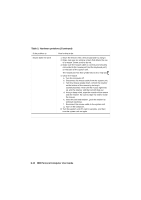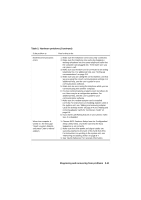Lenovo NetVista A20 (English) User guide - Page 103
Solving hardware and software problems, Table 1: Hardware problems
 |
View all Lenovo NetVista A20 manuals
Add to My Manuals
Save this manual to your list of manuals |
Page 103 highlights
Solving hardware and software problems Solving hardware problems Table 1: Hardware problems If the problem is: Screen is black (no error code); beep during power on self-test (POST). Error code (and description), more than one beep in self-test, or continuous beep occurs Computer turns off without warning Here's what to do: If you installed memory modules or adapter cards, make sure you installed them correctly. For instructions on installing memory modules on your system board, see "Installing memory modules" on page 7-5. For instructions on installing adapter cards in your system unit, see "Adding and removing adapter cards for desktop model" on page 6-4 and "Adding and removing adapter cards for microtower model" on page 6-6. If an error code or message appears, refer to the section "Error codes and messages" on page 8-17. 1. If mouse movement wakes the monitor, your monitor was in standby. 2. If computer power on light is blinking, your system is in Standby mode. Press the power on button to take the system out of Standby mode. 3. Make sure that the system unit and monitor power cords are securely plugged into electrical outlets. 4. Make sure that the cables are correctly and securely connected to the system unit. 5. Check for a blown fuse, tripped circuit breaker, or power failure. 6. Unplug the system unit power cord from the electrical outlet, wait 10 seconds, and then plug the power cord back into the electrical outlet. If the computer does not start immediately, push the power button on the system unit. 7. If you have added hardware inside the system unit, make sure the power cable connectors are securely attached. Diagnosing and recovering from problems 8-7