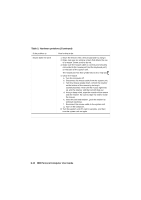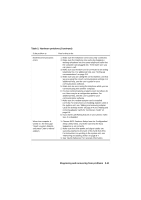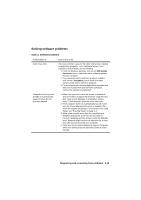Lenovo NetVista A20 (English) User guide - Page 104
IBM Personal Computer User Guide, Table 1: Hardware problems Continued, Start, Settings, Control Panel
 |
View all Lenovo NetVista A20 manuals
Add to My Manuals
Save this manual to your list of manuals |
Page 104 highlights
Table 1: Hardware problems (Continued) If the problem is: Can't enter password Here's what to do: 1. Make sure you are typing the correct password. 2. Make sure the keyboard cable is correctly and securely connected to the keyboard port (not the mouse port) on the back of the system unit. Can't read information on diskette or CD Audio CD does not play when inserted into CD-ROM drive The keyboard port has this symbol next to it: . 1. Make sure you are using the correct type of diskette. Make sure the diskette is formatted correctly. 2. Make sure the diskette or CD is inserted into the drive correctly. 3. Make sure the CD is clean and not scratched. 4. Try to read a diskette or CD that you know is good. If it works, the first diskette or CD is damaged. If you can't read the information on the good diskette or CD, there may be a problem with your diskette or CD-ROM drive. 5. Make sure the drive power and signal cables are securely attached to the back of the drive. For instructions on working in the system unit, see "Working with the hardware in the system unit" on page 6-3. Make sure you have enabled AutoPlay. To enable AutoPlay: 1. Click on Start. 2. Select Settings and click on Control Panel. 3. Double click on the System icon. 4. Click on the Device Manager tab. 5. Double click on CD-ROM and select the listed CD- ROM option. 6. Click on the Settings tab. 7. Under Options, click on Auto insert notification (a check appears in the box). 8. Click on OK. 8-8 IBM Personal Computer User Guide