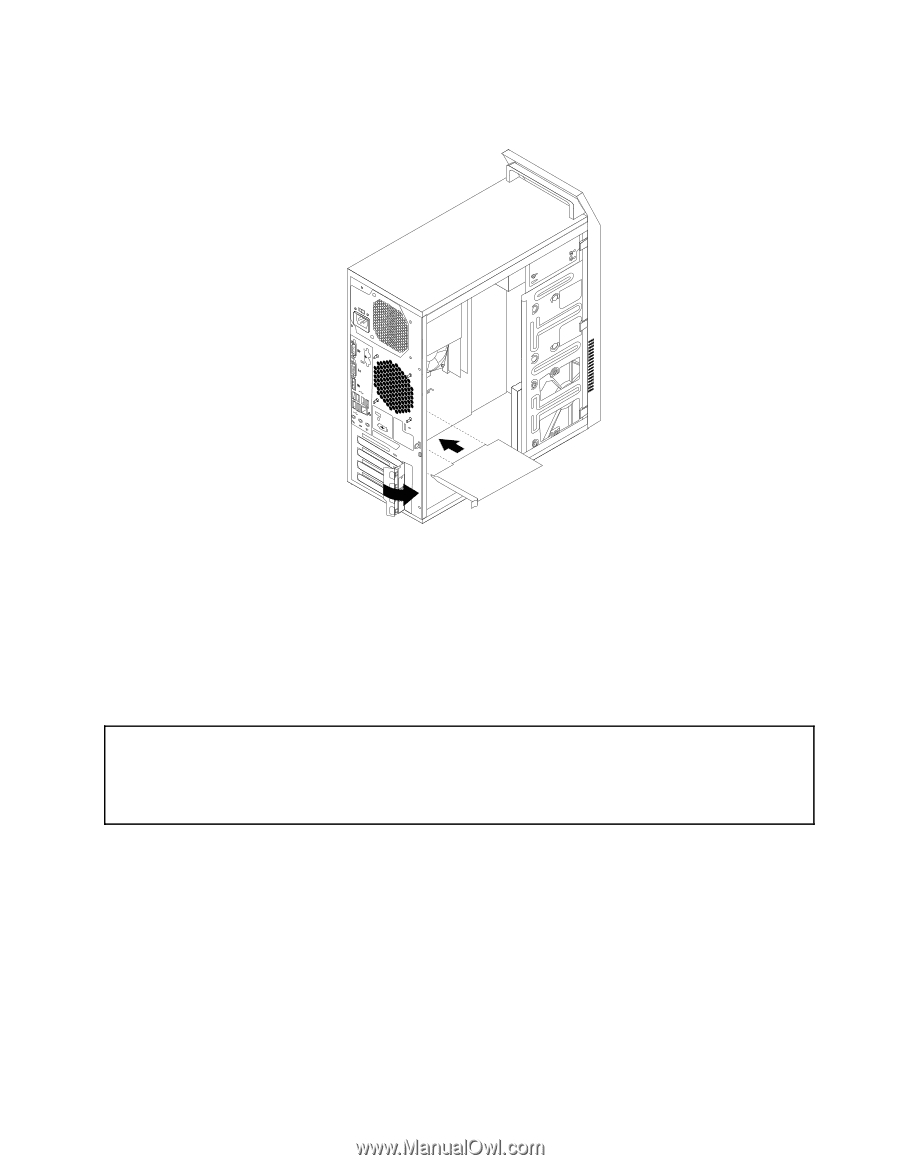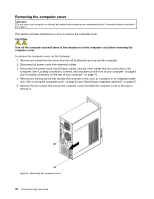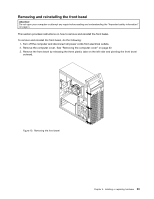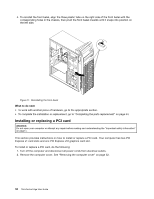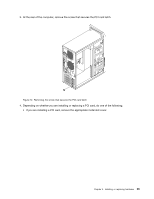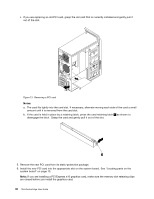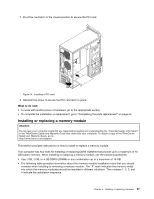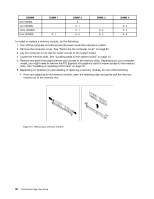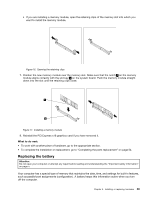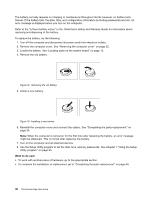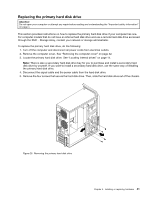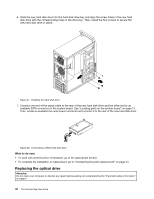Lenovo ThinkCentre Edge 91 (English) User Guide - Page 49
Installing or replacing a memory module
 |
View all Lenovo ThinkCentre Edge 91 manuals
Add to My Manuals
Save this manual to your list of manuals |
Page 49 highlights
7. Pivot the card latch to the closed position to secure the PCI card. 5 6 7 8 3 4 Figure 14. Installing a PCI card 8. Reinstall the screw to secure the PCI card latch in place. What to do next: • To work with another piece of hardware, go to the appropriate section. • To complete the installation or replacement, go to "Completing the parts replacement" on page 54. Installing or replacing a memory module Attention: Do not open your computer or attempt any repair before reading and understanding the "Important safety information" in the ThinkCentre Safety and Warranty Guide that came with your computer. To obtain a copy of the ThinkCentre Safety and Warranty Guide, go to: http://www.lenovo.com/support This section provides instructions on how to install or replace a memory module. Your computer has four slots for installing or replacing DDR3 UDIMMs that provide up to a maximum of 16 GB system memory. When installing or replacing a memory module, use the following guidelines: • Use 1 GB, 2 GB, or 4 GB DDR3 UDIMMs in any combination up to a maximum of 16 GB. • The following table provides information about the memory module installation rules that you should consider when installing or removing a memory module. The "X" mark indicates the memory slot(s) into which the memory module(s) should be installed in different situations. The numbers 1, 2, 3, and 4 indicate the installation sequence. Chapter 5. Installing or replacing hardware 37