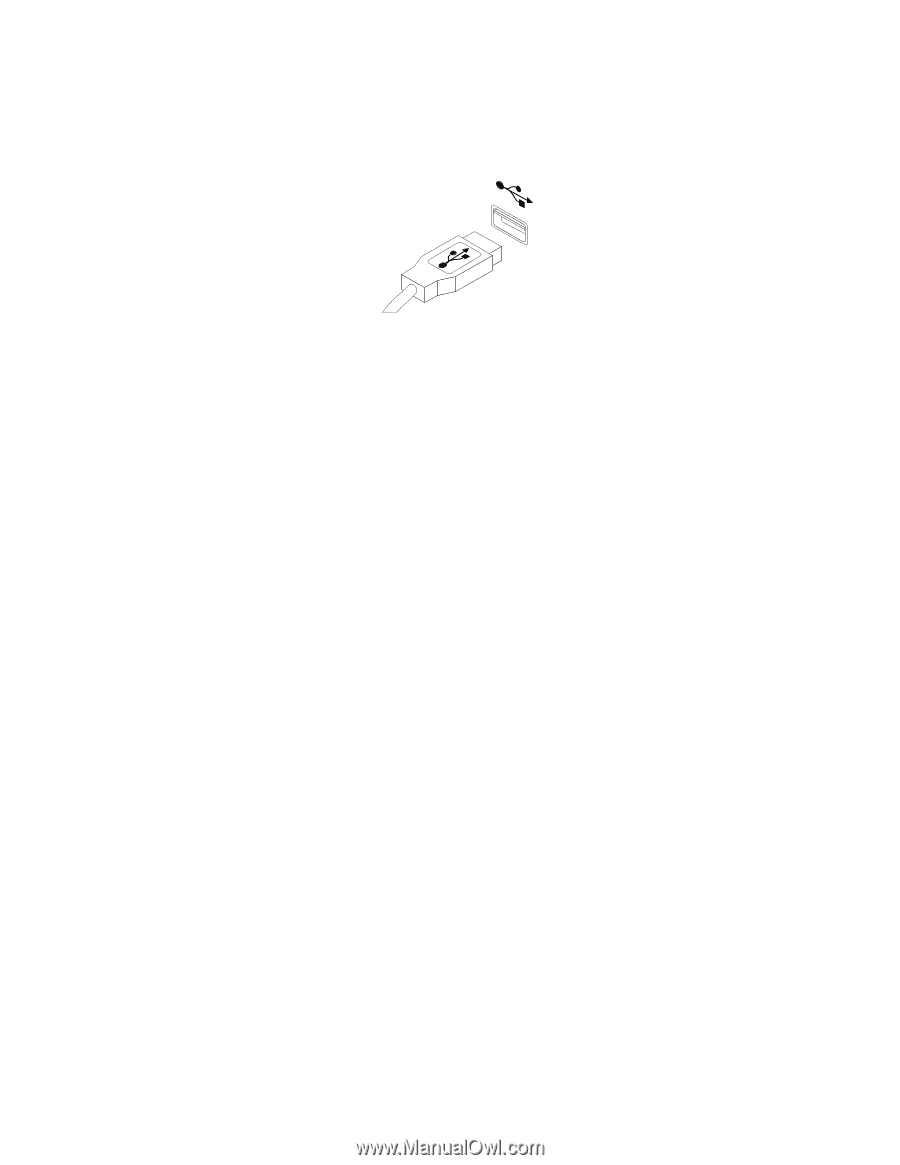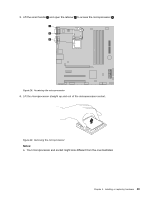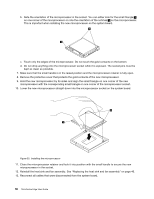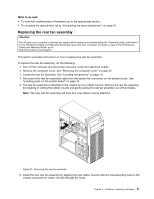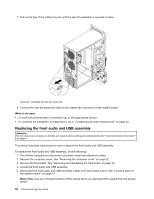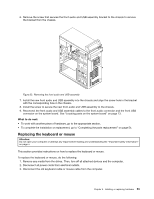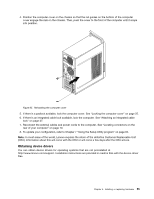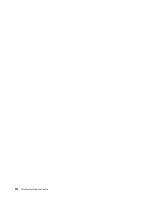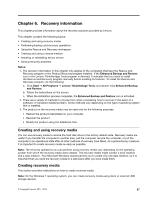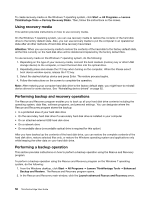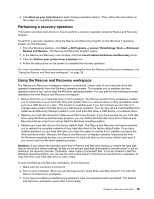Lenovo ThinkCentre Edge 91 (English) User Guide - Page 66
Completing the parts replacement
 |
View all Lenovo ThinkCentre Edge 91 manuals
Add to My Manuals
Save this manual to your list of manuals |
Page 66 highlights
4. Connect a new keyboard or mouse to one of the USB connectors on the computer. Depending on where you want to connect the new keyboard or mouse, see "Locating connectors, controls, and indicators on the front of your computer" on page 9 or "Locating connectors on the rear of your computer" on page 10. Figure 34. Connecting the USB keyboard or mouse What to do next: • To work with another piece of hardware, go to the appropriate section. • To complete the installation or replacement, go to "Completing the parts replacement" on page 54. Completing the parts replacement After completing the installation or replacement for all parts, you need to reinstall the computer cover and reconnect cables. Depending on the parts you installed or replaced, you might need to confirm the updated information in the Setup Utility program. Refer to Chapter 7 "Using the Setup Utility program" on page 65. To reinstall the computer cover and reconnect cables to your computer, do the following: 1. Make sure that all components have been reassembled correctly and that no tools or loose screws are left inside your computer. See "Locating components" on page 12 for the locations of various components in your computer. 2. Make sure that the cables are routed correctly. Keep cables clear of the hinges and sides of the computer chassis to avoid interference with closing the computer cover. 3. If you have removed the front bezel, reinstall it. 54 ThinkCentre Edge User Guide