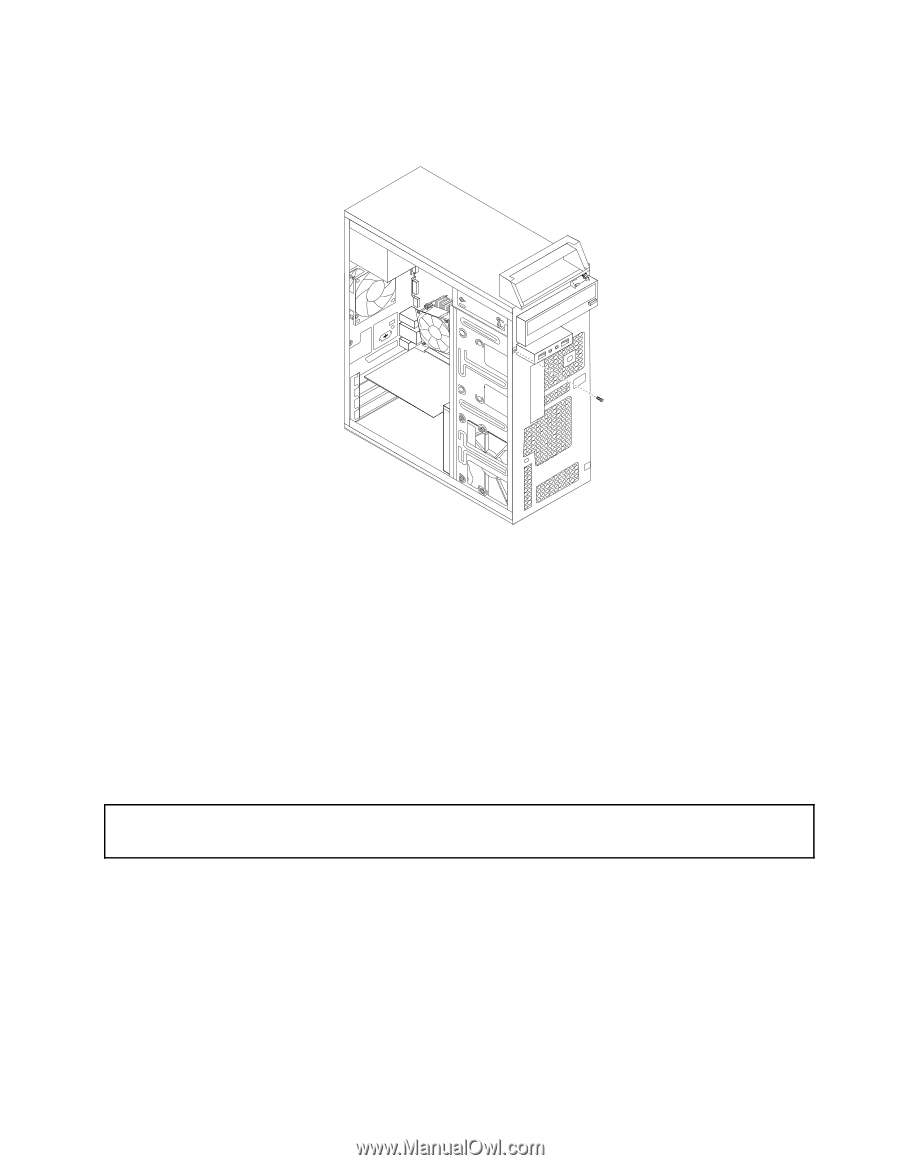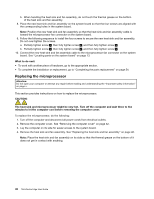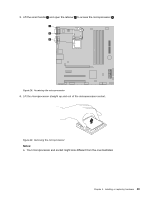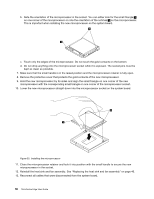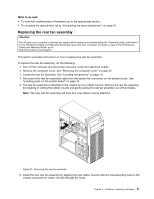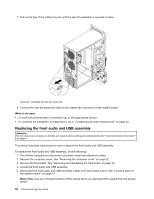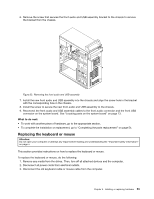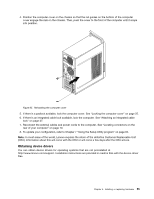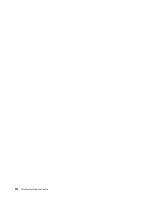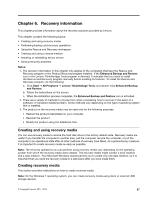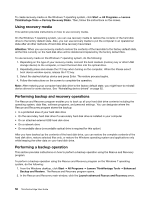Lenovo ThinkCentre Edge 91 (English) User Guide - Page 65
Replacing the keyboard or mouse
 |
View all Lenovo ThinkCentre Edge 91 manuals
Add to My Manuals
Save this manual to your list of manuals |
Page 65 highlights
6. Remove the screw that secures the front audio and USB assembly bracket to the chassis to remove the bracket from the chassis. Figure 33. Removing the front audio and USB assembly 7. Install the new front audio and USB assembly into the chassis and align the screw hole in the bracket with the corresponding hole in the chassis. 8. Install the screw to secure the new front audio and USB assembly to the chassis. 9. Reconnect the front audio and USB assembly cables to the front audio connector and the front USB connector on the system board. See "Locating parts on the system board" on page 13. What to do next: • To work with another piece of hardware, go to the appropriate section. • To complete the installation or replacement, go to "Completing the parts replacement" on page 54. Replacing the keyboard or mouse Attention: Do not open your computer or attempt any repair before reading and understanding the "Important safety information" on page v. This section provides instructions on how to replace the keyboard or mouse. To replace the keyboard or mouse, do the following: 1. Remove any media from the drives. Then, turn off all attached devices and the computer. 2. Disconnect all power cords from electrical outlets. 3. Disconnect the old keyboard cable or mouse cable from the computer. Chapter 5. Installing or replacing hardware 53