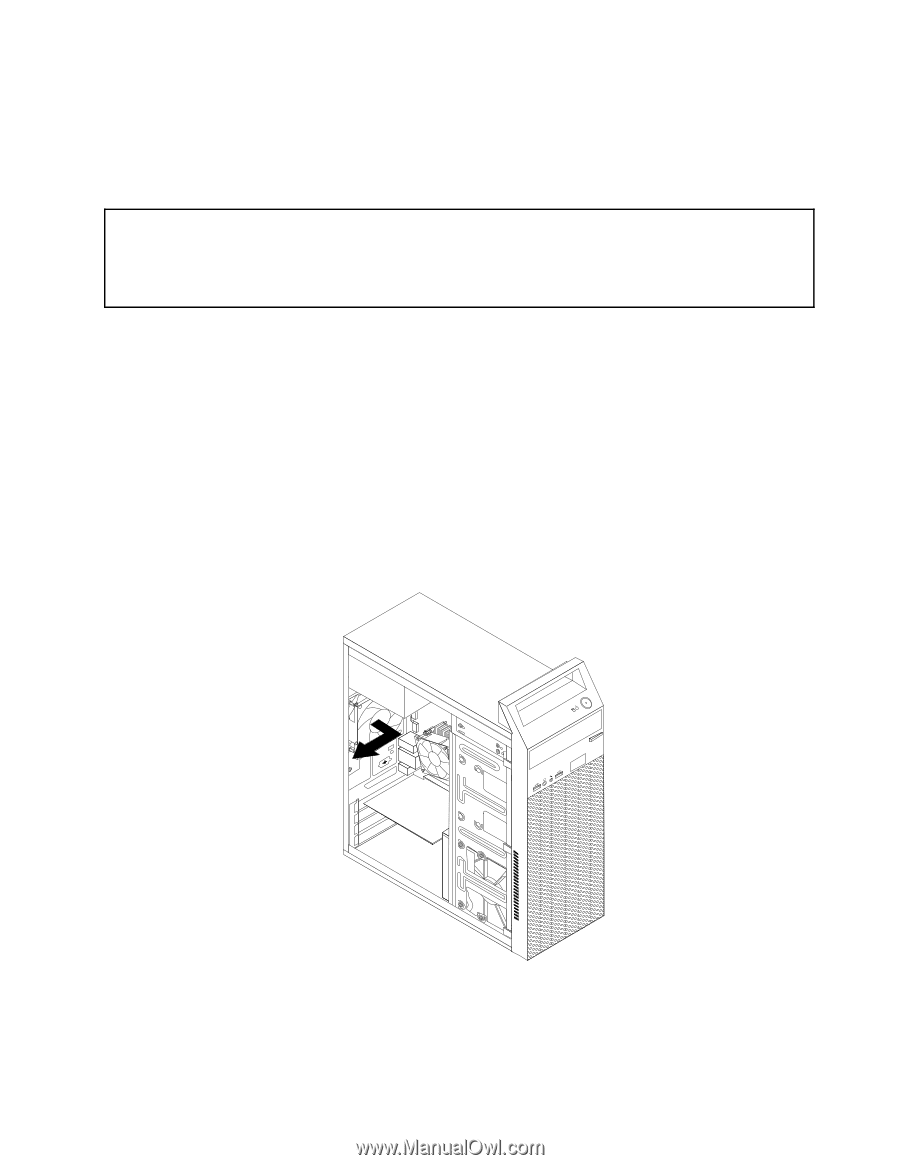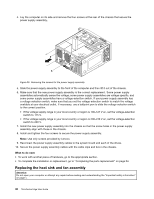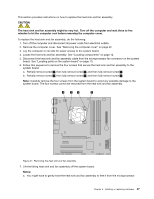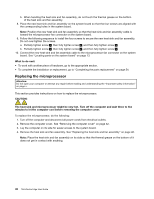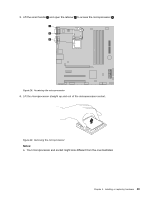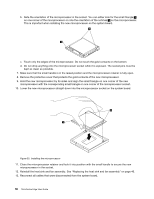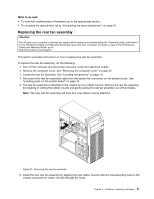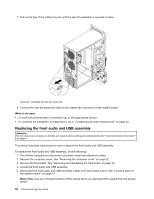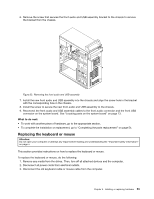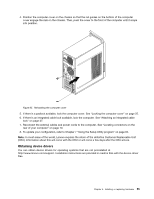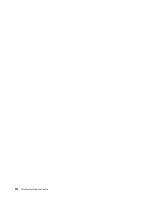Lenovo ThinkCentre Edge 91 (English) User Guide - Page 63
Replacing the rear fan assembly, What to do next
 |
View all Lenovo ThinkCentre Edge 91 manuals
Add to My Manuals
Save this manual to your list of manuals |
Page 63 highlights
What to do next: • To work with another piece of hardware, go to the appropriate section. • To complete the replacement, go to "Completing the parts replacement" on page 54. Replacing the rear fan assembly Attention: Do not open your computer or attempt any repair before reading and understanding the "Important safety information" in the ThinkCentre Safety and Warranty Guide that came with your computer. To obtain a copy of the ThinkCentre Safety and Warranty Guide, go to: http://www.lenovo.com/support This section provides instructions on how to replace the rear fan assembly. To replace the rear fan assembly, do the following: 1. Turn off the computer and disconnect all power cords from electrical outlets. 2. Remove the computer cover. See "Removing the computer cover" on page 32. 3. Locate the rear fan assembly. See "Locating components" on page 12. 4. Disconnect the rear fan assembly cable from the system fan connector on the system board. See "Locating parts on the system board" on page 13. 5. The rear fan assembly is attached to the chassis by four rubber mounts. Remove the rear fan assembly by breaking or cutting the rubber mounts and gently pulling the rear fan assembly out of the chassis. Note: The new rear fan assembly will have four new rubber mounts attached. 2 1 Figure 31. Removing the rear fan assembly 6. Install the new rear fan assembly by aligning the new rubber mounts with the corresponding holes in the chassis and push the rubber mounts through the holes. Chapter 5. Installing or replacing hardware 51