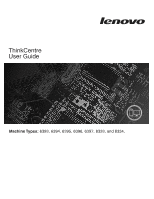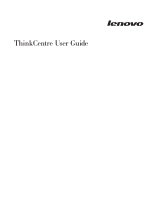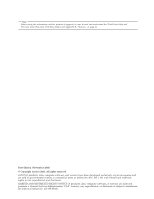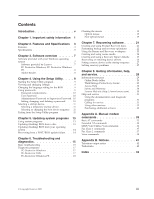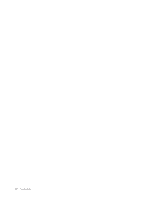Lenovo ThinkCentre M57 English (User guide)
Lenovo ThinkCentre M57 Manual
 |
View all Lenovo ThinkCentre M57 manuals
Add to My Manuals
Save this manual to your list of manuals |
Lenovo ThinkCentre M57 manual content summary:
- Lenovo ThinkCentre M57 | English (User guide) - Page 1
ThinkCentre User Guide Machine Types: 6393, 6394, 6395, 6396, 6397, 8333, and 8334. - Lenovo ThinkCentre M57 | English (User guide) - Page 2
- Lenovo ThinkCentre M57 | English (User guide) - Page 3
ThinkCentre User Guide - Lenovo ThinkCentre M57 | English (User guide) - Page 4
it supports, be sure to read and understand the ThinkCentre Safety and Warranty Guide that came with this product and Appendix B, "Notices," on page 41. First Edition (November 2008) © Copyright Lenovo 2008. All rights reserved. LENOVO products, data, computer software, and services have been - Lenovo ThinkCentre M57 | English (User guide) - Page 5
programs 13 Updating (flashing) BIOS from a disc 13 Updating (flashing) BIOS from your operating system 14 Recovering from a POST/BIOS update failure . . . 14 Chapter 6. Troubleshooting and diagnostics 15 Basic troubleshooting 15 Diagnostic programs 17 PC-Doctor for Windows 17 PC-Doctor for - Lenovo ThinkCentre M57 | English (User guide) - Page 6
iv User Guide - Lenovo ThinkCentre M57 | English (User guide) - Page 7
page 9 provides instructions on how to view and change the configuration settings of your computer. v Chapter 5, "Updating system programs," on page 13 provides information about updating POST/BIOS and how to recover from a POST/BIOS update failure. v Chapter 6, "Troubleshooting and diagnostics," on - Lenovo ThinkCentre M57 | English (User guide) - Page 8
vi User Guide - Lenovo ThinkCentre M57 | English (User guide) - Page 9
reduces the risk of personal injury and or damage to your product. If you no longer have a copy of the ThinkCentre Safety and Warranty Guide, you can obtain a Portable Document Format (PDF) version from the Lenovo Support Web site at: http://www.lenovo.com/support © Copyright Lenovo 2008 1 - Lenovo ThinkCentre M57 | English (User guide) - Page 10
2 User Guide - Lenovo ThinkCentre M57 | English (User guide) - Page 11
v Intel® Celeron® processor v Intel Core™ 2 Duo processor v Intel Pentium® dual-core processor Memory v Supports up to two DDR2 DIMMs (double data rate 2 dual inline memory modules) v Flash memory for system programs (varies by model type) Internal drives (some models) v Serial Advanced - Lenovo ThinkCentre M57 | English (User guide) - Page 12
lock) v Unattended start mode v User and administrator passwords for BIOS access Preinstalled software Your computer might come with preinstalled software. If it does, an operating system, device drivers to support built-in features, and other support programs are included. Operating system - Lenovo ThinkCentre M57 | English (User guide) - Page 13
Specifications This section lists the physical specifications for your computer. Dimensions Width: 275 mm (10.83 inches) Height: 81 mm (3.19 inches) Depth: 242 mm (9.53 inches) Weight Note: The weight does not include the power supply 60 Hz High range: Minimum: Lenovo as compatible with your computer - Lenovo ThinkCentre M57 | English (User guide) - Page 14
6 User Guide - Lenovo ThinkCentre M57 | English (User guide) - Page 15
-to-date, by downloading and installing software packages (TVT applications, device drivers, BIOS flashes, and other third party applications). Some examples of software that you should keep updated are programs provided by Lenovo, such as the Rescue and Recovery program and the Productivity Center - Lenovo ThinkCentre M57 | English (User guide) - Page 16
for Windows" on page 17 and "PC-Doctor for Windows PE" on page 18 for more information. Adobe Reader Adobe Reader is a tool used to view, print, and search PDF documents. See "Online Books folder" on page 29 for more information about accessing the online books and the Lenovo Web site. 8 User Guide - Lenovo ThinkCentre M57 | English (User guide) - Page 17
screen. Changing the language setting for the BIOS To change the language setting for the BIOS, do the following: 1. Start the computer and data. See "Starting the Setup Utility program." The following types of passwords are available: v User Password v Administrator Password © Copyright Lenovo - Lenovo ThinkCentre M57 | English (User guide) - Page 18
word or a common name v Be significantly different from your previous password User Password When a User Password is set, the computer cannot be used until a valid password is typed from the keyboard. Set Passwords. Read the information displayed on the right side of the screen. 10 User Guide - Lenovo ThinkCentre M57 | English (User guide) - Page 19
Device Menu does not display using this method, repeatedly press and release the F12 key rather than leaving it pressed when turning on the computer. 3. Select the desired startup device from the Startup Device Menu and press Enter to begin. Note: Selecting a startup device from the Startup Device - Lenovo ThinkCentre M57 | English (User guide) - Page 20
12 User Guide - Lenovo ThinkCentre M57 | English (User guide) - Page 21
from: http://www.lenovo.com Updating (flashing) BIOS from a disc This section describes how to update (flash) the BIOS using a disc. System BIOS program updates are available at: http://www.lenovo.com/support 1. To update (flash) the BIOS from a disc, make sure the computer is turned on. Insert - Lenovo ThinkCentre M57 | English (User guide) - Page 22
to "Completing the parts replacement" in the ThinkCentre Hardware Installation and Replacement Guide. 7. Reconnect the power cords for the computer and monitor to electrical outlets. 8. Insert the POST/BIOS update (flash) disc, and turn on the computer and the monitor. 9. The recovery session will - Lenovo ThinkCentre M57 | English (User guide) - Page 23
"Connecting your computer" in the ThinkCentre Safety and Warranty Guide. If you cannot correct the problem, have the computer serviced. Refer to the safety and warranty information that is provided with your computer for a list of service and support telephone numbers. © Copyright Lenovo 2008 15 - Lenovo ThinkCentre M57 | English (User guide) - Page 24
multiple times before the operating system starts. Verify that no keys are stuck down. If you cannot correct the problem, have the computer serviced. Refer to the safety and warranty information that is provided with your computer for a list of service and support telephone numbers. 16 User Guide - Lenovo ThinkCentre M57 | English (User guide) - Page 25
to view symptoms and solutions for computer problems, access the Lenovo troubleshooting center, update system drivers, and review system information. To run PC-Doctor for Windows, click Start → All Programs → PC-Doctor for Windows → PC-Doctor for Windows. Follow the instructions on the screen. For - Lenovo ThinkCentre M57 | English (User guide) - Page 26
.lenovo.com/support. Lenovo computer. The PC-Doctor for Windows PE diagnostic program is part of the Rescue and Recovery workspace. Use PC-Doctor for Windows PE, if you are unable to start the Windows operating system or if PC-Doctor for Windows has not been successful in isolating a possible problem - Lenovo ThinkCentre M57 | English (User guide) - Page 27
on the computer. 3. Follow the instructions on the screen. Note: Rescue media includes PC-Doctor for mouse: 1. Turn off your computer. 2. Disconnect the mouse cable from the computer. 3. Turn the mouse upside Reconnect the mouse cable to the computer. 6. Turn your computer back on. Non-optical mouse - Lenovo ThinkCentre M57 | English (User guide) - Page 28
instructions below: Note: The following illustration might be slightly different from your mouse. 1 Retainer ring 2 Ball 3 Plastic rollers 4 Ball cage 1. Turn off your computer. 2. Disconnect the mouse cable from the computer mouse cable to the computer. 12. Turn your computer back on. 20 User Guide - Lenovo ThinkCentre M57 | English (User guide) - Page 29
with recovery solutions provided by Lenovo for computers that come with a drivers v Setting a rescue device in the startup sequence v Solving recovery problems desktop, click Start → All Programs → ThinkVantage → Create Recovery Media or Create Product Recovery Media. 2. Follow the instructions - Lenovo ThinkCentre M57 | English (User guide) - Page 30
where the Rescue and Recovery program stores the backup: v On a protected area of your hard disk drive v On a second hard disk drive installed in your computer v On an externally attached USB hard disk drive v On a network drive 22 User Guide - Lenovo ThinkCentre M57 | English (User guide) - Page 31
up your hard disk drive and select backup operation options. 3. Follow the instructions on the screen. To perform a restore operation using the Rescue and Recovery program, do the following: 1. From the Windows desktop, click Start → All Programs → ThinkVantage → Rescue and Recovery. The Rescue and - Lenovo ThinkCentre M57 | English (User guide) - Page 32
backup, click Rescue files; then, follow the instructions on the screen. v To restore your hard disk drivers for some devices. See "Recovering or installing device drivers" on page 26. 2. Some computers drive. Rescue media also contains a PC-Doctor diagnostics program, which enables you to User Guide - Lenovo ThinkCentre M57 | English (User guide) - Page 33
or USB device) set correctly in your BIOS startup sequence. For more information, see "Setting computer and operating system. 2. Go to: http://www.lenovo.com/think/support/ computer. 2. Insert the Recovery Repair diskette into the diskette drive. 3. Turn on the computer and follow the instructions - Lenovo ThinkCentre M57 | English (User guide) - Page 34
are available on the World Wide Web at: http://www.lenovo.com/think/support To reinstall a device driver for a factory-installed device, do the following: 1. Start your computer and operating system. 2. Use Windows Explorer or My Computer to display the directory structure of your hard disk drive - Lenovo ThinkCentre M57 | English (User guide) - Page 35
computer before connecting the external device. For more information on Setup Utility, see Chapter 4, "Using the Setup Utility," on page 9. Solving recovery problems drive defined as a startup device in the BIOS startup sequence. For more information, see "Setting a rescue device in the - Lenovo ThinkCentre M57 | English (User guide) - Page 36
28 User Guide - Lenovo ThinkCentre M57 | English (User guide) - Page 37
also available in the Online Books folder. The ThinkCentre Hardware Installation and Replacement Guide provides step-by-step instructions for replacing Customer Replaceable Units (CRUs) in your computer. CRUs are computer parts that can be upgraded or replaced by the customer. To view a publication - Lenovo ThinkCentre M57 | English (User guide) - Page 38
. v Purchase upgrades and extended hardware repair services. v Download the latest device drivers and software updates for your computer model. v Access the online manuals. v Access the Lenovo Statement of Limited Warranty. v Access troubleshooting and support information for your computer model and - Lenovo ThinkCentre M57 | English (User guide) - Page 39
identify hardware problems. For instructions on using the diagnostic programs, see "Diagnostic programs" on page 17. You can also get the latest technical information and download device drivers and updates from Lenovo Support Web site at: http://www.lenovo.com/support Calling for service During the - Lenovo ThinkCentre M57 | English (User guide) - Page 40
might apply at the time of service. To determine whether your computer is eligible for International Warranty Service and to view a list of the countries where service is available, go to http://www.lenovo.com/support, click Warranty, and follow the instructions on the screen. For technical - Lenovo ThinkCentre M57 | English (User guide) - Page 41
manually programming your modem. Commands are accepted by the modem while it is in Command Mode. Your modem is automatically in Command Mode until you dial a number and establish a connection. Commands can be sent to your modem from a PC H_ H0 Function Manually answer incoming call supported memory - Lenovo ThinkCentre M57 | English (User guide) - Page 42
Z1 34 User Guide Function Force modem off-hook (make busy) Note: H1 command is not supported for Italy Display product-identification code Factory ROM checksum test Internal memory test Firmware and busy signal detection Reset and retrieve active profile 0 Reset and retrieve active profile 1 - Lenovo ThinkCentre M57 | English (User guide) - Page 43
returns to the Command Mode after DTR toggle Resets modem after DTR toggle Recall factory default configuration Guard tone but at 20 pulses per minute Reserved CTS operates per flow control requirements Force DSR Signal High (ON) DSR off in command mode, on in on-line Manual modem commands 35 - Lenovo ThinkCentre M57 | English (User guide) - Page 44
as Profile 1 Disable auto-retrain Enable auto-retrain Displays the current Select Modulation settings Displays a list of supported Select Modulation options Select modulation where: a=0, 1, 2, 3, 9, 10, 11, 12, 56, 64 \N0) Disable V.44 Enable V.44 Current values List of support values 36 User Guide - Lenovo ThinkCentre M57 | English (User guide) - Page 45
FDTC: +FET: +FET=N +FHNG +FK +FLID= +FLPL +FMDL? +FMFR? Data/Fax Auto Answer Service Class Receive data with HDLC framing Receive data Receive silence Transmit data with HDLC framing Transmit data Stop transmission and . Identify model. Identify manufacturer. Appendix A. Manual modem commands 37 - Lenovo ThinkCentre M57 | English (User guide) - Page 46
setting Silence detection period Sampling rate selection Silence deletion tuner DTMF tone reporting capability Enable timing mark placement Generate tone signals Voice transmit mode 38 User Guide - Lenovo ThinkCentre M57 | English (User guide) - Page 47
Switzerland User: If your Swisscom phone line does not have Taxsignal switched OFF, modem function may be impaired. The impairment may be resolved by a filter with the following specifications: Telekom PTT SCR-BE Taximpulssperrfilter-12kHz PTT Art. 444.112.7 Bakom 93.0291.Z.N Appendix A. Manual - Lenovo ThinkCentre M57 | English (User guide) - Page 48
40 User Guide - Lenovo ThinkCentre M57 | English (User guide) - Page 49
to state or imply that only that Lenovo product, program, or service may be used. Any functionally equivalent product, program, or service that does not infringe any Lenovo intellectual property right may be used instead. However, it is the user's responsibility to evaluate and verify the operation - Lenovo ThinkCentre M57 | English (User guide) - Page 50
, Intel Core, and Pentium are trademarks of Intel Corporation in the United States, other countries, or both. Linux is a trademark of Linus Torvalds in the United States, other countries, or both. Other company, product, or service names may be trademarks or service marks of others. 42 User Guide - Lenovo ThinkCentre M57 | English (User guide) - Page 51
3 B backup and recovery operations 22 basic trouble shooting 15 BIOS, updating (flashing) 13, 14 books folder, online 29 support center 31 D deleting password 10 device drivers installing 26 recovering 26 diagnostic CD/DVD image 18 creating 18 PC-Doctor for DOS 17 PC-Doctor for Windows 17 PC - Lenovo ThinkCentre M57 | English (User guide) - Page 52
10 user 10 passwords, using 9 physical specifications 5 power features 4 power-on self-test (POST) 13 product recovery disc, creating 21 productivity center, ThinkVantage 29 programs, updating system 13 purchasing additional services 32 R recovering device drivers 26 from a POST/BIOS update failure - Lenovo ThinkCentre M57 | English (User guide) - Page 53
V video subsystem 3 viewing and changing settings 9 voice, commands 38 W warranty information 30 Web site, Lenovo 30 workspace, backup and recovery 23 Index 45 - Lenovo ThinkCentre M57 | English (User guide) - Page 54
46 User Guide - Lenovo ThinkCentre M57 | English (User guide) - Page 55
- Lenovo ThinkCentre M57 | English (User guide) - Page 56
Part Number: 53Y6783 Printed in USA (1P) P/N: 53Y6783
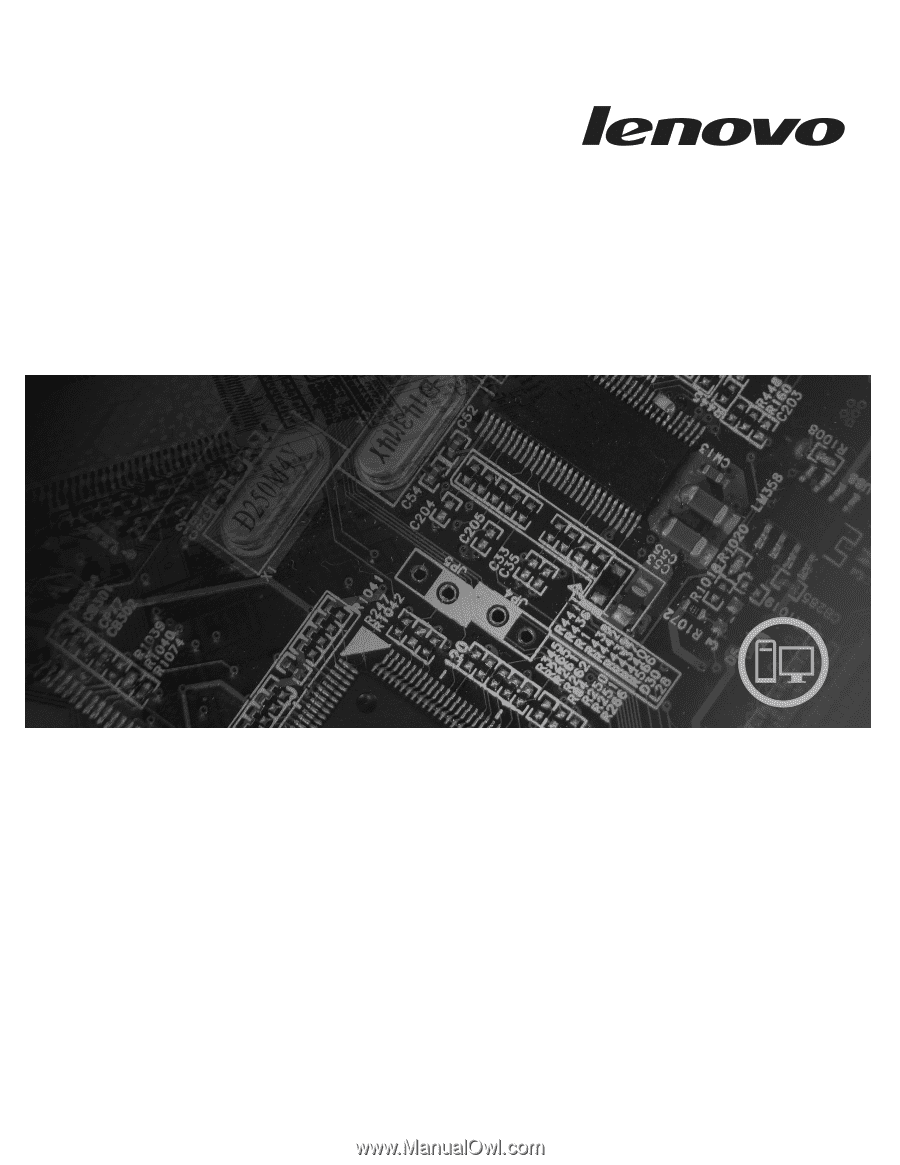
ThinkCentre
User Guide
Machine Types:
6393, 6394, 6395, 6396, 6397, 8333, and 8334.