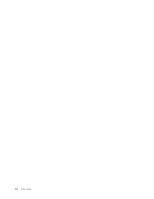Lenovo ThinkCentre M57 English (User guide) - Page 21
Updating, system, programs
 |
View all Lenovo ThinkCentre M57 manuals
Add to My Manuals
Save this manual to your list of manuals |
Page 21 highlights
Chapter 5. Updating system programs This chapter contains information about updating POST/BIOS and how to recover from a POST/BIOS update failure. Using system programs System programs are the basic layer of software built into your computer. They include the power-on self-test (POST), the basic input/output system (BIOS) code, and the Setup Utility program. POST is a set of tests and procedures that are performed each time you turn on your computer. BIOS is a layer of software that translates instructions from other layers of software into electrical signals that the computer hardware can execute. You can use the Setup Utility program to view and change the configuration and setup of your computer. Your computer system board has a module called electrically erasable programmable read-only memory (EEPROM, also referred to as flash memory). You can easily update POST, BIOS, and the Setup Utility program by starting your computer using a flash update disc or by running a special update program from your operating system. Lenovo might make changes and enhancements to the POST/BIOS. When updates are released, they are available as downloadable files on the Lenovo Web site at http://www.lenovo.com. Instructions for using the POST/BIOS updates are available in a TXT file that is included with the update files. For most models, you can download either an update program to create a system-program-update (flash) disc or an update program that can be run from the operating system. Note: You can download a self starting bootable CD/DVD image (known as an ISO image) of the diagnostics program to support systems without a diskette drive from: http://www.lenovo.com Updating (flashing) BIOS from a disc This section describes how to update (flash) the BIOS using a disc. System BIOS program updates are available at: http://www.lenovo.com/support 1. To update (flash) the BIOS from a disc, make sure the computer is turned on. Insert the disc into the optical drive. 2. Turn off the computer and back on again. The update begins. 3. When you are prompted to select a language, press the number on your keyboard that corresponds to the language and then press Enter. 4. When prompted to change the serial number, press Y. 5. Type in the seven character serial number of your computer and then press Enter. 6. When prompted to change the machine type/model, press Y. 7. Type in the seven character machine type/model of your computer and then press Enter. 8. Follow the instructions on the screen to complete the update. © Copyright Lenovo 2008 13