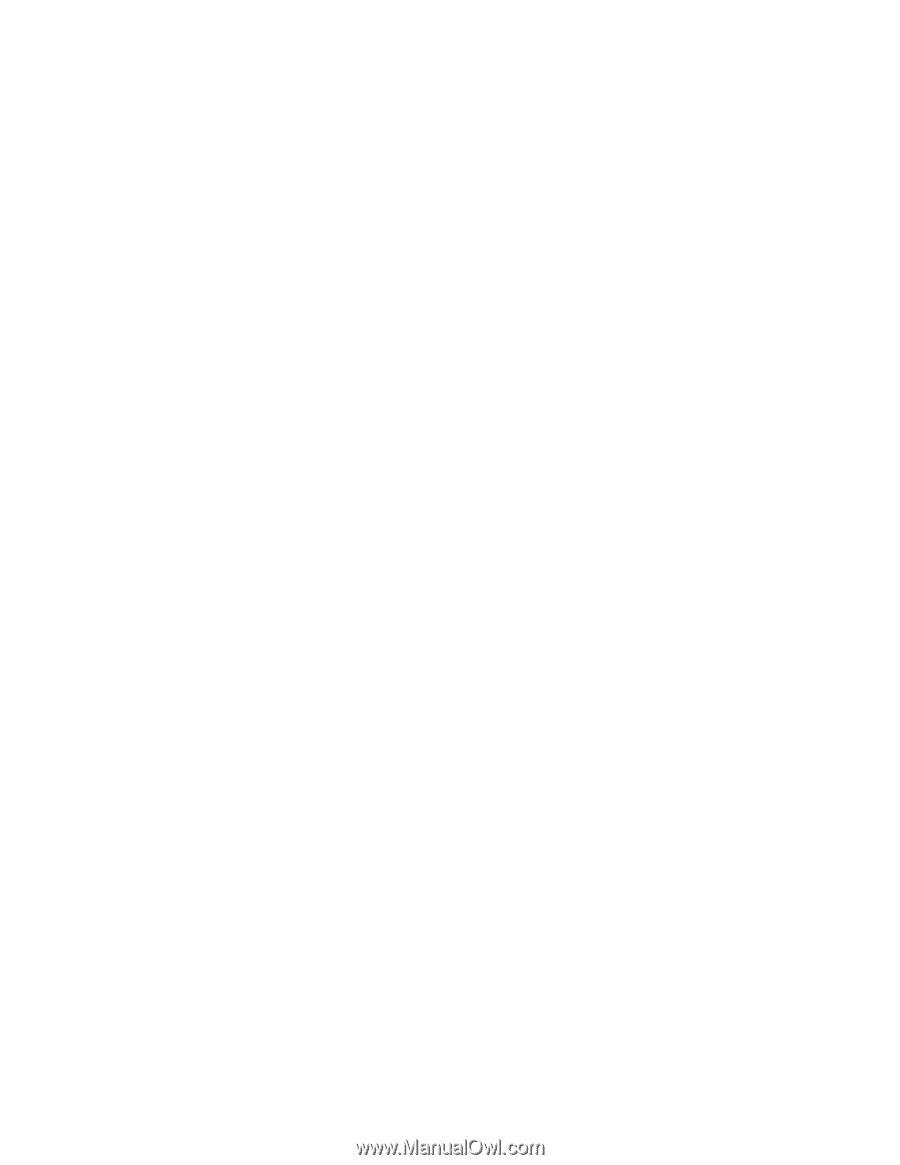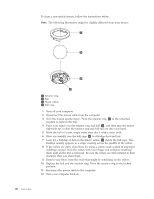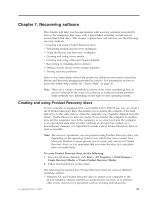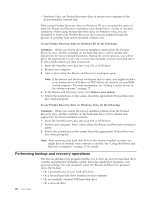Lenovo ThinkCentre M57 English (User guide) - Page 26
PC-Doctor, Windows
 |
View all Lenovo ThinkCentre M57 manuals
Add to My Manuals
Save this manual to your list of manuals |
Page 26 highlights
Creating a diagnostic CD/DVD image To create a diagnostic CD/DVD image, download a self-starting bootable CD/DVD image (known as an .iso image) of the diagnostic program from http://www.lenovo.com/support. After you download the image, you can create the CD/DVD using any CD/DVD burning software. Running diagnostics from the CD/DVD To run diagnostics from the diagnostic CD/DVD image that you created, use the following procedure: 1. Make sure your computer is turned off. 2. Insert the CD/DVD into the optical drive. 3. Restart the computer. Note: If the diagnostic program does not start, the optical drive has not been set as a bootable device. See "Selecting a startup device" on page 11 for instructions on how to select or change the startup device. 4. When the diagnostics program opens, follow the instructions on the screen. 5. When the program finishes, remove the CD/DVD from the drive. 6. Select the diagnostic test you want to run. Press the F1 key for additional help. Running diagnostics from the Rescue and Recovery workspace To run diagnostics from the Rescue and Recovery workspace, use the following procedure: Note: If you did not create a diagnostic CD/DVD image, you can run the PC-Doctor for DOS diagnostic program from the Rescue and Recovery workspace. 1. Shut down the operating system and turn off the computer. 2. Repeatedly press and release the F11 key as you turn on the computer. 3. When you hear beeps or see a logo screen, stop pressing the F11 key. The Rescue and Recovery workspace opens. Note: For some models, press the Esc key to enter Rescue and Recovery. 4. From the Rescue and Recovery workspace, select Launch Advanced Rescue and Recovery → Diagnose hardware. 5. Follow the prompts on the screen. The computer will restart. 6. When the computer restarts, the diagnostic program opens automatically. Select the diagnostic test you want to run. Press the F1 key for additional help. PC-Doctor for Windows PE Depending on your machine type and model, you either have PC-Doctor for DOS or PC-Doctor for Windows PE on your Lenovo computer. The PC-Doctor for Windows PE diagnostic program is part of the Rescue and Recovery workspace. Use PC-Doctor for Windows PE, if you are unable to start the Windows operating system or if PC-Doctor for Windows has not been successful in isolating a possible problem. Running diagnostics from the Rescue and Recovery workspace You can run the PC-Doctor for Windows PE diagnostic program from the Rescue and Recovery workspace. To run diagnostics from the Rescue and Recovery workspace, use the following procedure: 1. Shut down the operating system and turn off the computer. 18 User Guide