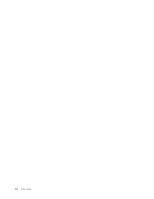Lenovo ThinkCentre M57 English (User guide) - Page 19
Selecting, startup, device, temporary, changing, sequence, Exiting, Setup, Utility, program
 |
View all Lenovo ThinkCentre M57 manuals
Add to My Manuals
Save this manual to your list of manuals |
Page 19 highlights
Selecting a startup device If your computer does not start up from a device such as the disc, diskette, or hard disk drive as expected, use one of the following procedures to select a startup device. Selecting a temporary startup device Use this procedure to start up from any boot device. Note: Not all discs, hard disk drives, and diskettes are bootable. 1. Turn off your computer. 2. Press and hold the F12 key, then turn on the computer. When the Startup Device Menu appears, release the F12 key. Note: If you are using a USB keyboard and the Startup Device Menu does not display using this method, repeatedly press and release the F12 key rather than leaving it pressed when turning on the computer. 3. Select the desired startup device from the Startup Device Menu and press Enter to begin. Note: Selecting a startup device from the Startup Device menu does not permanently change the startup sequence. Selecting or changing the boot device sequence Note: On some systems, the term startup is used instead of boot. To view or permanently change the configured startup device sequence, do the following: 1. Start the Setup Utility program. See "Starting the Setup Utility program" on page 9. 2. Select Boot. 3. Select Boot Sequence. See the information displayed on the right side of the screen. 4. Select the devices for the boot sequence. 5. Select Exit from the Setup Utility menu and then Save Settings or Save and exit the Setup Utility. If you have changed these settings and want to return to the default settings, select Load Default Settings on the Exit menu. Exiting from the Setup Utility program After you finish viewing or changing settings, press Esc to return to the Setup Utility program menu (you might have to press Esc several times). If you want to save the new settings, select Save Settings or Save and exit the Setup Utility. Otherwise, your changes will not be saved. Chapter 4. Using the Setup Utility 11