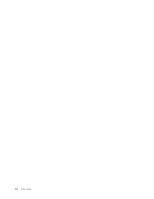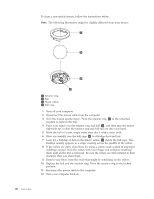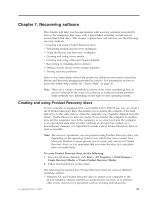Lenovo ThinkCentre M57 English (User guide) - Page 24
Symptom, Action
 |
View all Lenovo ThinkCentre M57 manuals
Add to My Manuals
Save this manual to your list of manuals |
Page 24 highlights
Symptom The keyboard does not work. The computer does not respond to the keyboard. Action Verify that: v The computer is turned on. v The monitor is turned on and the brightness and contrast controls are set correctly. v The keyboard is securely connected to the keyboard connector on the computer. v No keys are stuck. The USB Keyboard does not work. If you cannot correct the problem, have the computer serviced. Refer to the safety and warranty information that is provided with your computer for a list of service and support telephone numbers. Verify that: v The computer is turned on. v The keyboard is securely connected to a USB connector on the front or rear of the computer. v No keys are stuck. The mouse does not work. The computer does not respond to the mouse. If you cannot correct the problem, have the computer serviced. Refer to the safety and warranty information that is provided with your computer for a list of service and support telephone numbers. Verify that: v The computer is turned on. v The mouse is securely connected to the mouse connector on the computer. v The mouse is clean. Refer to "Cleaning the mouse" on page 19 for further information. The operating system will not start. If you cannot correct the problem, have the computer serviced. Refer to the safety and warranty information that is provided with your computer for a list of service and support telephone numbers. Verify that: v There is no diskette in the diskette drive. v The startup sequence includes the device where the operating system resides. Usually, the operating system is on the hard disk drive. For more information, see "Selecting a startup device" on page 11. Note: For SMC (Secure Managed Client) computers, you might receive the error message ″No operating system found. Press F1 to repeat boot sequence.″ In this case, press Ctrl+Alt+Delete instead of F1 to establish a connection to the storage area network where your operating system is stored. Verify that the user name is not logged on in another location. If you cannot correct the problem, have the computer serviced. Refer to the safety and warranty information that is provided with your computer for a list of service and support telephone numbers. The SMC login prompt disappears before you log on and then a black screen displays (for SMC computers only). Contact your administrator. The computer beeps multiple times before the operating system starts. Verify that no keys are stuck down. If you cannot correct the problem, have the computer serviced. Refer to the safety and warranty information that is provided with your computer for a list of service and support telephone numbers. 16 User Guide