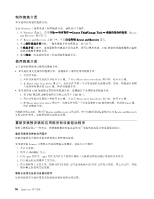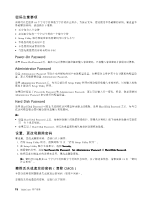Lenovo ThinkCentre M92z (Simplified Chinese) User Guide - Page 79
使用 Rescue and Recovery 工作空间
 |
View all Lenovo ThinkCentre M92z manuals
Add to My Manuals
Save this manual to your list of manuals |
Page 79 highlights
有关从 Rescue and Recovery 69 Rescue and Recovery 使用 Rescue and Recovery Rescue and Recovery Windows Windows Rescue and Recovery Rescue and Recovery USB USB Rescue and Recovery Rescue and Recovery Rescue and Recovery Windows Rescue and Recovery Rescue and Recovery C Rescue and Recovery Windows Windows Rescue and Recovery C Windows Rescue and Recovery 要启动 Rescue and Recovery 1 2 Enter F11 进入 Rescue and Recovery 3 Rescue and Recovery Rescue and Recovery Rescue and Recovery 72 4 Rescue and Recovery Rescue and Recovery 71 Rescue and Recovery USB 注: 1 2 第 6 69

有关从 Rescue and Recovery 工作空间执行恢复操作的更多信息,请参阅第 69 页 “使用 Rescue and Recovery
工作空间”。
使用 Rescue and Recovery 工作空间
Rescue and Recovery 工作空间位于硬盘驱动器上受保护的隐藏区域,该区域独立于 Windows 操作系统运行。
这样,即使在 Windows 操作系统无法启动的情况下您也能够执行恢复操作。您可以从 Rescue and Recovery
工作空间执行以下恢复操作:
•
从硬盘驱动器或备份中抢救文件:Rescue and Recovery 工作空间使您能够在硬盘驱动器中找到文件,并将
它们转移到网络驱动器或其他可刻录介质(如 USB 设备或光盘)中。即使您没有备份文件或自从上一次
备份操作以来对文件进行了更改,该解决方案也是可用的。也可以从位于本地硬盘驱动器、USB 设备或
网络驱动器上的 Rescue and Recovery 备份抢救个别文件。
•
从 Rescue and Recovery 备份还原硬盘驱动器:如果已使用 Rescue and Recovery 程序备份了硬盘驱动器,
那么即使无法启动 Windows 操作系统,您也可以从 Rescue and Recovery 备份恢复硬盘驱动器。
•
将硬盘驱动器还原为出厂缺省状态:通过 Rescue and Recovery 工作空间,可将硬盘驱动器的全部内容
恢复为出厂缺省状态。如果硬盘驱动器上有多个分区,可还原 C: 分区,而使其他分区保持原样。由
于 Rescue and Recovery 工作空间独立于 Windows 操作系统运行,因此即使无法启动 Windows 操作系
统,也能将硬盘驱动器还原为出厂缺省状态。
注意:
如果从 Rescue and Recovery 备份复原硬盘驱动器或将硬盘驱动器复原到出厂缺省设置,那么在恢复过
程中将删除主硬盘驱动器分区(通常是驱动器 C:)上的所有文件。请尽可能为重要文件创建副本。如果无法
启动 Windows 操作系统,您可以使用 Rescue and Recovery 工作空间中的“抢救文件”功能将文件从硬盘驱
动器复制到其他介质上。
要启动 Rescue and Recovery 工作空间,请执行以下操作:
1. 确保已关闭计算机。
2. 开启计算机。看到登录屏幕时,按 Enter,然后按 F11 进入 Rescue and Recovery 工作空间。
3. 如果设置了 Rescue and Recovery 密码,请在看到提示时输入密码。Rescue and Recovery 工作空间将在短
暂的延迟后打开。
注:
如果 Rescue and Recovery 工作空间无法打开,请参阅第 72 页 “解决恢复问题”。
4. 执行以下某项操作:
•
要从硬盘驱动器中抢救文件,请单击
抢救文件
,然后按照屏幕上的说明进行操作。
•
要从 Rescue and Recovery 备份恢复硬盘驱动器或将硬盘驱动器恢复到出厂缺省设置,请单击
完全恢
复
,然后按照屏幕上的说明进行操作。
有关 Rescue and Recovery 工作空间的功能的更多信息,请单击
帮助
。
注:
将硬盘驱动器还原为出厂缺省状态后,可能必须重新安装某些设备的驱动程序。请参阅第 71 页 “重新
安装设备驱动程序”。
制作和使用挽救介质
当故障导致您无法访问硬盘驱动器上的 Rescue and Recovery 工作空间时,光盘或 USB 硬盘驱动器等挽救介
质能帮助计算机恢复正常状态。
注:
1. 根据操作系统的不同,您可以使用挽救介质执行的恢复操作也有所不同。
2. 挽救光盘可以在所有类型的光盘驱动器中启动。
第 6 章. 恢复信息
69
69
69
69