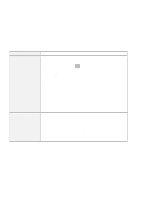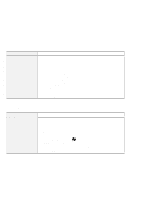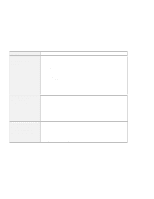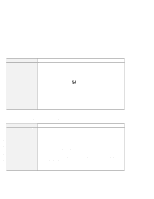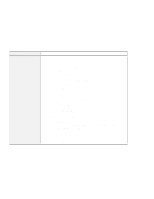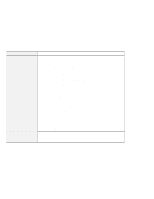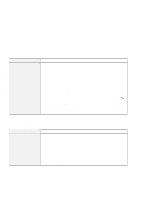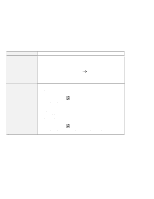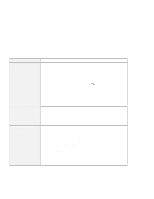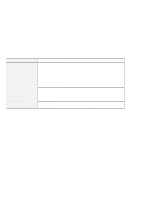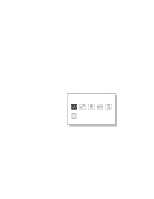Lenovo ThinkPad 600E TP 600E User's Reference - Page 164
Problem, Cause and Action, Start, Settings, Control Panel, Display, Monitor, Adapter, Optimal
 |
View all Lenovo ThinkPad 600E manuals
Add to My Manuals
Save this manual to your list of manuals |
Page 164 highlights
Troubleshooting Guide Problem The screen is unreadable or distorted. Wrong characters appear on the screen. Cause and Action Make sure that: The display driver is installed correctly by doing the following: 1. Click on Start. 2. Move the cursor to Settings and Control Panel. 3. Click on Control Panel, and then double-click on Display. 4. Select the Settings tab in the "Display Properties" window. 5. (Windows 98) Click on Advanced.... (Windows NT) Click on Display Type.... Make sure that the ThinkPad display driver is installed in the adapter information window. The monitor is set correctly by doing the following: 1. Click on the Advanced... button in the Settings tab in the "Display Properties" window. 2. Click on the Monitor tab. Make sure you choose the correct monitor. 3. Click on OK to close the window. An appropriate refresh rate is selected by doing the following: 1. Click on the Advanced... button in the Settings tab in the "Display Properties" window. 2. Click on the Adapter tab. 3. Select the correct refresh rate for your monitor. If you are not sure, select Optimal. If the settings are correct, run the tests described in the manual supplied with the external monitor. If the tests show that the external monitor is OK, have the computer serviced. Did you install the operating system or application program with the correct procedure? If you did, have the external monitor serviced. 150 IBM ThinkPad 600E User's Reference