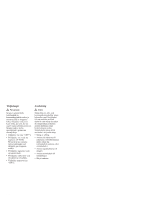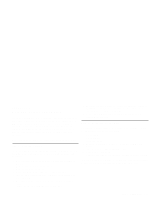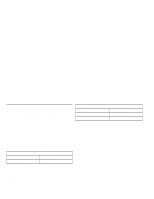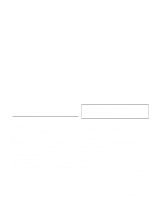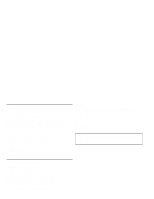Lenovo ThinkPad 770 ThinkPad 770 CD-ROM Upgrade installation guide - Page 26
Appendix B. Help and Service Information, Step 1, Problem Solving, Preparing for the Call - service manual
 |
View all Lenovo ThinkPad 770 manuals
Add to My Manuals
Save this manual to your list of manuals |
Page 26 highlights
Appendix B. Help and Service Information During the warranty period, you can get toll-free technical support 24 hours a day, 7 days a week, to answer any questions about your new IBM option. If you need warranty service, return or exchange is available. In addition, if your IBM option is installed in an IBM computer, you might be entitled to service at your location. Your technical support representative can help you determine the best alternative. Before calling, please prepare for your call by following these steps: Step 1: Problem Solving You might be able to solve the problem yourself. Before calling IBM, you might want to try some or all of the following troubleshooting procedures. 1. Disconnect the power cord from the computer and all attached devices. 2. Remove and reattach all option cables. 3. Remove and reseat the option. 4. Place the option in a different slot, if one is available. 5. If your option contains jumpers or switches, check that they are set as specified. 6. Reread any software instructions; be sure software settings are correct. 7. Inspect the option for damage, such as bent pins. 8. Check the computer manual for instructions about the installation of upgrades. Look for a section about system setup or system configuration. Follow all procedures. 9. After completing these steps, reassemble the computer and connect the power cord. Step 2: Preparing for the Call To assist the technical support representative, have available as much of the following information as possible: 1. Option name 2. Option number 3. Proof of purchase 4. Computer manufacturer, model, serial number (if IBM), and manual 5. Exact wording of the error message (if any) 6. Description of the problem 7. Hardware and software configuration information for your system If possible, be at your computer. Your technical support representative might want to walk you through the problem during the call. Part 3. Appendixes 3-11