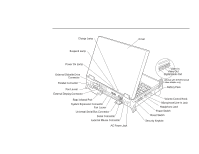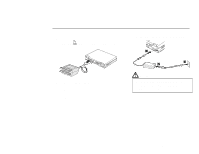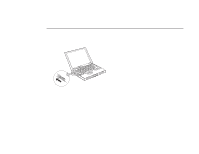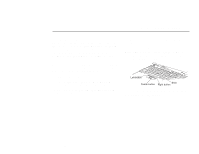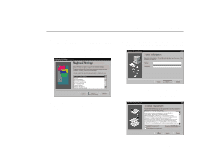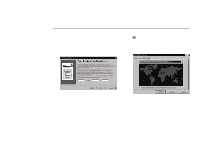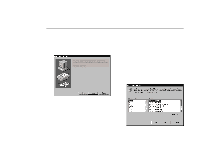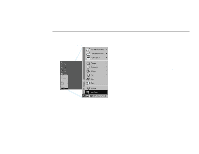Lenovo ThinkPad 770 Setup Guide for TP 770 - Page 14
Setting Up Windows 95, The Keyboard Layout window appears.
 |
View all Lenovo ThinkPad 770 manuals
Add to My Manuals
Save this manual to your list of manuals |
Page 14 highlights
Note: If the system stops while you are setting up Windows 95, turn the power off and then on again. 1 The following window should be displayed on your screen. Select the language that you will be using from the list and click on Next. Setting Up Windows 95 3 The "User Information" window appears. Type your name and company name in the fields. Then click on Next. 2 The "Keyboard Layout" window appears. Select the keyboard you will be using from the list. Then click on Next. 4 The "License Agreement" window appears. Read the contents of the window. If you accept the agreement, click on I accept the agreement. Then click on Next. 10 Copyright IBM Corp. 1997

Setting Up Windows 95
Note:
If the system stops while you are setting up
Windows 95, turn the power off and then on again.
1
The following window should be displayed on your
screen.
Select the language that you will be using
from the list and click on
Next
.
2
The “Keyboard Layout” window appears.
Select the
keyboard you will be using from the list.
Then click
on
Next
.
3
The “User Information” window appears.
Type your
name and company name in the fields.
Then click
on
Next
.
4
The “License Agreement” window appears.
Read
the contents of the window.
If you accept the
agreement, click on
I accept the agreement.
Then
click on
Next
.
10
Copyright IBM Corp. 1997