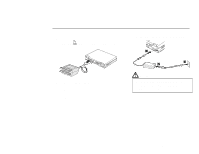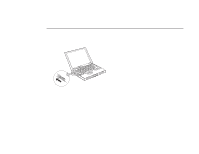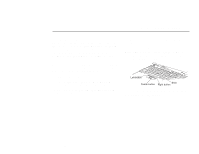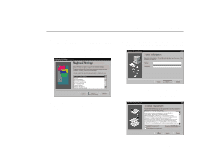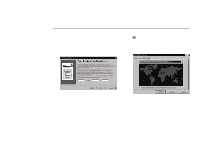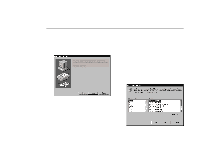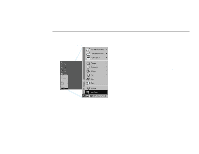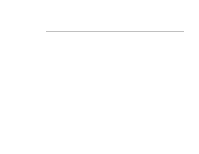Lenovo ThinkPad 770 Setup Guide for TP 770 - Page 15
Introducing Microsoft, Windows 95, Date/Time Properties window appears.
 |
View all Lenovo ThinkPad 770 manuals
Add to My Manuals
Save this manual to your list of manuals |
Page 15 highlights
5 The "Certificate of Authenticity" window appears. Look at the cover page of Introducing Microsoft Windows 95. On your "Certificate of Authenticity," find the "Product ID" above the bar code. In the three input fields of the window, type that number. Then click on Next. and select the region closest to your location from the list. If you do not want to automatically adjust the clock for daylight saving time, remove the check from the checkbox ( ). 6 The "Start Wizard" window appears. Click on Finish to start Windows 95. 7 Some messages might appear, and then the "Date/Time Properties" window appears. Click on 8 Click on the tab for Date & Time and go to that page. Check that the date and time are correct. If not, adjust them. Click on Close. Setting Up Windows 95 11