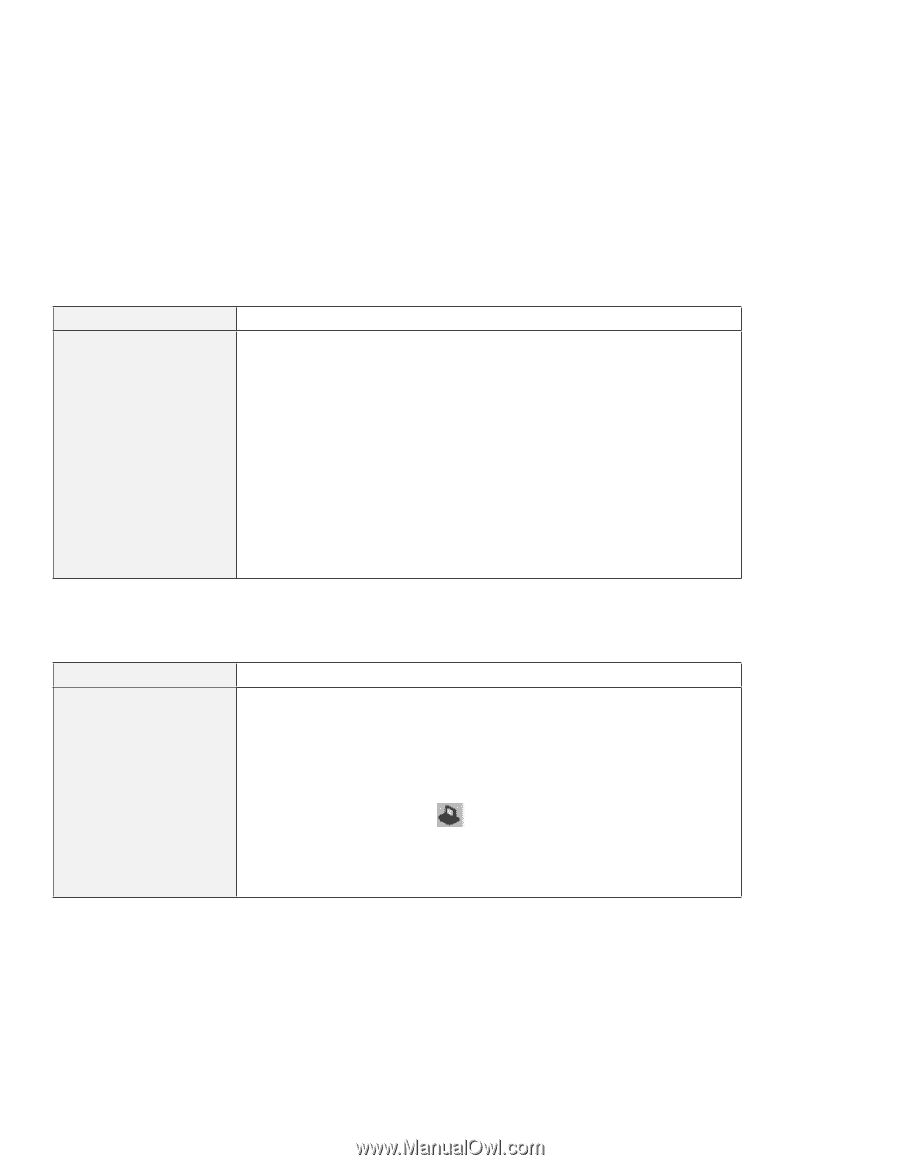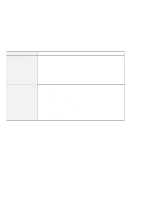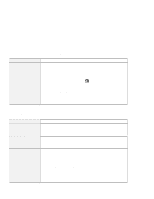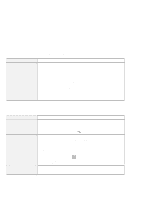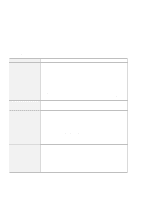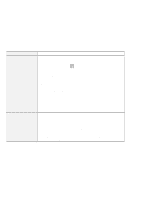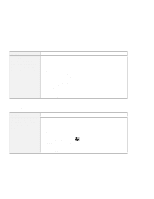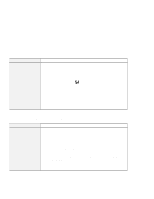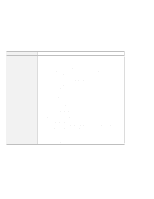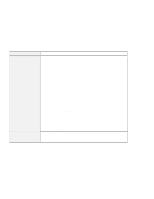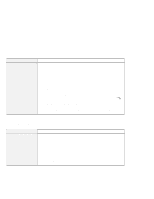Lenovo ThinkPad 770Z TP 770X User's Reference that shipped with the system - Page 169
Docking Station or Port Replicator Problems, The Power Management Properties window appears.
 |
View all Lenovo ThinkPad 770Z manuals
Add to My Manuals
Save this manual to your list of manuals |
Page 169 highlights
Troubleshooting Charts Problem $ The computer is $ disconnected from the $ network when it attempts $$ to accesses using a PC $$ Card on battery operation Cause and Action Your computer limits the processor speed on battery operation to save battery life; however, some network cards do not allow processor control. Do as follows: 1. Click on Start. 2. Move the cursor to Settings; then click on Control Panel. 3. Double-click on the ThinkPad Configuration icon. 4. Click on Power Management. The "Power Management Properties" window appears. 5. Click on the Power Mode tab. 6. Make sure Battery is selected in the Power Source list box. If it is not, select Battery. 7. Click on the Customized radio button. 8. Select Maximize in the Processor speed list box under Setting details. 9. Click on OK to apply the change. Docking Station or Port Replicator Problems Problem The IDE CD-ROM drive or the hard disk drive in the docking station does not work. Cause and Action Make sure that the system resources of the secondary IDE device in the docking station do not conflict with the system resources of the other devices. Do the following: 1. Click on Start. 2. Move the cursor to Programs and ThinkPad; then click on ThinkPad Configuration. 3. Click on Docking Station ( ), and put a check mark ( ) in the Enable IDE device in the docking station check box by clicking on it. Note: Do not use IRQ 11 and 15 for the PCI device setting. 4. Click on OK. Chapter 4. Solving Computer Problems 155