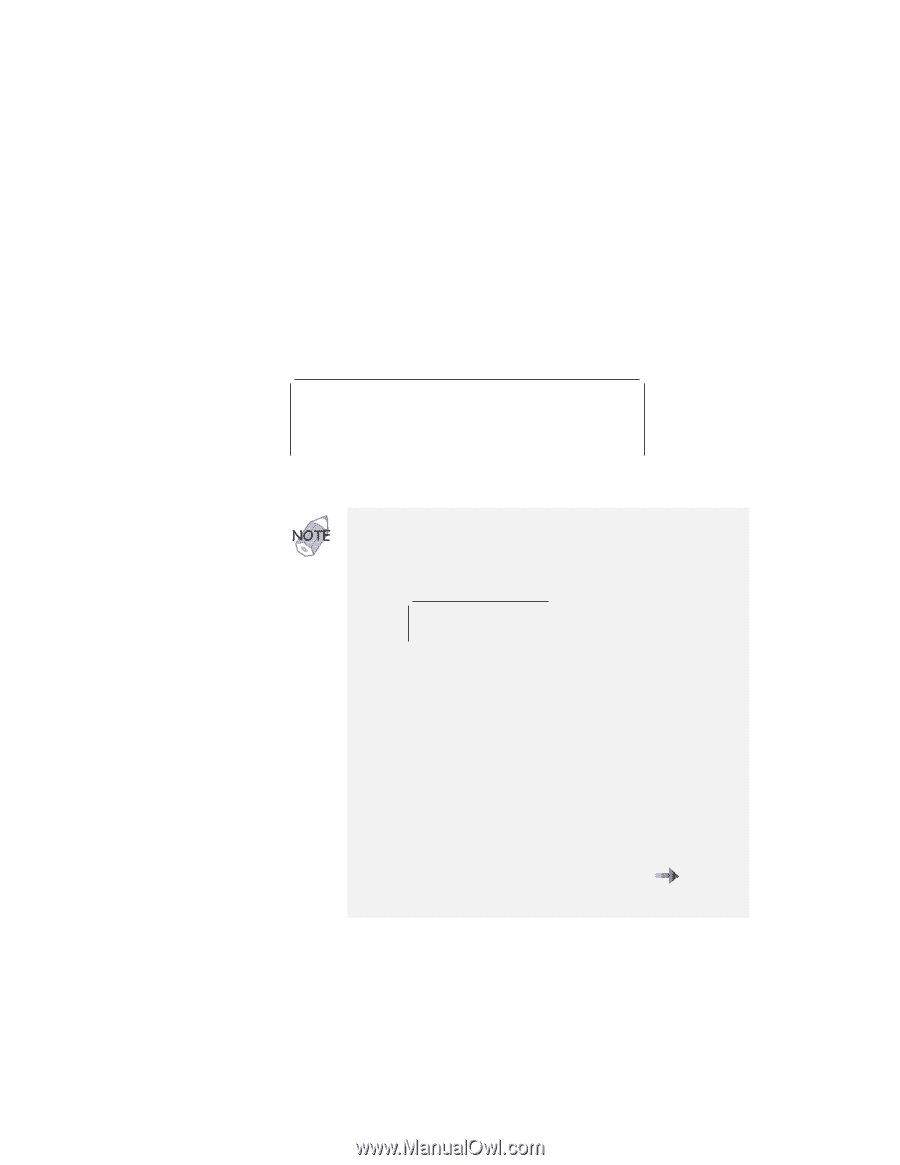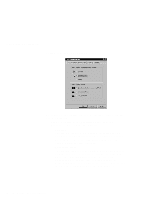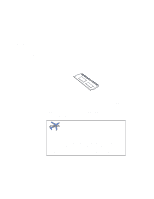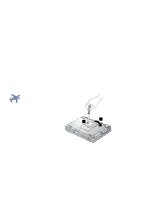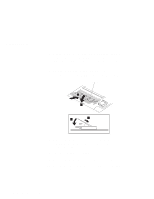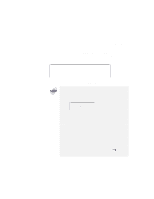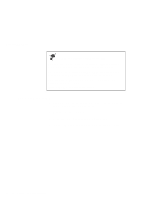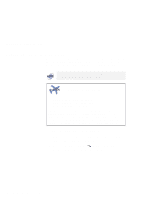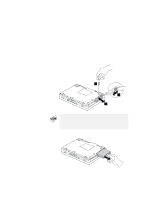Lenovo ThinkPad 770Z TP 770X User's Reference that shipped with the system - Page 71
Reconnect all cables., next for how to calculate the total memory size.
 |
View all Lenovo ThinkPad 770Z manuals
Add to My Manuals
Save this manual to your list of manuals |
Page 71 highlights
Increasing Memory For example, if you install a 32-MB DIMM to 64-MB base memory model into your computer, you should see the following. (See the next page for how to calculate the total memory size.) 97728 KB OK You have finished installing the DIMM. Reconnect all cables. 1. For the following status, power off the computer and reinstall the DIMM and do the memory test with Easy-Setup (see "Testing Your Computer" on page 164). If a 2 1 error code appears under the memory count. 48576 KB OK 21 If the total memory size is not the same as the value you calculated. If the 225 error code appears, the memory you are installing is not supported by your computer. 2. If you changed the memory installed in the computer, you need to create a new hibernation file as follows: a) Power off the computer. b) Remove the DIMM you added. c) Power on the computer and disable hibernation mode. d) Add the DIMM. e) Enable hibernation mode. To disable and enable hibernation mode the Online User's Guide. "Basic" in Chapter 2. Extending the Features of Your Computer 57