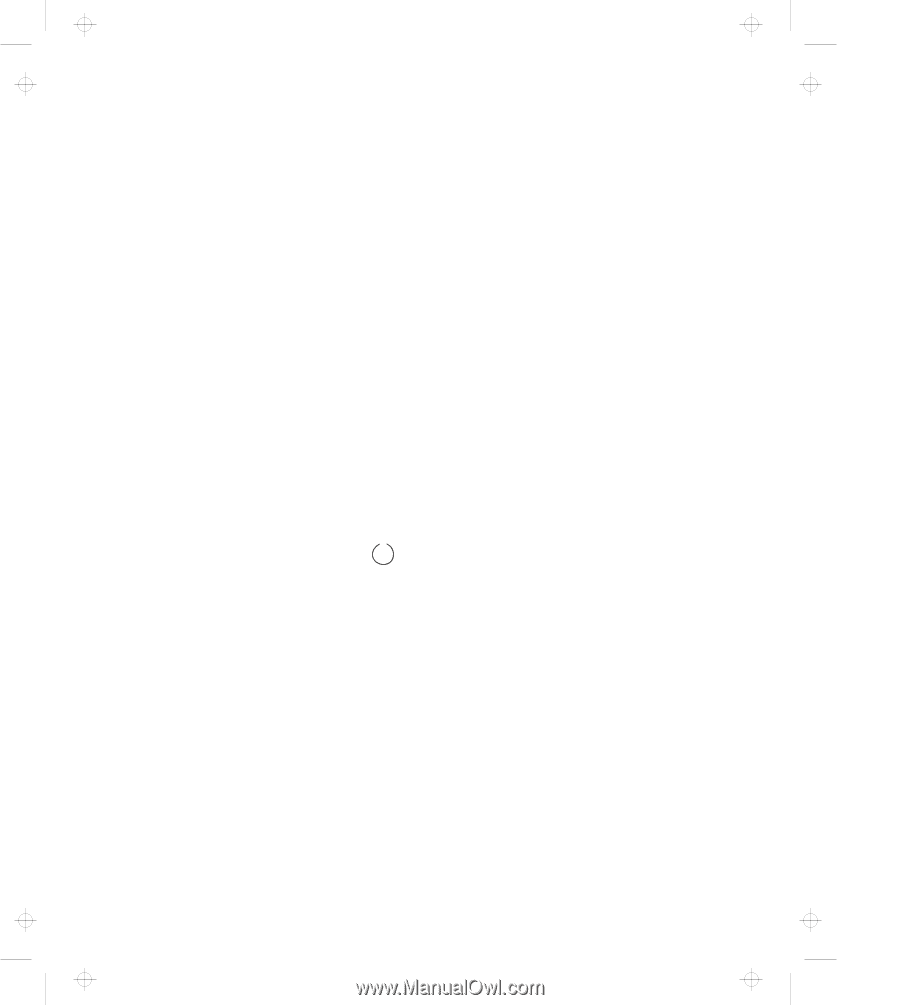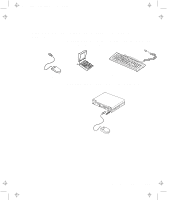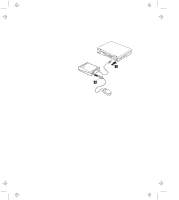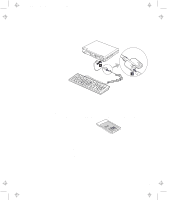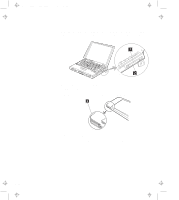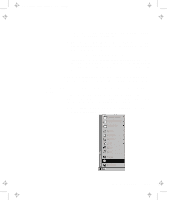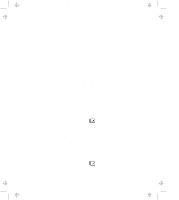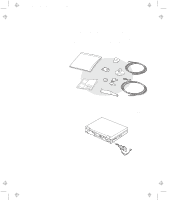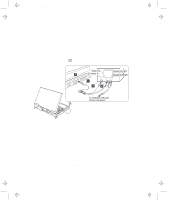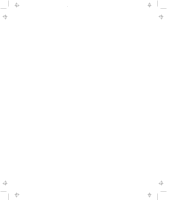Lenovo ThinkPad 770Z ThinkPad 770 User's Guide - Page 102
Docking with Your Computer Powered Off, appear on the screen.
 |
View all Lenovo ThinkPad 770Z manuals
Add to My Manuals
Save this manual to your list of manuals |
Page 102 highlights
Title: C79DMMST CreationDate: 07/16/97 13:09:22 diskette drive easily on the SelectaDock I after you dock it with the SelectaBase 770 port replicator. Docking with Your Computer Powered Off You should dock with both your computer and your docking station powered off when: It is the first time you dock your computer to the docking station. You have changed the device configuration of your docking station, such as when you have installed or removed a device. This resets the docking station's device status recorded on your computer. Thereafter, you can dock your computer with the docking station at any time. To dock the computer for the first time, do the following: 1 Install new devices in the docking station. 2 Connect the power cord to the docking station. 3 Slide the rear door at the rear of the computer and dock your computer to the docking station. The indicator appears on the docking station LCD, indicating that the computer is properly docked. 4 Turn on the computer. Windows 95 begins to check the status of the docking station and restarts a couple of times. Follow the instructions that appear on the screen. During this operation, Windows 95 creates a configuration profile for the docking station with the name Dock X. Notes: a) X can be any number from 1 to 3. Your computer is capable of creating configuration information for three docking stations. b) The message "Version Conflict" might appear on the screen. Answer Yes to the prompt "Do you want to keep this file?" 3-18