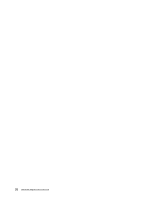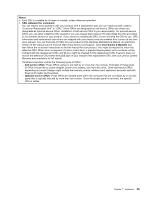Lenovo ThinkPad Edge L330 Hardware Maintenance Manual - ThinkPad Edge L330 - Page 47
Fn key combination
 |
View all Lenovo ThinkPad Edge L330 manuals
Add to My Manuals
Save this manual to your list of manuals |
Page 47 highlights
Chapter 6. Fn key combination The following table shows the function of each combination of Fn key with a function key. Table 6. Special keys Special key Fn+Esc Description Mute the sound of the computer. Fn+F1 Fn+F2 Fn+F3 Fn+F4 Fn+F5 Note: If you mute the sound and then turn off the computer, the sound will remain muted when you turn on the computer again. To turn on the sound, press Fn+Esc again, or press Fn+F1 or Fn+F2. Turn down the volume of the computer. Turn up the volume of the computer. Mute or unmute all of the recording devices. Put the computer into sleep mode. To return from sleep mode, press the Fn key only, without pressing a function key. Enable or disable the built-in wireless networking features. Fn+F6 Fn+F7 Fn+F8 Fn+F9 Fn+F10 Fn+F11 Fn+F12 Fn+B Fn+S Fn+C Fn+P Notes: If you want to use Fn+F5 to enable or disable the wireless features, the following device drivers must be installed on the computer beforehand: • Power Management driver • OnScreen Display Utility • Wireless device drivers Open the communications settings window. Then customize the settings as desired. Switch the display output location between the computer display and an external monitor by selecting one of the following options: • Computer display only (LCD) • Computer display and external monitor (same image) • Computer display and external monitor (the Extend desktop function) • External monitor only Note: The Windows+P key combination has the same functionality as Fn+F7. The computer display becomes dimmer. The computer display becomes brighter. Previous track/scene Play or pause Next track/scene Has the same function as the Break key on a conventional keyboard. Has the same function as the SysRq key on a conventional keyboard. Has the same function as the ScrLK key on a conventional keyboard. Has the same function as the Pause key on a conventional keyboard. © Copyright Lenovo 2012 41