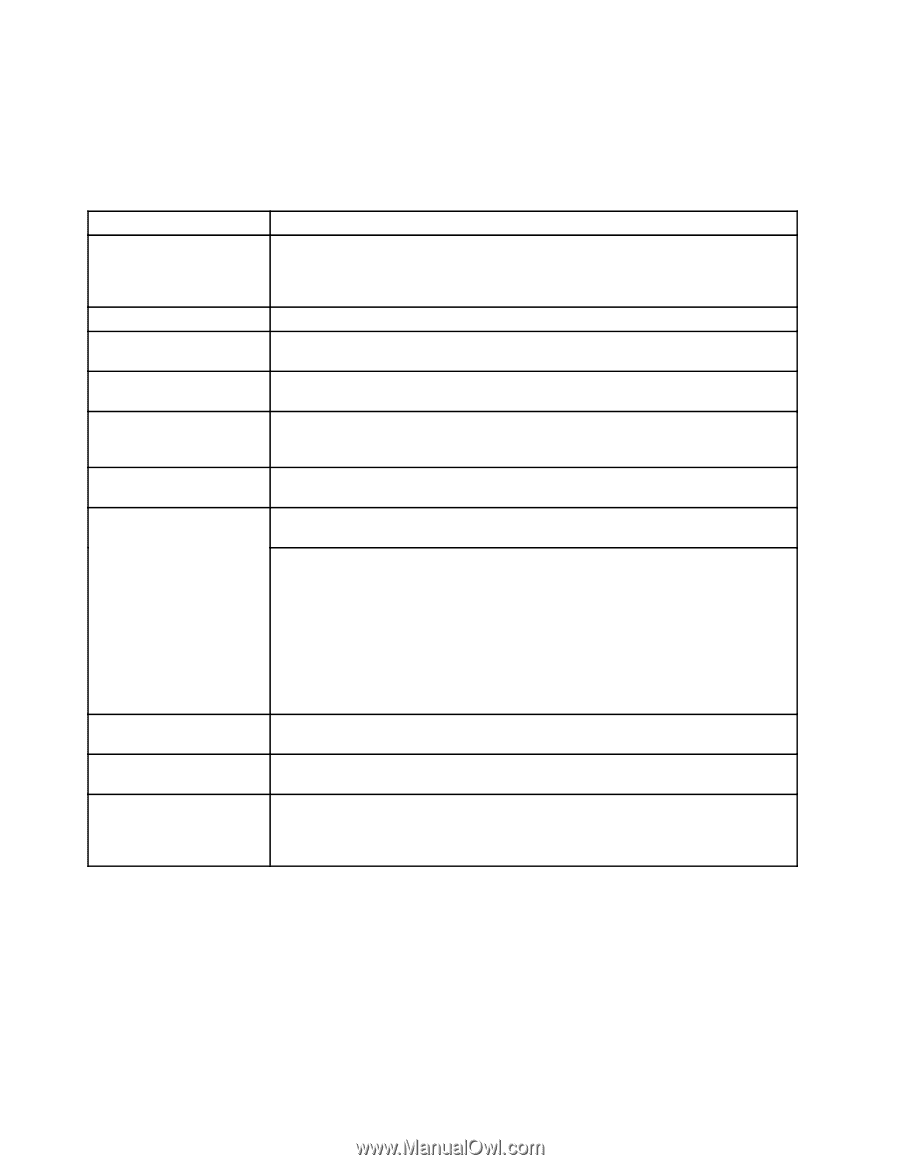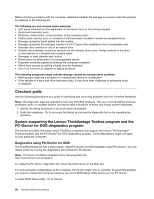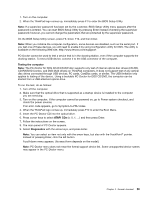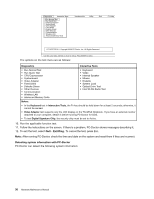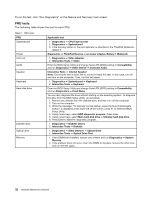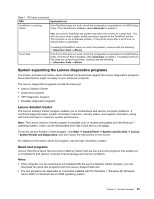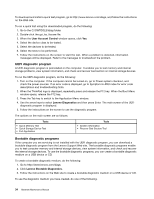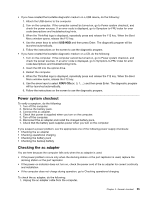Lenovo ThinkPad L512 Hardware Maintenance Manual - Page 38
FRU tests, To run the test, click Run Diagnostics on the Rescue and Recovery main screen. - docking station
 |
View all Lenovo ThinkPad L512 manuals
Add to My Manuals
Save this manual to your list of manuals |
Page 38 highlights
To run the test, click "Run Diagnostics" on the Rescue and Recovery main screen. FRU tests The following table shows the test for each FRU. Table 1. FRU tests FRU Systemboard Power LCD unit Audio Speaker Keyboard Hard disk drive Diskette drive Optical drive Memory Applicable test 1. Diagnostics ➙ CPU/Coprocessor 2. Diagnostics ➙ Systemboard 3. If the docking station or the port replicator is attached to the ThinkPad Notebook, detach it. Diagnostics ➙ ThinkPad Devices ➙ ac power adapter, Battery 1 (Battery2) 1. Diagnostics ➙ Video Adapter 2. Interactive Tests ➙ Video Enter the BIOS Setup Utility and change Serial ATA (SATA) setting to Compatibility, and run Diagnostics ➙ Other Device ➙ Conexant Audio. Interactive Tests ➙ Internal Speaker Note: Once Audio test is done, the no sound is heard this test. In this case, turn off and turn on the computer. Then, run this test again. 1. Diagnostics ➙ Systemboard ➙ Keyboard 2. Interactive Tests ➙ Keyboard Enter the BIOS Setup Utility and change Serial ATA (SATA) setting to Compatibility, and run Diagnostics ➙ Fixed Disks. You can also diagnose the drive without starting up the operating system. To diagnose the drive from the BIOS Setup Utility, do as follows: 1. Remove any diskette from the diskette drive, and then turn off the computer. 2. Turn on the computer. 3. While the message, "To interrupt normal startup, press the blue ThinkVangate button," is displayed at the lower left of the screen, press F1 to enter the BIOS Setup Utility. 4. Using cursor keys, select HDD diagnostic program. Press enter. 5. Using cursor keys, select Main hard disk drive or Ultrabay hard disk drive. 6. Press Enter to start the diagnostic program. 1. Diagnostics ➙ Diskette Drives 2. Interactive Tests ➙ Diskette 1. Diagnostics ➙ Other Devices ➙ Optical Drive 2. Interactive Tests ➙ Optical Drive Test 1. If two DIMMs are installed, remove one of them and run Diagnostics ➙ System Memory. 2. If the problem does not recur, return the DIMM to its place, remove the other one, and run the test again. 32 Hardware Maintenance Manual