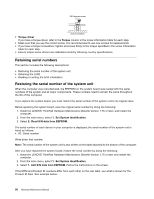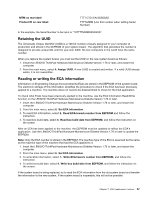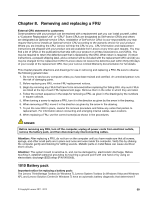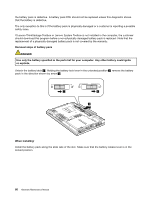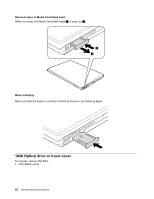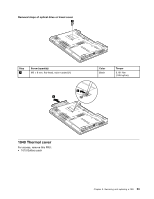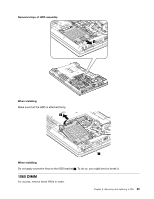Lenovo ThinkPad L512 Hardware Maintenance Manual - Page 67
ExpressCard blank bezel and Media Card blank bezel, Removal steps of ExpressCard blank bezel
 |
View all Lenovo ThinkPad L512 manuals
Add to My Manuals
Save this manual to your list of manuals |
Page 67 highlights
1020 ExpressCard blank bezel and Media Card blank bezel Removal steps of ExpressCard blank bezel When you press the ExpressCard blank bezel 1 , it pops out 2 . 1 2 When installing: Make sure that the bezel is correctly oriented as shown in this figure. Chapter 8. Removing and replacing a FRU 61
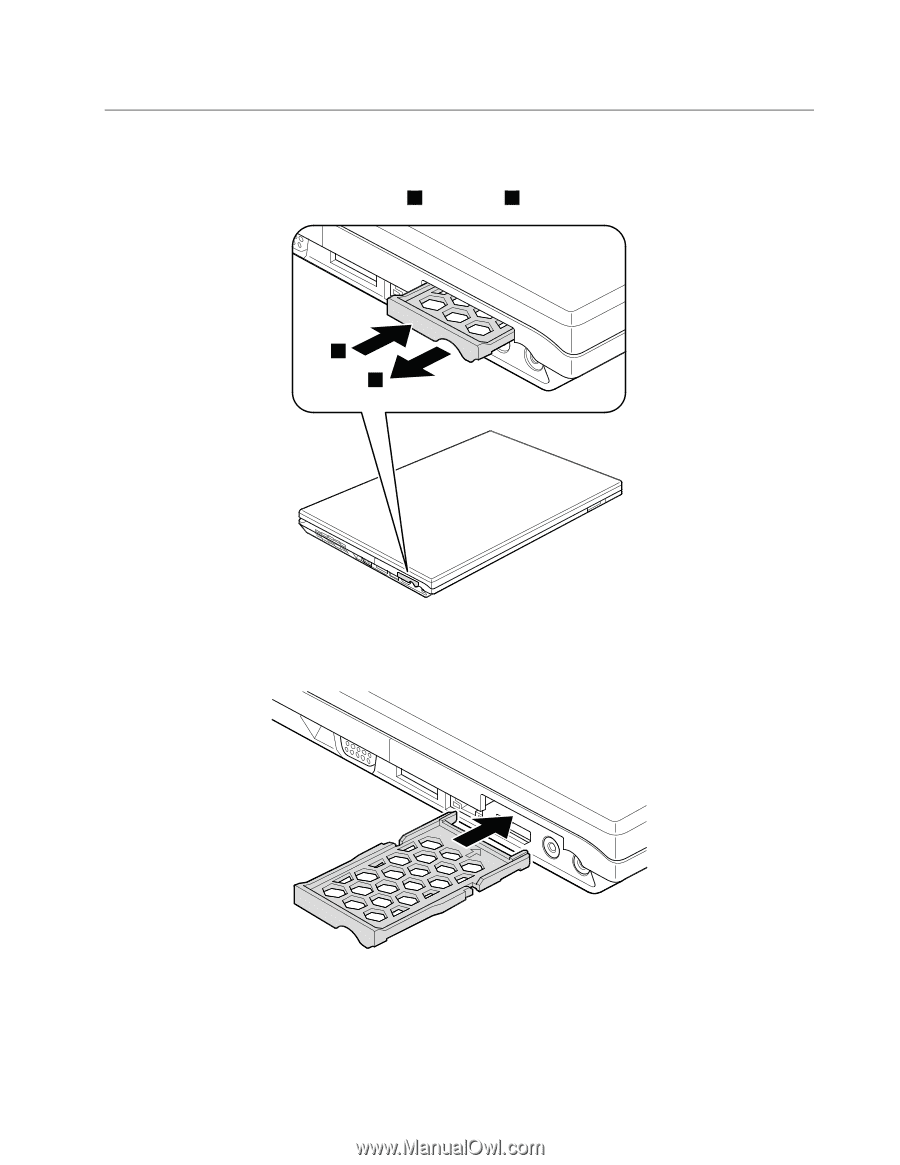
1020 ExpressCard blank bezel and Media Card blank bezel
Removal steps of ExpressCard blank bezel
When you press the ExpressCard blank bezel
1
, it pops out
2
.
1
2
When installing:
Make sure that the bezel is correctly oriented as shown in this figure.
Chapter 8
.
Removing and replacing a FRU
61