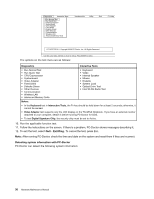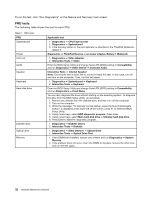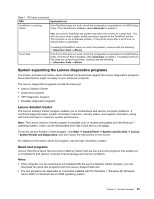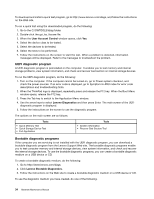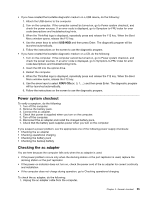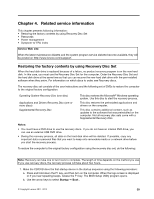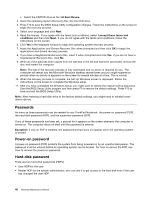Lenovo ThinkPad L512 Hardware Maintenance Manual - Page 41
Power system checkout, Checking the ac adapter, USB HDD, ATAPI CDx - will not turn on
 |
View all Lenovo ThinkPad L512 manuals
Add to My Manuals
Save this manual to your list of manuals |
Page 41 highlights
• If you have created the bootable diagnostic medium on a USB device, do the following: 1. Attach the USB device to the computer. 2. Turn on the computer. If the computer cannot be turned on, go to Power system checkout, and check the power sources. If an error code is displayed, go to Symptom-to-FRU index for error code descriptions and troubleshooting hints. 3. When the ThinkPad logo is displayed, repeatedly press and release the F12 key. When the Boot Menu window opens, release the F12 key. 4. Use the arrow keys to select USB HDD and then press Enter. The diagnostic program will be launched automatically. 5. Follow the instructions on the screen to use the diagnostic program. • If you have created the bootable diagnostic medium on a CD, do the following: 1. Turn on the computer. If the computer cannot be turned on, go to Power system checkout, and check the power sources. If an error code is displayed, go to Symptom-to-FRU index for error code descriptions and troubleshooting hints. 2. Insert the CD into the optical drive. 3. Restart the computer. 4. When the ThinkPad logo is displayed, repeatedly press and release the F12 key. When the Boot Menu window opens, release the F12 key. 5. Use the arrow keys to select ATAPI CDx (x: 0, 1, ...) and then press Enter. The diagnostic program will be launched automatically. 6. Follow the instructions on the screen to use the diagnostic program. Power system checkout To verify a symptom, do the following: 1. Turn off the computer. 2. Remove the battery pack. 3. Connect the ac adapter. 4. Check that power is supplied when you turn on the computer. 5. Turn off the computer. 6. Disconnect the ac adapter and install the charged battery pack. 7. Check that the battery pack supplies power when you turn on the computer. If you suspect a power problem, see the appropriate one of the following power supply checkouts: • Checking the ac adapter • Checking operational charging • Checking the battery pack • Checking the backup battery Checking the ac adapter You are here because the computer fails only when the ac adapter is used. • If the power problem occurs only when the docking station or the port replicator is used, replace the docking station or the port replicator. • If the power-on indicator does not turn on, check the power cord of the ac adapter for correct continuity and installation. • If the computer does not charge during operation, go to Checking operational charging To check the ac adapter, do the following: 1. Unplug the ac adapter cable from the computer. Chapter 3. General checkout 35