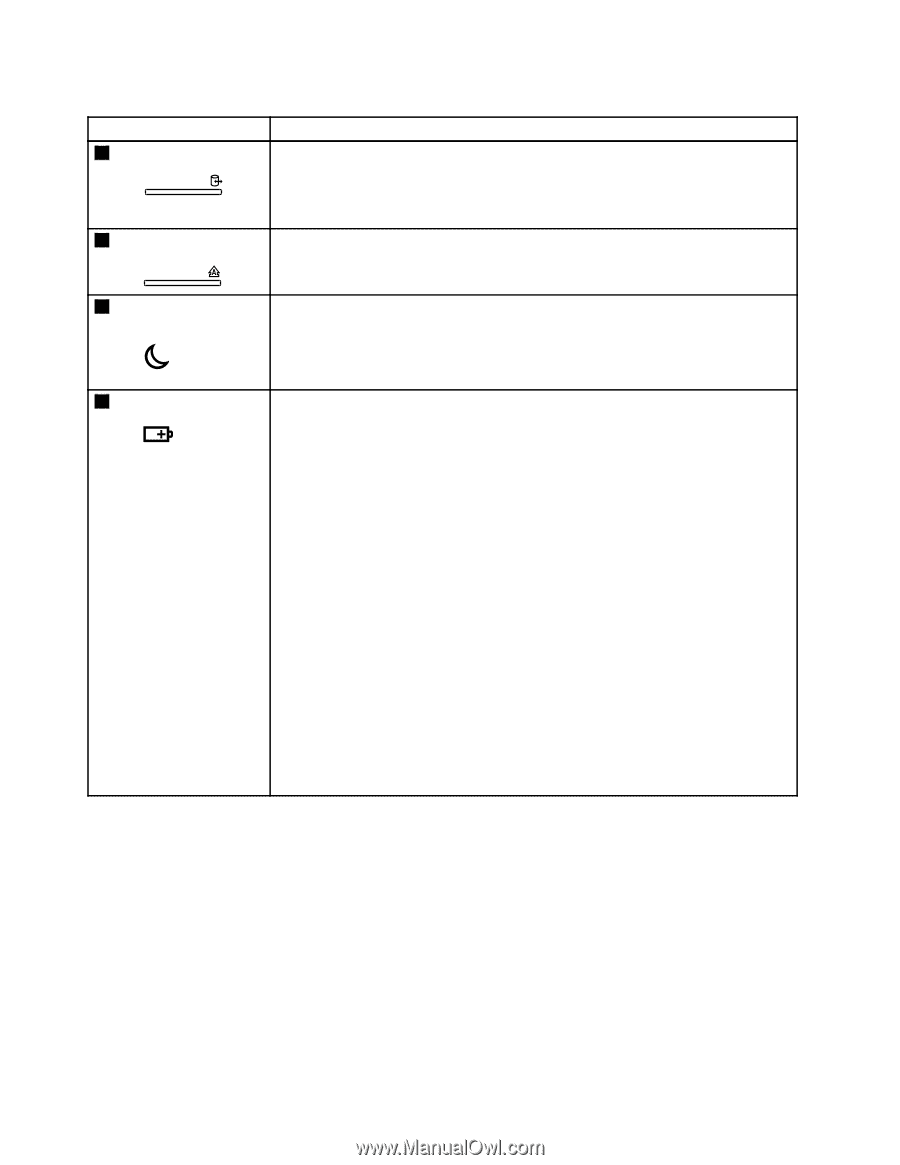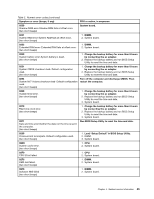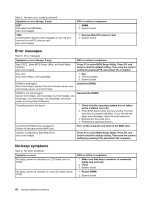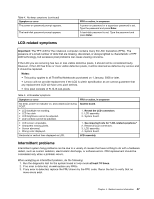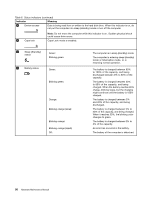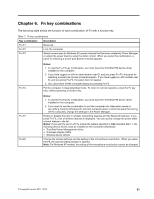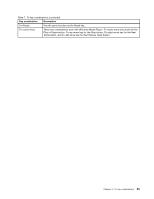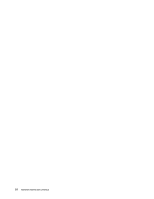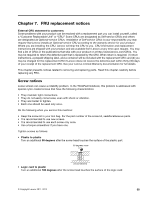Lenovo ThinkPad L512 Hardware Maintenance Manual - Page 56
Indicator, Meaning, Sleep Standby
 |
View all Lenovo ThinkPad L512 manuals
Add to My Manuals
Save this manual to your list of manuals |
Page 56 highlights
Table 6. Status indicators (continued) Indicator Meaning 5 Device access Data is being read from or written to the hard disk drive. When this indicator is on, do not put the computer into sleep (standby) mode or turn off the computer. 6 Caps lock Note: Do not move the computer while this indicator is on. Sudden physical shock could cause drive errors. Caps Lock mode is enabled. 7 Sleep (Standby) status Green: Blinking green: 8 Battery status Green: Blinking green: Orange: Blinking orange (slow): Blinking orange: Blinking orange (rapid): Off: The computer is in sleep (standby) mode. The computer is entering sleep (standby) mode or hibernation mode, or is resuming normal operation. The battery is charged between 80% to 100% of the capacity, and being discharged between 0% to 80% of the capacity. The battery is charged between 20% to 80% of the capacity, and being charged. When the battery reaches 80% charge, blinking stops, but the charging might continue until the battery is 100% charged. The battery is charged between 5% and 20% of the capacity, and being discharged. The battery is charged between 5% to 20% of the capacity, and being charged. When it reaches 20%, the blinking color changes to green. The battery is charged between 0% to 5% of the capacity. An error has occurred in the battery. The battery of the computer is detached. 50 Hardware Maintenance Manual