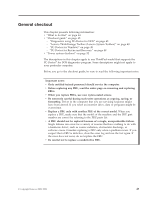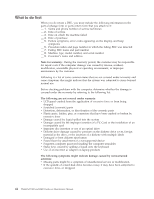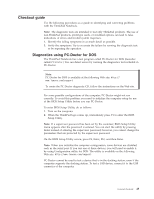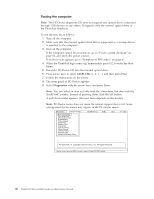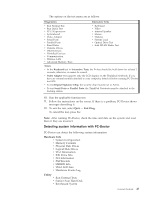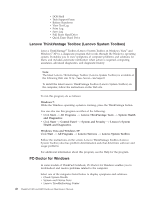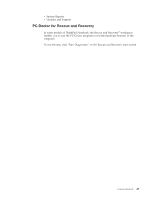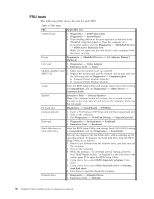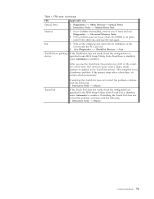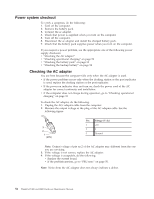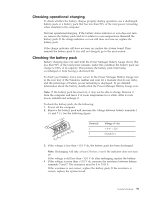Lenovo ThinkPad R400 Hardware Maintenance Manual - Page 56
Lenovo ThinkVantage Toolbox (Lenovo System Toolbox), PC-Doctor for Windows - hard drive
 |
View all Lenovo ThinkPad R400 manuals
Add to My Manuals
Save this manual to your list of manuals |
Page 56 highlights
v DOS Shell v Tech Support Form v Battery Rundown v View Test Log v Print Log v Save Log v Full Erase Hard Drive v Quick Erase Hard Drive Lenovo ThinkVantage Toolbox (Lenovo System Toolbox) Lenovo ThinkVantage® Toolbox (Lenovo System Toolbox in Windows Vista® and Windows® XP) is a diagnostic program that works through the Windows operating system. It enables you to view symptoms of computer problems and solutions for them, and includes automatic notification when action is required, computing assistance, advanced diagnostics, and diagnostic history. Note: The latest Lenovo ThinkVantage Toolbox (Lenovo System Toolbox) is available at the following Web site: http://www.lenovo.com/support To install the latest Lenovo ThinkVantage Toolbox (Lenovo System Toolbox) on the computer, follow the instructions on the Web site. To run this program, do as follows: Windows 7: While the Windows operating system is running, press the ThinkVantage button. You can also run this program as either of the following: v Click Start --> All Programs --> Lenovo ThinkVantage Tools --> System Health and Diagnostics. v Click Start --> Control Panel --> System and Security --> Lenovo's System Health and Diagnostics. Windows Vista and Windows XP: Click Start --> All Programs --> Lenovo Services --> Lenovo System Toolbox. Follow the instructions on the screen. Lenovo ThinkVantage Toolbox (Lenovo System Toolbox) also has problem determination aids that determine software and usage problems. For additional information about this program, see the Help for the program. PC-Doctor for Windows In some models of ThinkPad Notebook, PC-Doctor for Windows enables you to troubleshoot and resolve problems related to the computer. Select one of the categories listed below to display symptoms and solutions: v Check System Health v System and Device Tests v Lenovo Troubleshooting Center 48 ThinkPad T400 and R400 Hardware Maintenance Manual