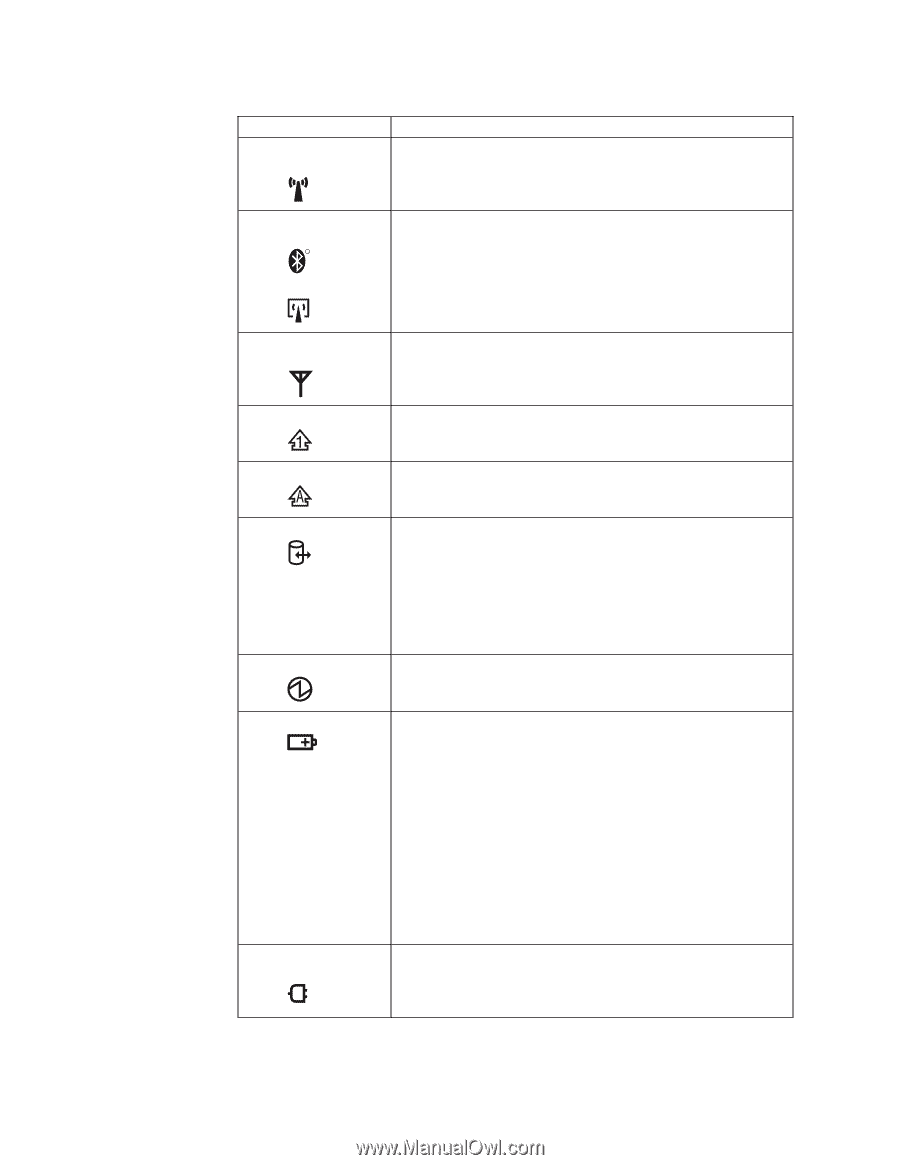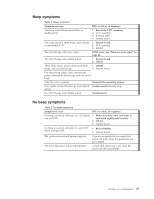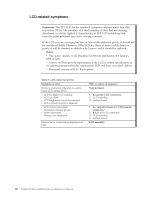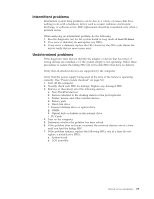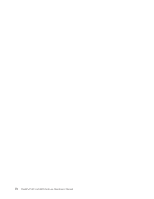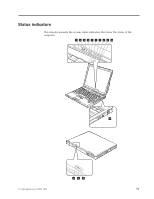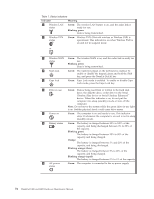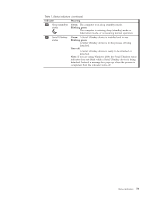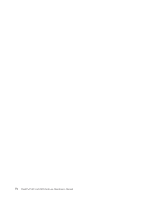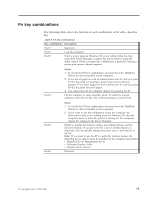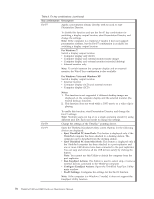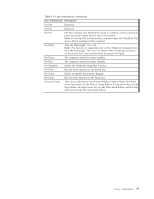Lenovo ThinkPad R400 Hardware Maintenance Manual - Page 80
Indicator, Meaning, Green, Blinking green, Orange, Blinking orange slow, Table 7. Status indicators - bluetooth
 |
View all Lenovo ThinkPad R400 manuals
Add to My Manuals
Save this manual to your list of manuals |
Page 80 highlights
Table 7. Status indicators Indicator 1 Wireless LAN status Meaning Green: The wireless LAN feature is on, and the radio link is ready for use. Blinking green: Data is being transmitted. 2 Wireless PAN Green: Wireless PAN (Bluetooth wireless or Wireless USB) is status operational. This indicator is on when Wireless PAN is R on and not in suspend mode. or 3 Wireless WAN Green: The wireless WAN is on, and the radio link is ready for status use. Blinking green: Data is being transmitted. 4 Num lock Green: The numeric keypad on the keyboard is enabled. To enable or disable the keypad, press and hold the Shift key, and press the NumLk (ScrLk) key. 5 Caps lock Green: Caps Lock mode is enabled. To enable or disable Caps Lock mode, press the Caps Lock key. 6 Drive in use Green: Data is being read from or written to the hard disk drive, the diskette drive, or the drive in the Serial Ultrabay Slim device or Serial Ultrabay Enhanced™ device. When this indicator is on, do not put the computer into sleep (standby) mode or turn off the computer. Note: Do not move the system while the green drive-in-use light is on. Sudden physical shock could cause drive errors. 7 Power on Green: The computer is on and ready to use. This indicator stays lit whenever the computer is on and is not in sleep (standby) mode. 8 Battery status Green: The battery is charged between 80% to 100% of the capacity, and being discharged between 0% to 80% of the capacity. Blinking green: The battery is charged between 20% to 80% of the capacity, and being charged. Orange: The battery is charged between 5% and 20% of the capacity, and being discharged. Blinking orange (slow): The battery is charged between 5% to 20% of the capacity, and being charged. Blinking orange (rapid): The battery is charged between 0% to 5% of the capacity. 9 AC power status Green: The computer is connected to the ac power supply. 72 ThinkPad T400 and R400 Hardware Maintenance Manual